
In this tutorial, we will show you how to install XFCE Desktop Environment on Debian 11. For those of you who didn’t know, Xfce is a lightweight desktop environment for UNIX-like operating systems. It aims to be quick and light on system resources, while still being visually appealing and user friendly. Unlike GNOME and KDE desktops which are heavier, XFCE uses fewer system resources.
This article assumes you have at least basic knowledge of Linux, know how to use the shell, and most importantly, you host your site on your own VPS. The installation is quite simple and assumes you are running in the root account, if not you may need to add ‘sudo‘ to the commands to get root privileges. I will show you through the step-by-step installation of XFCE on a Debian 11 (Bullseye).
Prerequisites
- A server running one of the following operating systems: Debian 11 (Bullseye).
- It’s recommended that you use a fresh OS install to prevent any potential issues.
- A
non-root sudo useror access to theroot user. We recommend acting as anon-root sudo user, however, as you can harm your system if you’re not careful when acting as the root.
Install XFCE Desktop Environment on Debian 11 Bullseye
Step 1. Before we install any software, it’s important to make sure your system is up to date by running the following apt commands in the terminal:
sudo apt update sudo apt upgrade
Step 2. Installing XFCE Desktop Environment on Debian 11.
By default, XFCE is available on the Debian 11 base repository. Now run the following command below to install XFCE on your Debian system:
sudo apt install task-xfce-desktop
During installation, you will be prompted to choose the default display manager, here we go with lightdm and press the TAP key to select ok.
Once successfully installed, now reboot/restart your Debian system:
reboot
Step 3. Accessing XFCE Desktop Environment on Debian.
After restarting the computer, select a user to log in, then click the icon which is lower-right and select [Xfce Session] like follows:
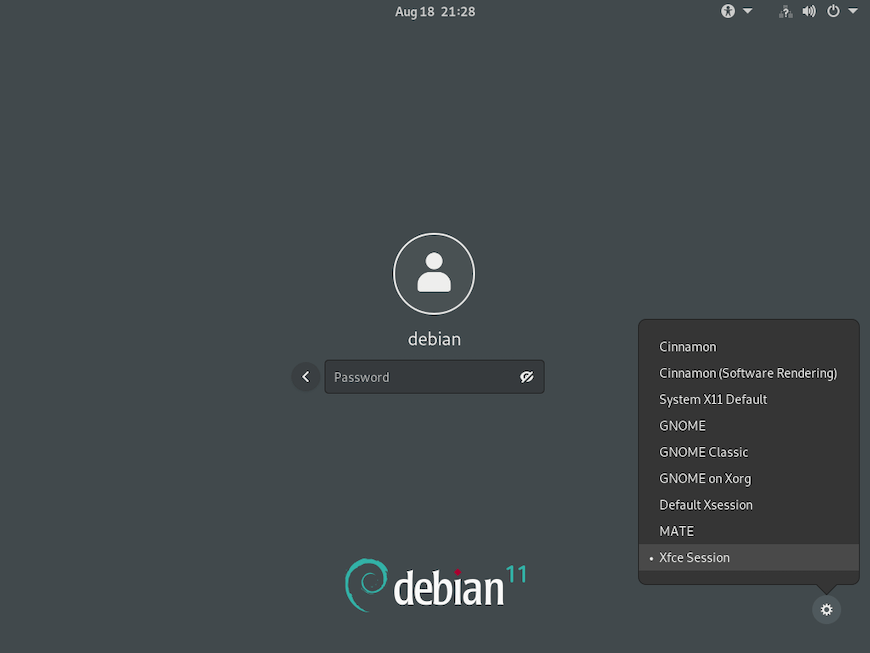
Congratulations! You have successfully installed XFCE. Thanks for using this tutorial for installing the latest version of XFCE Desktop Environment on Debian 11 Bullseye. For additional help or useful information, we recommend you check the official XFCE website.