How To Install Xfce Desktop on Rocky Linux 10

Rocky Linux 10 stands as a premier enterprise-grade Linux distribution, offering stability and reliability for both server and desktop environments. When it comes to desktop environments, system administrators and Linux enthusiasts often seek lightweight, efficient alternatives to resource-heavy options like GNOME or KDE. Enter Xfce – a powerful yet lightweight desktop environment that delivers exceptional performance without compromising functionality.
This comprehensive guide walks you through the complete process of installing Xfce desktop environment on Rocky Linux 10. Whether you’re a seasoned system administrator looking to optimize server performance or a Linux enthusiast wanting to maximize hardware efficiency, this step-by-step tutorial provides everything needed to successfully deploy Xfce on your Rocky Linux system.
The installation process covers essential preparation steps, detailed command sequences, post-installation configuration, and troubleshooting solutions. By following this guide, you’ll transform your Rocky Linux 10 system into a responsive, customizable desktop environment that excels in both performance and usability. The tutorial targets users of all experience levels, from beginners taking their first steps into Linux desktop environments to experienced administrators seeking efficient solutions for remote desktop deployments.
What is Xfce Desktop Environment?
Xfce represents one of the most mature and stable desktop environments available for Linux systems today. Originally developed in 1996, Xfce has evolved into a sophisticated yet lightweight desktop solution that prioritizes speed, resource efficiency, and user productivity. The name “Xfce” originally stood for “XForms Common Environment,” though it has since evolved beyond its original XForms foundation.
The desktop environment follows a modular architecture built around several core components. Xfwm4 serves as the window manager, providing smooth window handling and workspace management. Thunar functions as the default file manager, offering intuitive file operations and plugin extensibility. The Xfce4-panel delivers a customizable taskbar and system tray, while various built-in applications handle essential desktop functions.
Xfce’s design philosophy centers on providing a traditional desktop experience without the overhead of modern desktop environments. Unlike GNOME’s resource-intensive approach or KDE’s feature-rich complexity, Xfce maintains a balance between functionality and performance. This makes it particularly suitable for older hardware, virtual private servers, remote desktop environments, and systems where resource efficiency is paramount.
The desktop environment typically requires only 512MB of RAM to run smoothly, though 1GB is recommended for optimal performance. CPU usage remains consistently low, making it ideal for multi-user systems or environments where background processes require significant computational resources. The lightweight nature doesn’t compromise on features – Xfce includes comprehensive theming support, extensive customization options, and a robust plugin ecosystem.
Why Choose Xfce for Rocky Linux 10?
Selecting Xfce for Rocky Linux 10 installations offers numerous advantages that make it particularly well-suited for enterprise environments and performance-focused deployments. The combination of Rocky Linux’s enterprise-grade foundation with Xfce’s lightweight architecture creates an optimal balance of stability, security, and efficiency.
Performance benefits represent the most compelling reason to choose Xfce. The desktop environment typically consumes 300-500MB of RAM during normal operation, compared to GNOME’s 1-2GB requirement. This reduced memory footprint translates directly into better system performance, especially on systems with limited resources or heavy background workloads. CPU usage remains minimal, typically under 5% during idle periods, allowing more processing power for critical applications and services.
Boot times see significant improvement with Xfce installations. Systems typically boot 30-50% faster compared to heavier desktop environments, crucial for server environments requiring quick recovery times. The responsive interface ensures smooth operation even during high system load, maintaining productivity when other desktop environments might struggle.
Stability and reliability make Xfce particularly attractive for enterprise deployments. The mature codebase has been tested extensively across various hardware configurations and use cases. System crashes and conflicts are rare, contributing to higher uptime and reduced maintenance requirements. The desktop environment’s conservative approach to feature additions ensures long-term compatibility with existing workflows and applications.
Customization capabilities allow organizations to tailor the desktop environment to specific needs. The highly configurable interface supports extensive theme modifications, panel arrangements, and workspace configurations. This flexibility enables standardized desktop deployments across diverse user groups while maintaining individual productivity preferences.
Enterprise use cases demonstrate Xfce’s practical value in professional environments. Remote desktop solutions benefit from the lightweight nature, reducing bandwidth requirements and improving responsiveness over network connections. VNC and XRDP deployments perform significantly better with Xfce, making it ideal for remote work scenarios and virtual desktop infrastructures.
Prerequisites and System Requirements
Before beginning the Xfce installation process, ensure your Rocky Linux 10 system meets the necessary requirements and prerequisites. Proper preparation prevents installation issues and ensures optimal performance of the desktop environment.
System requirements for Xfce on Rocky Linux 10 are modest compared to other desktop environments. The absolute minimum RAM requirement is 512MB, though 1GB is strongly recommended for smooth operation. Modern multi-tasking scenarios benefit from 2GB or more, particularly when running multiple applications simultaneously. Any modern x86_64 processor will handle Xfce efficiently, including older hardware that might struggle with resource-intensive desktop environments.
Storage requirements include at least 2GB of free disk space for the basic Xfce installation. Additional space is recommended for applications, user data, and system updates. A complete installation with common applications typically requires 4-6GB of available storage. SSD storage significantly improves boot times and application launch speeds, though traditional hard drives work perfectly well.
Rocky Linux 10 installation should be completed and functional before proceeding with Xfce installation. Both minimal and full Rocky Linux installations work as base systems, though minimal installations require fewer resources and offer more control over installed components. Network connectivity is essential for downloading packages and dependencies from official repositories.
User permissions play a crucial role in the installation process. The installing user must have sudo privileges or direct root access to install system packages and modify system configurations. Creating a dedicated user account for daily desktop use is recommended, separate from administrative accounts used for system maintenance.
Pre-installation preparation involves several important steps. Update the system packages to ensure compatibility and security. Verify adequate free disk space using the df -h command. Test network connectivity to Rocky Linux repositories. Create system backups if the installation is being performed on a production system. Document current system configuration for reference during troubleshooting.
Step-by-Step Installation Guide
The Xfce installation process on Rocky Linux 10 follows a systematic approach that ensures all dependencies are properly resolved and configured. This comprehensive guide walks through each stage of the installation, from initial system preparation to final configuration.
System Preparation
Begin the installation process by ensuring your Rocky Linux 10 system is fully updated and prepared. Log into your system using an account with sudo privileges. Open a terminal window to execute the necessary commands throughout the installation process.
Update all system packages to their latest versions using the DNF package manager:
sudo dnf update -yThis command downloads and installs all available package updates, ensuring compatibility with the Xfce installation. The process may take several minutes depending on the number of available updates and your internet connection speed. Allow the update process to complete fully before proceeding to the next step.
Verify your system’s current status by checking available disk space:
df -hEnsure you have at least 2GB of free space in your root partition. Check your network connectivity by pinging a reliable server:
ping -c 4 google.comSuccessful ping responses confirm your network configuration is working correctly. If you encounter network issues, resolve them before continuing with the installation.
Installing EPEL Repository
The Extra Packages for Enterprise Linux (EPEL) repository provides additional software packages not included in the standard Rocky Linux repositories. Xfce packages are available through EPEL, making this repository essential for the installation process.
EPEL serves as a trusted source for high-quality packages that complement the base Rocky Linux installation. These packages undergo testing to ensure compatibility and stability with Enterprise Linux distributions. The repository includes desktop environments, development tools, and various applications not found in standard repositories.
Install the EPEL repository using the following command:
sudo dnf install epel-release -yThe installation process downloads and configures the EPEL repository, making additional packages available for installation. Verify the successful installation by checking the repository configuration:
rpm -qi epel-releaseThis command displays detailed information about the installed EPEL repository package, confirming proper installation. If you encounter errors during EPEL installation, check your network connectivity and ensure your system packages are fully updated.
Enable the EPEL repository and update the package cache:
sudo dnf --enablerepo=epel group updateCommon EPEL installation issues include network connectivity problems, conflicting repository configurations, or insufficient disk space. Resolve network issues by checking your DNS configuration and firewall settings. Repository conflicts can be resolved by cleaning the DNF cache using sudo dnf clean all before retrying the installation.
Installing Xfce Desktop Environment
With the EPEL repository properly configured, you can now install the Xfce desktop environment and its associated components. Rocky Linux 10 provides Xfce as a package group, simplifying the installation process by automatically handling dependencies.
Execute the following command to install the complete Xfce desktop environment:
sudo dnf groupinstall "Xfce" -yAlternatively, if you encounter issues with the group installation, use the expanded command that includes additional base components:
sudo dnf groupinstall "Xfce" "base-x" -yThe installation process downloads approximately 200-300MB of packages, depending on your system’s current state. Installation time varies based on your internet connection speed and system performance, typically ranging from 5-15 minutes. The DNF package manager automatically resolves dependencies and handles package conflicts during installation.
Monitor the installation progress through the terminal output. The process installs core Xfce components including the window manager, file manager, panel, and various desktop applications. Dependencies such as X11 libraries, font packages, and system services are automatically included.
Verify the successful installation by checking the installed package groups:
dnf group list installedLook for “Xfce” in the installed groups list. You can also verify specific Xfce components by checking individual packages:
rpm -qa | grep xfceThis command displays all installed packages containing “xfce” in their names, confirming the desktop environment components are properly installed.
Configuring System Boot
After successfully installing Xfce, configure your system to boot into the graphical desktop environment. Rocky Linux 10 uses systemd for system management, requiring specific target configuration for graphical environments.
Set the default system target to graphical mode:
sudo systemctl set-default graphical.targetThis command configures systemd to start the graphical environment automatically during boot. The graphical target includes all services necessary for desktop operation, including the display manager and X11 server.
Verify the target configuration:
systemctl get-defaultThe output should show “graphical.target” confirming the correct configuration. If the command returns “multi-user.target,” repeat the set-default command and verify again.
Configure the user session to start Xfce by default. Create or modify the .xinitrc file in your home directory:
echo "exec /usr/bin/xfce4-session" > ~/.xinitrcThis configuration ensures that when X11 starts, it launches the Xfce session manager. The session manager coordinates all desktop components and maintains the user’s desktop environment.
Some systems may require additional configuration for the display manager. If you’re using a minimal Rocky Linux installation, you might need to install and configure a display manager:
sudo dnf install lightdm lightdm-gtk -y
sudo systemctl enable lightdmComplete the configuration by rebooting your system:
sudo rebootThe system will restart and boot into the graphical environment. During the boot process, you’ll see the display manager login screen, where you can select Xfce as your desktop environment and log in with your user credentials.
Post-Installation Configuration
After successfully installing Xfce and rebooting your system, several configuration steps will optimize your desktop environment for daily use. These initial configurations establish a functional workspace and ensure all system components work correctly together.
Initial Login and Desktop Setup
Upon system restart, you’ll encounter the display manager login screen. This interface provides options for selecting your desktop environment and logging into your user account. Look for a session selection option, typically located near the login fields or accessible through a settings menu.
Select “Xfce Session” from the available desktop environment options. This ensures you’ll boot into the Xfce desktop rather than any other installed desktop environments. Some systems may automatically default to Xfce if it’s the only desktop environment installed.
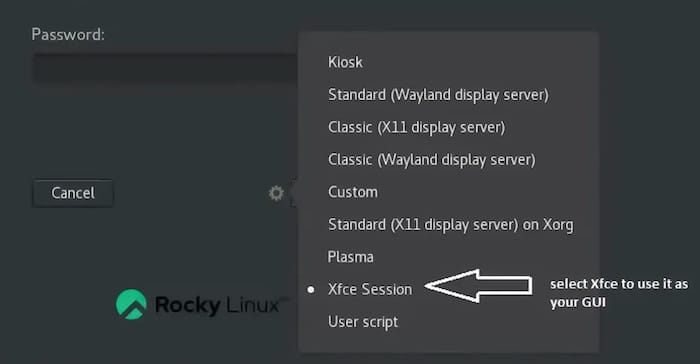
Enter your username and password to log into the system. The first boot into Xfce may take slightly longer as the system initializes desktop components and creates necessary configuration files in your home directory.
The initial Xfce desktop presents a clean, traditional interface with a bottom panel containing a menu button, application launcher, taskbar, and system tray. The default wallpaper provides a professional appearance suitable for both personal and business environments. Take a moment to familiarize yourself with the basic layout and available features.
To set Xfce as your default desktop environment for future logins, access the session settings through the display manager. Many display managers remember your last session selection, automatically choosing Xfce for subsequent logins.
Essential System Settings
Configure fundamental system settings to ensure optimal operation of your Xfce desktop environment. Access the settings manager through the main menu or by right-clicking on the desktop and selecting “Settings.”
Display configuration represents one of the most important initial settings. Open the Display settings to configure screen resolution, refresh rate, and multiple monitor support. Xfce automatically detects most display configurations, but manual adjustment may be necessary for optimal visual quality.
For multiple monitor setups, Xfce provides intuitive controls for arranging displays, setting primary monitors, and configuring extended or mirrored desktop modes. The display settings also control screen rotation and scaling options, particularly useful for high-DPI displays.
Network configuration ensures reliable internet connectivity and network resource access. While Rocky Linux typically handles network configuration at the system level, Xfce provides desktop integration through NetworkManager. The network manager applet appears in the system tray, providing quick access to available networks and connection status.
Configure wireless networks by clicking the network applet and selecting your desired network. For wired connections, the system typically connects automatically when a cable is detected. VPN configurations can be managed through the network settings, important for remote work scenarios.
Audio and multimedia settings ensure proper sound output and media playback capabilities. Xfce integrates with PulseAudio for audio management, providing volume controls and output device selection through the system tray. Access detailed audio settings through the PulseAudio Volume Control application.
Install additional multimedia codecs if you plan to play various media formats:
sudo dnf install gstreamer1-plugins-base gstreamer1-plugins-good gstreamer1-plugins-bad-free gstreamer1-plugins-ugly-free -yUser Account and Security
Establish proper user account configuration and security settings to protect your system and data. While Rocky Linux provides enterprise-grade security by default, desktop environments introduce additional considerations for user safety and system integrity.
User profile configuration involves setting up your personal workspace and preferences. Create necessary directories in your home folder for documents, downloads, and other personal files. Configure file manager bookmarks for frequently accessed locations.
Set up SSH keys if you plan to connect to remote systems:
ssh-keygen -t rsa -b 4096 -C "your_email@example.com"This generates secure SSH keys for authentication with remote servers and services. Store the keys securely and configure appropriate permissions.
Security settings should be reviewed and configured according to your environment’s requirements. Verify that the firewall is properly configured for desktop use:
sudo firewall-cmd --stateIf you need to access network services or run server applications, configure appropriate firewall rules. For desktop systems, the default firewall configuration is typically sufficient.
SELinux provides additional security layers on Rocky Linux systems. Verify SELinux status:
sestatusMost desktop applications work correctly with SELinux in enforcing mode. If you encounter application issues related to SELinux, check the audit logs and configure appropriate policies rather than disabling SELinux entirely.
Backup and recovery planning protects your configuration and data. Create regular backups of important configuration files and user data. Consider using automated backup solutions or cloud storage for critical information.
Set up a recovery strategy that includes system restore points and configuration backups. Document your custom configurations and installed applications for easy system recreation if necessary.
Customization and Optimization
Xfce’s strength lies in its extensive customization capabilities, allowing users to create personalized desktop environments that match their workflow and aesthetic preferences. The desktop environment provides numerous options for visual customization, application management, and performance optimization.
Desktop Appearance
Transform your Xfce desktop’s visual appearance through comprehensive theming and customization options. Access the appearance settings through the Settings Manager, where you can modify themes, icons, fonts, and window decorations.
Theme and icon configuration dramatically changes your desktop’s visual appeal. Xfce includes several default themes, and additional themes can be installed from online repositories. Popular theme collections include Arc, Numix, and Adapta, each offering different visual styles from modern flat designs to traditional three-dimensional appearances.
Install additional themes using the package manager:
sudo dnf install numix-gtk-theme arc-theme adapta-gtk-theme -yIcon themes complement visual themes by providing consistent iconography across applications. Install popular icon packages:
sudo dnf install numix-icon-theme papirus-icon-theme -yPanel customization allows you to modify the desktop’s primary interface elements. Right-click on the panel to access configuration options, where you can adjust panel size, position, and transparency. Multiple panels can be created for different purposes, such as separating system monitoring from application launching.
Add panel items by right-clicking and selecting “Panel” > “Add New Items.” Popular additions include system monitors, weather widgets, clipboard managers, and application launchers. Remove unwanted items by right-clicking and selecting “Remove.”
Workspace configuration optimizes your virtual desktop setup for productivity. Access workspace settings through the Settings Manager to configure the number of workspaces, names, and transition effects. Most users find 4-6 workspaces optimal for organizing different tasks and applications.
Configure workspace switching through keyboard shortcuts in the Keyboard settings. Common shortcuts include Ctrl+Alt+Arrow keys for workspace navigation and Ctrl+Alt+Shift+Arrow keys for moving windows between workspaces.
Application Management
Effective application management ensures you have the necessary software for your workflow while maintaining system performance and security. Xfce provides several tools and methods for installing, organizing, and managing applications.
Essential applications form the foundation of a productive desktop environment. Install common productivity software based on your needs:
sudo dnf install firefox thunderbird libreoffice gimp vlc -yFor development work, install programming tools and IDEs:
sudo dnf install code vim git nodejs npm python3-pip -ySoftware sources expand your application options beyond the default repositories. Configure additional repositories such as RPM Fusion for multimedia applications:
sudo dnf install https://download1.rpmfusion.org/free/el/rpmfusion-free-release-9.noarch.rpm -yFlatpak provides access to a vast library of applications in a sandboxed environment:
sudo dnf install flatpak -y
flatpak remote-add --if-not-exists flathub https://flathub.org/repo/flathub.flatpakrepoApplication launchers improve productivity by providing quick access to frequently used programs. Customize the main menu by right-clicking and selecting “Edit Menu.” Create categories, add shortcuts, and organize applications logically.
Configure keyboard shortcuts for launching applications through the Keyboard settings. Assign common applications to convenient key combinations, such as Ctrl+Alt+T for terminal or Ctrl+Alt+F for file manager.
Performance Optimization
Maximize your Xfce desktop’s performance through targeted optimizations that reduce resource usage and improve responsiveness. These modifications are particularly beneficial for older hardware or resource-constrained environments.
System resource management involves monitoring and controlling how your desktop uses CPU, memory, and disk resources. Install system monitoring tools:
sudo dnf install htop iotop nethogs -yUse these tools to identify resource-intensive processes and optimize system performance. The Xfce Task Manager provides basic process monitoring accessible through the panel or applications menu.
Desktop effects balance visual appeal with performance requirements. Access the Window Manager settings to configure compositing, which enables transparency and shadow effects. On older hardware, disabling compositing can improve performance significantly.
Configure window manager settings for optimal performance:
- Disable unnecessary animations
- Reduce window decoration complexity
- Optimize workspace switching effects
- Configure appropriate refresh rates
Service management improves boot times and reduces resource usage by controlling which services start automatically. Review enabled services:
systemctl list-unit-files --type=service --state=enabledDisable unnecessary services that don’t affect desktop functionality. Be cautious when modifying system services, as some are required for proper operation.
Troubleshooting Common Issues
Despite Xfce’s reputation for stability and compatibility, users may occasionally encounter issues during installation or daily use. Understanding common problems and their solutions helps maintain a productive desktop environment.
Installation Problems
Repository issues represent the most common installation challenges. If you encounter errors accessing the EPEL repository, verify your network connectivity and repository configuration. Clear the DNF cache and retry:
sudo dnf clean all
sudo dnf makecachePackage dependency conflicts may occur if your system has conflicting packages or incomplete installations. Resolve conflicts by updating all packages before installing Xfce:
sudo dnf update -y
sudo dnf autoremove -yPermission errors typically result from insufficient user privileges or incorrect sudo configuration. Verify your user account has sudo access:
sudo -lIf sudo access is unavailable, contact your system administrator or use the root account for installation.
System compatibility issues may arise on older hardware or specialized configurations. Xfce supports most hardware, but some graphics cards or display configurations may require additional drivers or configuration.
For NVIDIA graphics cards, install proprietary drivers:
sudo dnf install nvidia-driver nvidia-settings -yDesktop Environment Issues
Session management problems can prevent successful login to the Xfce desktop. If you encounter login loops or session failures, check the display manager configuration and user session settings.
Verify the display manager is properly configured:
systemctl status lightdmIf the display manager isn’t running, start and enable it:
sudo systemctl start lightdm
sudo systemctl enable lightdmDisplay problems may include incorrect resolution, multiple monitor issues, or refresh rate problems. Access display settings through the Settings Manager or use command-line tools for advanced configuration.
For multiple monitor setup issues, use xrandr to identify and configure displays:
xrandrApplication launching issues can result from missing dependencies, incorrect file associations, or menu configuration problems. Verify applications are properly installed and accessible from the command line before troubleshooting menu issues.
Performance Issues
Resource usage problems typically manifest as high memory consumption, CPU usage spikes, or excessive disk I/O. Monitor system resources using built-in tools or third-party applications to identify problematic processes.
Common causes of high resource usage include:
- Background services consuming excessive resources
- Memory leaks in applications
- Incorrect graphics driver configuration
- Inefficient desktop effects settings
System responsiveness issues may result from insufficient hardware resources or poor system configuration. Optimize performance by:
- Disabling unnecessary desktop effects
- Reducing the number of startup applications
- Configuring appropriate swap space
- Ensuring adequate free disk space
Monitor system performance regularly and address issues promptly to maintain optimal desktop responsiveness.
Performance Optimization and Maintenance
Maintaining optimal performance and system health requires ongoing attention to system monitoring, regular maintenance tasks, and proactive optimization strategies. These practices ensure your Xfce desktop environment continues to operate efficiently over time.
System monitoring provides insights into resource usage patterns and potential issues. Implement monitoring tools that track CPU usage, memory consumption, disk I/O, and network activity. The built-in Task Manager provides basic monitoring capabilities, while tools like htop and iotop offer more detailed information.
Create monitoring scripts that alert you to unusual resource usage or system problems. Regular monitoring helps identify performance degradation before it affects productivity.
Regular maintenance tasks prevent system problems and maintain optimal performance. Establish a maintenance schedule that includes:
- Weekly system updates and security patches
- Monthly log file cleanup and rotation
- Quarterly disk space analysis and cleanup
- Annual system backup verification
Automate routine maintenance tasks using cron jobs or systemd timers. This ensures consistent maintenance without manual intervention.
Performance tuning involves adjusting system parameters for optimal operation. Common tuning areas include:
- Kernel parameters for memory management
- Desktop environment settings for resource efficiency
- Application configurations for improved performance
- Service optimization for reduced resource usage
Document all performance modifications for future reference and troubleshooting. Test changes in non-production environments before applying them to critical systems.
Long-term support planning ensures your Xfce desktop environment remains functional and secure throughout the Rocky Linux lifecycle. Develop strategies for:
- Operating system upgrades and migrations
- Hardware refresh and compatibility planning
- Application updates and dependency management
- Security patch management and vulnerability response
Stay informed about Rocky Linux release schedules and end-of-life dates. Plan system upgrades well in advance to ensure continuity of service and security coverage.
Congratulations! You have successfully installed Xfce. Thanks for using this tutorial for installing the Xfce desktop environment on your Rocky Linux 10 system. For additional help or useful information, we recommend you check the official Xfce website.