
In this tutorial, we will show you how to install Yii Framework on Ubuntu 20.04 LTS. For those of you who didn’t know, Yii PHP Framework is a free and open-source, fast, high performance, secure, flexible yet pragmatic, and efficient generic web programming framework for developing all kinds of web applications using PHP. It is considered as one of the PHP architectures that produce growing sites that are PHP-based quicker and less difficult.
This article assumes you have at least basic knowledge of Linux, know how to use the shell, and most importantly, you host your site on your own VPS. The installation is quite simple and assumes you are running in the root account, if not you may need to add ‘sudo‘ to the commands to get root privileges. I will show you the step-by-step installation of the Yii PHP Framework on Ubuntu 20.04 (Focal Fossa). You can follow the same instructions for Ubuntu 18.04, 16.04, and any other Debian-based distribution like Linux Mint.
Prerequisites
- A server running one of the following operating systems: Ubuntu 20.04, 18.04, 16.04, and any other Debian-based distribution like Linux Mint.
- It’s recommended that you use a fresh OS install to prevent any potential issues.
- A
non-root sudo useror access to theroot user. We recommend acting as anon-root sudo user, however, as you can harm your system if you’re not careful when acting as the root.
Install Yii Framework on Ubuntu 20.04 LTS Focal Fossa
Step 1. First, make sure that all your system packages are up-to-date by running the following apt commands in the terminal.
sudo apt update sudo apt upgrade
Step 2. Installing Composer.
Run the following commands to install Composer to your system:
curl -sS https://getcomposer.org/installer | php sudo mv composer.phar /usr/local/bin/composer sudo chmod +x /usr/local/bin/composer
Once you have composer installed, move into the directory /var/www/html/ which will store your web applications or websites files:
cd /var/www/html/
Step 3. Installing Yii Framework on Ubuntu 20.04.
With Composer already installed, you can start the installation of Yii with the following command:
sudo composer create-project --prefer-dist --ignore-platform-reqs yiisoft/yii2-app-basic projectyii
After installation is done, use the built-in PHP web server by running the following console command while in the project root directory:
php yii serve
By default, the HTTP-server will listen to port 8080. However, if that port is already in use or you wish to serve multiple applications this way, you might want to specify what port to use. Just add the –port argument:
php yii serve --port=8888
Step 4. Accessing Yii Framework on Ubuntu.
Once successfully installed, you can use your browser to access the installed Yii application with the following URL http://localhost:8080/
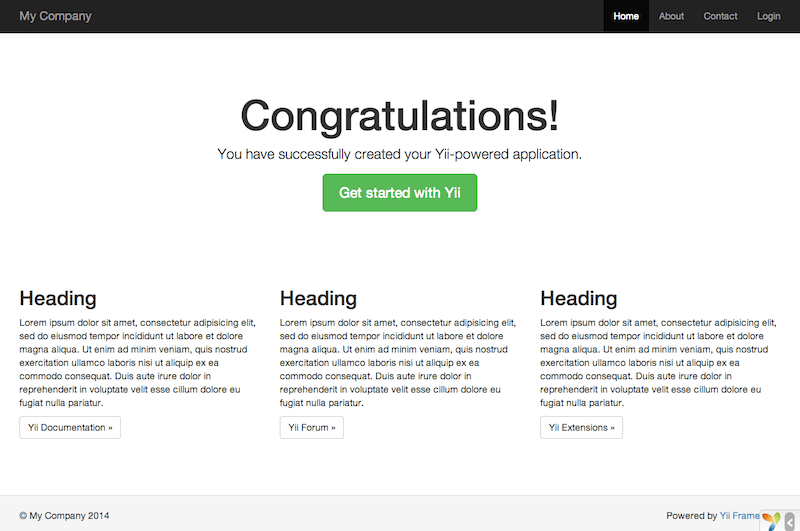
Congratulations! You have successfully installed Yii Framework. Thanks for using this tutorial for installing the Yii PHP Framework on Ubuntu 20.04 LTS Focal Fossa system. For additional help or useful information, we recommend you check the official Yii Framework website.