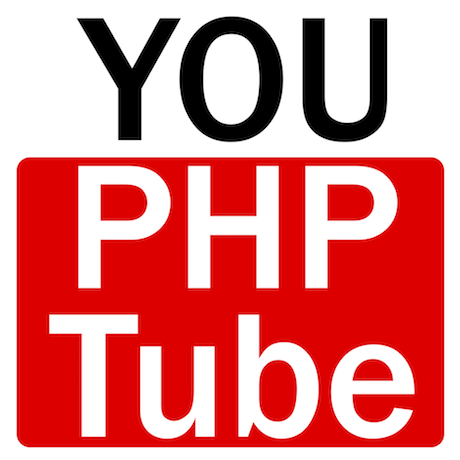
In this tutorial, we will show you how to install YouPHPTube on Ubuntu 18.04 LTS. For those of you who didn’t know, YouPHPTube is an open-source, self-hosted alternative to video-sharing websites like YouTube. This PHP-based video script allows the creation of a features-rich video-sharing site platform. You can start your own Live Video Streaming Business using this streaming platform.
This article assumes you have at least basic knowledge of Linux, know how to use the shell, and most importantly, you host your site on your own VPS. The installation is quite simple and assumes you are running in the root account, if not you may need to add ‘sudo‘ to the commands to get root privileges. I will show you the step-by-step installation YouPHPTube on Ubuntu 18.04 server.
Prerequisites
- A server running one of the following operating systems: Ubuntu 18.04, and any other Debian-based distribution like Linux Mint.
- It’s recommended that you use a fresh OS install to prevent any potential issues.
- SSH access to the server (or just open Terminal if you’re on a desktop).
- A
non-root sudo useror access to theroot user. We recommend acting as anon-root sudo user, however, as you can harm your system if you’re not careful when acting as the root.
Install YouPHPTube on Ubuntu 18.04
Step 1. First, make sure that all your system packages are up-to-date by running the following apt commands in the terminal.
sudo apt update sudo apt upgrade
Step 2. Install LAMP (Linux, Apache, MariaDB, and PHP) server.
An Ubuntu 18.04 LAMP server is required. If you do not have LAMP installed, you can follow our guide here. Also, install all required PHP modules:
sudo apt install php7.2 libapache2-mod-php7.2 php7.2-common php7.2-mbstring php7.2-xmlrpc php7.2-gd php7.2-xml php7.2-intl php7.2-mysql php7.2-cli php7.2-zip php7.2-curl ffmpeg git libimage-exiftool-perl
Next, we will install YouTube-DL from the Python Package Index, which always contains the latest version of YouTube-DL:
sudo apt install python3-pip sudo -H pip3 install youtube-dl
Step 4. Configuring MariaDB for YouPHPTube.
By default, MariaDB is not hardened. You can secure MariaDB using the mysql_secure_installation script. you should read and below each step carefully which will set a root password, remove anonymous users, disallow remote root login, and remove the test database and access to secure MariaDB:
mysql_secure_installation
Configure it like this:
- Set root password? [Y/n] y - Remove anonymous users? [Y/n] y - Disallow root login remotely? [Y/n] y - Remove test database and access to it? [Y/n] y - Reload privilege tables now? [Y/n] y
Next, we will need to log in to the MariaDB console and create a database for the YouPHPTube. Run the following command:
mysql -u root -p
This will prompt you for a password, so enter your MariaDB root password and hit Enter. Once you are logged in to your database server you need to create a database for YouPHPTube installation:
CREATE DATABASE YouPHPTube; GRANT ALL PRIVILEGES ON elkartedb.* TO 'youphptube'@'localhost' IDENTIFIED BY 'your-passwd' WITH GRANT OPTION; FLUSH PRIVILEGES; quit
Step 5. Configuring Apache web server for YouPHPTube.
Create a new virtual host directive in Apache. For example, create a new Apache configuration file named ‘youphptube.conf’ on your virtual server:
touch /etc/apache2/sites-available/youphptube.conf ln -s /etc/apache2/sites-available/youphptube.conf /etc/apache2/sites-enabled/youphptube.conf nano /etc/apache2/sites-available/youphptube.conf
Add the following lines:
<VirtualHost *:80> ServerAdmin admin@yourdomain.com DocumentRoot /var/www/html/youphptube/ ServerName your-domain.com ServerAlias www.your-domain.com <Directory /var/www/html/youphptube/> Options FollowSymLinks AllowOverride All Order allow,deny allow from all </Directory> ErrorLog /var/log/apache2/your-domain.com-error_log CustomLog /var/log/apache2/your-domain.com-access_log common </VirtualHost>
Now, we can restart the Apache webserver so that the changes take place:
sudo a2ensite youphptube.conf sudo a2enmod rewrite sudo systemctl restart apache2
Step 6. Accessing YouPHPTube.
YouPHPTube will be available on HTTP port 80 by default. Open your favorite browser and navigate to http://your-domain.com or http://server-ip and complete the required steps to finish the installation. If you are using a firewall, please open port 80 to enable access to the control panel.
Congratulations! You have successfully installed YouPHPTube. Thanks for using this tutorial for installing YouPHPTube on your Ubuntu 18.04 LTS system. For additional help or useful information, we recommend you to check the official YouPHPTube website.