How To Install Zabbix on AlmaLinux 8

In this tutorial, we will show you how to install Zabbix on AlmaLinux 8. For those of you who didn’t know, Zabbix is a free and open-source tool used to provide robust and real-time monitoring for network monitoring and application monitoring of millions of metrics. Zabbix uses XML based template which contains elements to monitor. The backend of Zabbix is written in C programming and PHP is used for the web frontend.
This article assumes you have at least basic knowledge of Linux, know how to use the shell, and most importantly, you host your site on your own VPS. The installation is quite simple and assumes you are running in the root account, if not you may need to add ‘sudo‘ to the commands to get root privileges. I will show you the step-by-step installation of the Zabbix open-source monitoring tool on an AlmaLinux 8. You can follow the same instructions for Fedora, RHEL, CentOS, and Rocky Linux distributions.
Prerequisites
- A server running one of the following operating systems: AlmaLinux 8.
- It’s recommended that you use a fresh OS install to prevent any potential issues.
- A
non-root sudo useror access to theroot user. We recommend acting as anon-root sudo user, however, as you can harm your system if you’re not careful when acting as the root.
Install Zabbix on AlmaLinux 8
Step 1. First, let’s start by ensuring your system is up-to-date.
sudo dnf update sudo dnf install epel-release
Step 2. Installing a LAMP server.
An AlmaLinux LAMP server is required. If you do not have LAMP installed, you can follow our guide here.
Step 3. Installing Zabbix on AlmaLinux 8.
By default, Zabbix is not available on the AlmaLinux 8 base repository. Now we add the Zabbix repository to your AlmaLinux system:
sudo rpm -Uvh https://repo.zabbix.com/zabbix/5.5/rhel/8/x86_64/zabbix-release-5.5-1.el8.noarch.rpm
Once the repository is added, we can install Zabbix using this command:
sudo dnf install zabbix-server-mysql zabbix-web-mysql zabbix-apache-conf zabbix-sql-scripts zabbix-selinux-policy zabbix-agent
Step 4. Configuring MariaDB for Zabbix.
By default, MariaDB is not hardened. You can secure MariaDB using the mysql_secure_installation script. you should read and below each step carefully which will set a root password, remove anonymous users, disallow remote root login, and remove the test database and access to secure MariaDB:
mysql_secure_installation
Configure it like this:
- Set root password? [Y/n] y - Remove anonymous users? [Y/n] y - Disallow root login remotely? [Y/n] y - Remove test database and access to it? [Y/n] y - Reload privilege tables now? [Y/n] y
Next, we will need to log in to the MariaDB console and create a database for Zabbix. Run the following command:
mysql -u root -p
This will prompt you for a password, so enter your MariaDB root password and hit Enter. Once you are logged in to your database server you need to create a database for Zabbix installation:
MariaDB [(none)]> CREATE DATABASE zabbix_db; MariaDB [(none)]> CREATE USER 'zabbix_user'@'localhost' IDENTIFIED BY 'your-strong-password'; MariaDB [(none)]> GRANT ALL PRIVILEGES ON zabbix_db.* TO 'zabbix_user'@'localhost' IDENTIFIED BY 'your-strong-password' WITH GRANT OPTION; MariaDB [(none)]> ALTER DATABASE zabbix_db charset=utf8; MariaDB [(none)]> FLUSH PRIVILEGES; MariaDB [(none)]> EXIT;
Next, import Schema against the database (zabbix_db) created for the Zabbix application:
sudo zcat /usr/share/doc/zabbix-sql-scripts/mysql/create.sql.gz | mysql -u zabbix_user -p zabbix_db
Additionally, edit the Zabbix configuration file:
sudo nano /etc/zabbix/zabbix_server.conf
Add the following file:
DBHost=localhost DBName=zabbix_db DBUser=zabbix_user DBPassword=your-strong-password
Save and close the file, then enable Zabbix (to start automatically on system boot), start the Zabbix, and verify the status using the commands below:
sudo systemctl start zabbix-server zabbix-agent sudo systemctl enable zabbix-server zabbix-agent sudo systemctl status zabbix-server zabbix-agent
Step 5. Configure Firewall.
AlmaLinux comes with firewalld enabled by default, and it will block other connections from other computers that are trying to access our Zabbix service. We must open the appropriate ports so that the samba-shared resources can be accessed from other machines:
sudo firewall-cmd --add-port=80/tcp --permanent
sudo firewall-cmd --add-port={10050,10051}/tcp --permanent
sudo firewall-cmd --reload
Then, you need to set SELinux to permissive in order to access the frontend from a browser. To do that, run the command:
sudo sed -i 's/SELINUX=enforcing/SELINUX=permissive/g' /etc/selinux/config
Step 6. Accessing Zabbix Web Interface.
Once successfully installed, open your web browser and access the Zabbix Web UI using the URL https://your-IP-address/zabbix. You will be redirected to the following page:
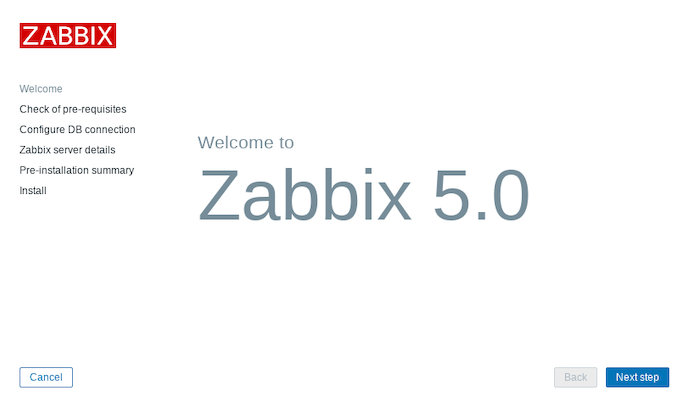
Congratulations! You have successfully installed Zabbix. Thanks for using this tutorial for installing the Zabbix monitoring tool on your AlmaLinux 8 system. For additional help or useful information, we recommend you check the official Zabbix website.