
In this tutorial, we will show you how to install Zabbix on Debian 9 Stretch. For those of you who didn’t know, Zabbix, a powerful open-source monitoring solution, empowers system administrators to keep a vigilant eye on their servers, networks, and applications. With its robust features and user-friendly interface, Zabbix has become a go-to choice for organizations of all sizes.
This article assumes you have at least basic knowledge of Linux, know how to use the shell, and most importantly, you host your site on your own VPS. The installation is quite simple and assumes you are running in the root account, if not you may need to add ‘sudo‘ to the commands to get root privileges. I will show you the step-by-step installation of Zabbix on a Debian 9 (Stretch) server.
Prerequisites
- A server running one of the following operating systems: Debian 9 (Stretch).
- It’s recommended that you use a fresh OS install to prevent any potential issues.
- SSH access to the server (or just open Terminal if you’re on a desktop).
- Familiarity with Linux command line operations, basic networking concepts, and fundamental database management skills will be beneficial.
- A
non-root sudo useror access to theroot user. We recommend acting as anon-root sudo user, however, as you can harm your system if you’re not careful when acting as the root.
Install Zabbix on Debian Stretch
Step 1. Start by updating your system to ensure all existing packages are up to date. This can prevent compatibility issues with the Zabbix installation.
apt-get update apt-get upgrade
Step 2. Install LAMP (Linux, Apache, MariaDB, and PHP) server.
A Debian 9 LAMP server is required. If you do not have a LAMP installed, Please read our previous tutorial to install LAMP Server on Debian 9.
Step 3. Installing Zabbix on Debian 9.
By default, the Zabbix server is available in the official Debian 9 repository but may be outdated. We recommend installing the latest version of the official Zabbix repositories which we can download and add the newest version of the Zabbix repository with the following command:
wget https://repo.zabbix.com/zabbix/4.0/debian/pool/main/z/zabbix-release/zabbix-release_4.0-4%2Bdebian11_all.deb sudo dpkg -i zabbix-release_4.0-4%2Bdebian11_all.deb
Next, we will install the downloaded repository by executing the following:
sudo apt-get update sudo apt-get install zabbix-server-mysql zabbix-frontend-php zabbix-agent
Step 4. Zabbix Configuration.
Zabbix creates its configuration file in the /etc/zabbix/zabbix_server.conf path, we must edit this file and update the Time Zone and PHP configuration, as the case may be:
sudo nano /etc/zabbix/zabbix_server.conf
Adjust the following values and make a note of the password you’ve chosen. You’ll need it later too.
DBName=zabbixdb DBUser=zabbix DBPassword=your_password_here
Step 5. Configure MariaDB Database for Zabbix.
By default, MariaDB is not hardened. You can secure MariaDB using the mysql_secure_installation script. You should read each step carefully which will set the root password, remove anonymous users, disallow remote root login, and remove the test database and access to secure MySQL.
mysql_secure_installation
Configure it like this:
- Set root password? [Y/n] y - Remove anonymous users? [Y/n] y - Disallow root login remotely? [Y/n] y - Remove test database and access to it? [Y/n] y - Reload privilege tables now? [Y/n] y
Next, we will need to log in to the MariaDB console and create a database for Zabbix. Run the following command:
mysql -u root -p
This will prompt you for a password, so enter your MariaDB root password and hit Enter. Once you are logged in to your database server, you need to create a database for the Zabbix software:
create user 'zabbix'@'localhost' identified by 'your_chosen_password_here'; create database zabbixdb; grant all privileges on zabbixdb.* to 'zabbix'@'localhost'; flush privileges; exit;
After creating the Zabbix database and user we need to import the Zabbix initial database using the below commands:
cd /usr/share/doc/zabbix-server-mysql zcat create.sql.gz | mysql -u root -p zabbixdb
Step 6. Configure Apache web server for Zabbix.
First, we’ll move the Zabbix apache file from the package directory:
sudo cp /usr/share/doc/zabbix-frontend-php/examples/apache.conf /etc/apache2/conf-available/zabbix.conf sudo a2enconf zabbix.conf sudo a2enmod alias
We should adjust the PHP timezone as per Zabbix recommended settings:
### nano /etc/zabbix/apache.conf
php_value max_execution_time 300
php_value memory_limit 128M
php_value post_max_size 16M
php_value upload_max_filesize 2M
php_value max_input_time 300
php_value always_populate_raw_post_data -1
php_value date.timezone Europe/Rome
Restart the Apache and the Zabbix service for the changes to take effect:
systemctl restart zabbix-server zabbix-agent apache2
Step 7. Accessing Zabbix.
will be available on HTTP port 80 by default. Open your favorite browser and navigate to http://your-domain.com/zabbix or http://server-ip/zabbix and complete the required steps to finish the installation. If you are using a firewall, please open port 80 to enable access to the control panel.
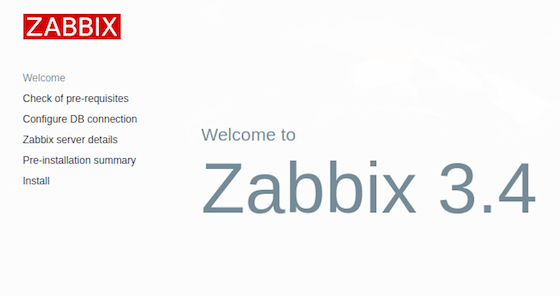
Congratulations! You have successfully installed Zabbix. Thanks for using this tutorial for installing Zabbix in Debian 9 Stretch systems. For additional help or useful information, we recommend you check the official Zabbix website.