How To Install Zammad on Fedora 41

Zammad is a powerful open-source helpdesk and support ticket system designed to streamline customer support operations. As organizations increasingly seek efficient ways to manage customer inquiries and technical issues, Zammad has emerged as a popular solution due to its robust features and user-friendly interface. In this guide, we’ll walk through the complete process of installing Zammad on Fedora 41, from system preparation to post-installation configuration and optimization.
Understanding Zammad and Its Requirements
Zammad functions as a centralized platform for managing customer communications across multiple channels, including email, chat, social media, and phone. It allows support teams to track, prioritize, and resolve customer inquiries efficiently while maintaining a comprehensive history of all interactions. Unlike other ticketing systems, Zammad offers advanced features like automated workflows, knowledge base integration, and reporting capabilities, making it an ideal choice for organizations of all sizes.
Before proceeding with installation, ensure your system meets these requirements:
- Hardware Requirements:
- Minimum 2GB RAM (4GB recommended for production)
- 2+ CPU cores
- At least 20GB disk space
- Software Requirements:
- Fedora 41 (fully updated)
- PostgreSQL database
- Apache or Nginx web server
- Elasticsearch (optional but recommended for large installations)
Zammad’s compatibility with Fedora 41 ensures you’ll have a stable, modern platform for your helpdesk operations while benefiting from the latest security updates and features available in this Linux distribution.
Preparing Your Fedora 41 System
Proper preparation of your Fedora system is crucial for a successful Zammad installation. These preliminary steps ensure compatibility and minimize potential issues during the installation process.
Update System Packages
First, update your Fedora 41 system to ensure all packages are current:
sudo dnf update -yThis command updates all installed packages to their latest versions, addressing any security vulnerabilities and ensuring compatibility with new software installations.
Set Correct Locale
Zammad requires proper locale settings to function correctly. Verify your current locale configuration:
locale | grep "LANG="If needed, set your locale to UTF-8:
sudo dnf install -y glibc-langpack-en
sudo localectl set-locale LANG=en_US.UTF-8Create Dedicated User Account
For security and management purposes, create a dedicated user for Zammad:
sudo useradd zammad -m -d /opt/zammad -s /bin/bash
sudo groupadd zammad
sudo usermod -a -G zammad zammadThis creates a dedicated user and group for Zammad operations, which helps with file permission management and security isolation.
Configure File Permissions
Set appropriate file permissions for Zammad directories:
sudo mkdir -p /opt/zammad
sudo chown -R zammad:zammad /opt/zammadInstalling Required Dependencies
Zammad requires several dependencies to function properly. Let’s install them one by one.
Database Installation
PostgreSQL is the recommended database for Zammad due to its performance and reliability.
sudo dnf install -y postgresql postgresql-server postgresql-contrib postgresql-develInitialize the PostgreSQL database:
sudo postgresql-setup --initdbStart and enable PostgreSQL service:
sudo systemctl start postgresql
sudo systemctl enable postgresqlCreate a database user and database for Zammad:
sudo -u postgres psql -c "CREATE USER zammad WITH PASSWORD 'your_password';"
sudo -u postgres psql -c "CREATE DATABASE zammad_production OWNER zammad;"
sudo -u postgres psql -c "GRANT ALL PRIVILEGES ON DATABASE zammad_production TO zammad;"Web Server Setup
Install Apache web server:
sudo dnf install -y httpd mod_sslStart and enable Apache service:
sudo systemctl start httpd
sudo systemctl enable httpdAdditional Dependencies
Install Java for Elasticsearch (optional but recommended):
sudo dnf install -y java-11-openjdkInstall Elasticsearch (optional but recommended for large installations):
sudo dnf install -y elasticsearch
sudo systemctl start elasticsearch
sudo systemctl enable elasticsearchInstall additional required dependencies:
sudo dnf install -y curl unzip wget make gcc libicu-devel patch autoconf automake bison bzip2 gcc-c++ libffi-devel libtool make patch readline-devel zlib-devel glibc-devel openssl-devel git imlib2 imlib2-devel gdbm-devel libyaml-develRepository Configuration
To install Zammad on Fedora 41, you need to add the official Zammad repository, as it’s not included in the default Fedora repositories.
Import Zammad GPG Key
First, import the Zammad GPG key to verify package authenticity:
sudo rpm --import https://dl.packager.io/srv/zammad/zammad/keyThis ensures that all packages downloaded from the Zammad repository are verified and haven’t been tampered with.
Add Zammad Repository
Create a Zammad repository file for DNF:
sudo wget -O /etc/yum.repos.d/zammad.repo https://dl.packager.io/srv/zammad/zammad/stable/installer/el/8.repoSince Fedora and RHEL/CentOS share similar package management systems, we can adapt the EL8 repository for Fedora 41.
Refresh Package Lists
Update your package lists to include the newly added repository:
sudo dnf clean all
sudo dnf makecacheInstalling Zammad Package
Now that all prerequisites are in place, we can proceed with the Zammad installation.
Install Zammad Using DNF
Install Zammad using the DNF package manager:
sudo dnf install -y zammadThis command will download and install the Zammad package along with any missing dependencies. The installation might take several minutes depending on your system’s performance and internet connection speed.
Verify Installation
After the installation completes, verify that Zammad was installed correctly:
sudo ls -la /opt/zammadYou should see the Zammad directory structure with all necessary files and folders.
Database Setup and Configuration
After installing Zammad, you need to set up and configure the database.
Database Migration
Run the Zammad database migration to create the necessary tables and structures:
sudo su - zammad
cd /opt/zammad
rake db:migrate
rake db:seedThese commands create the database schema and populate it with initial data required for Zammad.
Test Database Connection
Verify that Zammad can connect to the database:
sudo su - zammad
cd /opt/zammad
rake db:migrate:statusIf successful, you should see a list of migrations and their statuses.
Zammad Configuration
After setting up the database, you need to configure Zammad to match your environment and requirements.
Edit Configuration Files
Create and configure the main Zammad configuration files:
sudo su - zammad
cd /opt/zammad
cp config/database.yml.dist config/database.yml
cp config/secrets.yml.dist config/secrets.yml
cp config/smtp.yml.dist config/smtp.ymlEdit the database configuration file:
sudo nano /opt/zammad/config/database.ymlUpdate the production section with your PostgreSQL connection details:
production:
adapter: postgresql
database: zammad_production
pool: 50
timeout: 5000
encoding: utf8
username: zammad
password: your_password
host: localhostEmail Server Configuration
Configure email settings by editing the SMTP configuration:
sudo nano /opt/zammad/config/smtp.ymlUpdate with your email server details:
production:
address: smtp.example.com
port: 587
domain: example.com
user_name: your_username
password: your_password
authentication: plain
enable_starttls_auto: trueSet Environment Variables
Configure environment variables for Zammad:
echo "export RAILS_ENV=production" >> /opt/zammad/.bashrc
echo "export RAILS_SERVE_STATIC_FILES=true" >> /opt/zammad/.bashrcStarting and Managing Zammad Services
Zammad consists of several services that work together to provide its functionality.
Understanding Zammad Services
Zammad has three main services:
- zammad-web: The web interface for users
- zammad-websocket: Handles real-time updates
- zammad-worker: Processes background jobs
Start and Enable Services
Start all Zammad services:
sudo systemctl start zammad
sudo systemctl start zammad-web
sudo systemctl start zammad-workerEnable services to start at boot:
sudo systemctl enable zammad
sudo systemctl enable zammad-web
sudo systemctl enable zammad-workerVerify Service Status
Check the status of all Zammad services:
sudo systemctl status zammad
sudo systemctl status zammad-web
sudo systemctl status zammad-workerEach service should show as “active (running)”.
Web Server Configuration
Configure your web server to serve Zammad properly.
Configure Apache as Reverse Proxy
Create an Apache configuration file for Zammad:
sudo nano /etc/httpd/conf.d/zammad.confAdd the following configuration:
<VirtualHost *:80>
ServerName zammad.example.com
ServerAdmin admin@example.com
ProxyRequests Off
ProxyPreserveHost On
<Proxy *>
Require all granted
</Proxy>
ProxyPass / http://localhost:3000/
ProxyPassReverse / http://localhost:3000/
ErrorLog /var/log/httpd/zammad_error.log
CustomLog /var/log/httpd/zammad_access.log combined
</VirtualHost>Replace zammad.example.com with your actual domain name. This configuration sets up Apache as a reverse proxy to forward requests to Zammad’s internal web server.
Enable Necessary Apache Modules
Enable the required Apache modules:
sudo dnf install -y mod_proxy mod_proxy_http
sudo systemctl restart httpdFirewall Configuration
Configure the firewall to allow access to Zammad’s web interface.
Open Required Ports
Open the necessary ports in the firewall:
sudo firewall-cmd --permanent --add-service=http
sudo firewall-cmd --permanent --add-service=https
sudo firewall-cmd --reloadThis allows HTTP and HTTPS traffic through the firewall, making Zammad accessible over the web.
Initial Zammad Setup
After installation, you need to configure Zammad through its web interface.
Access Web Interface
Open your web browser and navigate to your Zammad instance:
http://your-server-ipor if you configured a domain:
http://zammad.example.com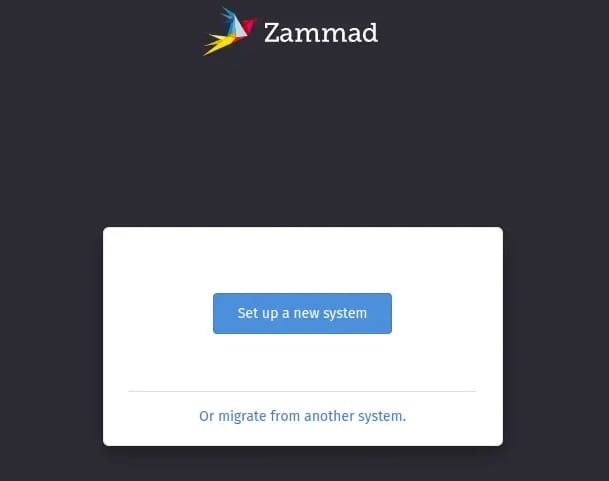
Create Administrator Account
Follow the on-screen instructions to create an administrator account. This will be the main account for managing Zammad.
Basic System Configuration
Configure basic settings such as:
- System name and URL
- Default language and timezone
- Email notification settings
- Branding options
Security Hardening
Enhance the security of your Zammad installation with these recommendations.
Implement SSL/TLS
Enable HTTPS to encrypt data transmitted between users and Zammad:
sudo dnf install -y certbot python3-certbot-apache
sudo certbot --apache -d zammad.example.comFollow the on-screen instructions to obtain and configure SSL certificates.
Regular Updates
Set up a schedule for regular Zammad updates:
sudo dnf update zammad -yUser Permission Management
Review and adjust user permissions through the Zammad web interface:
- Log in as administrator
- Go to Admin Panel
- Select “Users & Organizations”
- Review permissions for each user group
Performance Optimization
Optimize your Zammad installation for better performance.
Database Performance Tuning
Edit PostgreSQL configuration:
sudo nano /var/lib/pgsql/data/postgresql.confAdjust these settings based on your server’s capabilities:
shared_buffers = 1GB
work_mem = 16MB
maintenance_work_mem = 256MB
effective_cache_size = 3GBRestart PostgreSQL:
sudo systemctl restart postgresqlWeb Server Optimization
Optimize Apache for better performance:
sudo nano /etc/httpd/conf/httpd.confAdd or modify these settings:
KeepAlive On
MaxKeepAliveRequests 100
KeepAliveTimeout 15Restart Apache:
sudo systemctl restart httpdBackup and Recovery
Implement a backup strategy to protect your Zammad data.
Database Backup
Create a script for regular PostgreSQL backups:
sudo nano /opt/zammad/bin/backup.shAdd the following content:
#!/bin/bash
BACKUP_DIR="/var/backups/zammad"
DATE=$(date +"%Y%m%d-%H%M%S")
mkdir -p $BACKUP_DIR
# Database backup
sudo -u postgres pg_dump zammad_production > $BACKUP_DIR/zammad_db_$DATE.sql
# Files backup
tar -czf $BACKUP_DIR/zammad_files_$DATE.tar.gz /opt/zammad
# Keep only the last 7 backups
find $BACKUP_DIR -name "zammad_db_*" -type f -mtime +7 -delete
find $BACKUP_DIR -name "zammad_files_*" -type f -mtime +7 -deleteMake the script executable:
sudo chmod +x /opt/zammad/bin/backup.shCreate a cron job for automated backups:
sudo crontab -eAdd this line to run backups daily at 2 AM:
0 2 * * * /opt/zammad/bin/backup.shTroubleshooting Common Issues
Here are solutions to common problems you might encounter when installing Zammad on Fedora 41.
Service Won’t Start
If Zammad services fail to start:
sudo journalctl -u zammadCheck the logs for specific error messages. Common issues include:
- Database connection errors: Verify database settings in
database.yml - Permission issues: Ensure proper ownership of Zammad files
- Port conflicts: Check if another service is using the required ports
Database Connection Issues
If Zammad can’t connect to PostgreSQL:
- Verify PostgreSQL is running:
sudo systemctl status postgresql - Check PostgreSQL authentication settings:
sudo nano /var/lib/pgsql/data/pg_hba.conf - Ensure the zammad user has proper permissions:
sudo -u postgres psql -c "\du"
Web Interface Not Accessible
If you can’t access the Zammad web interface:
- Check if Apache is running:
sudo systemctl status httpd - Verify Apache configuration:
sudo apachectl configtest - Check firewall settings:
sudo firewall-cmd --list-all - Check if Zammad web service is running:
sudo systemctl status zammad-web
System Log Analysis
When troubleshooting, examine various logs:
# Zammad application logs
sudo tail -f /opt/zammad/log/production.log
# Apache error logs
sudo tail -f /var/log/httpd/error_log
# PostgreSQL logs
sudo tail -f /var/log/postgresql/postgresql-13-main.logCongratulations! You have successfully installed Zammad. Thanks for using this tutorial for installing the Zammad ticketing system on Fedora 41 system. For additional help or useful information, we recommend you check the official Zammad website.