How To Install Zed Code Editor on Ubuntu 24.04 LTS

In this tutorial, we will show you how to install Zed Code Editor on Ubuntu 24.04 LTS. Zed is a powerful, modern code editor designed for speed, simplicity, and extensibility. Its intuitive interface and advanced features make it an excellent choice for developers looking to streamline their workflow.
This article assumes you have at least basic knowledge of Linux, know how to use the shell, and most importantly, you host your site on your own VPS. The installation is quite simple and assumes you are running in the root account, if not you may need to add ‘sudo‘ to the commands to get root privileges. I will show you the step-by-step installation of the Zed code editor on Ubuntu 24.04 (Noble Numbat). You can follow the same instructions for Ubuntu 22.04 and any other Debian-based distribution like Linux Mint, Elementary OS, Pop!_OS, and more as well.
Prerequisites
- A server running one of the following operating systems: Ubuntu and any other Debian-based distribution like Linux Mint.
- It’s recommended that you use a fresh OS install to prevent any potential issues.
- SSH access to the server (or just open Terminal if you’re on a desktop).
- 200 MB disk space and 4 GB RAM.
- An active internet connection. You’ll need an internet connection to download the necessary packages and dependencies.
- An Ubuntu 24.04 system with root access or a user with sudo privileges.
Install Zed Code Editor on Ubuntu 24.04
Step 1. Preparing Your System.
To ensure a smooth installation process, it’s crucial to update your Ubuntu system to the latest version. Open a terminal and run the following commands:
sudo apt update sudo apt upgrade
These commands will fetch the latest package lists and upgrade any outdated packages to their newest versions. This step helps prevent potential compatibility issues during the Zed installation.
Step 2. Installing Zed Code Editor on Ubuntu 24.04.
With the prerequisites in place, you’re ready to install Zed. The easiest method is to use the official installation script:
curl -fsSL https://zed.dev/install.sh | sh
This command downloads and executes the Zed installation script, which automatically detects your system architecture and installs the appropriate version of Zed.
After the installation is complete, run the following commands:
echo 'export PATH=$HOME/.local/bin:$PATH' >> ~/.bashrc source ~/.bashrc
Check the installed version of Zed by running:
zed --version
Step 3. Launch the Zed Application.
To ensure that Zed is installed correctly, run the following command in your terminal:
zed
This command should launch the Zed application. If Zed opens without any issues, your installation was successful.
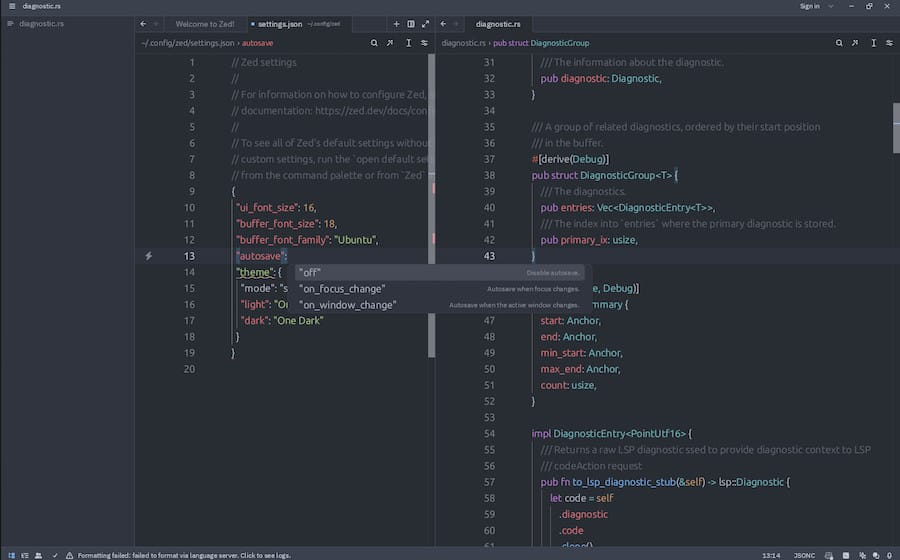
As you begin using Zed, take the time to explore its many features and customization options. With its powerful extensions, intuitive interface, and lightning-fast performance, Zed is an excellent choice for developers looking to streamline their workflow and boost productivity.
Congratulations! You have successfully installed Zed code editor. Thanks for using this tutorial for installing the Zed code editor on the Ubuntu 24.04 LTS system. For additional help or useful information, we recommend you check the official Zed website.