How To Install Zeek Network Security on Ubuntu 24.04 LTS
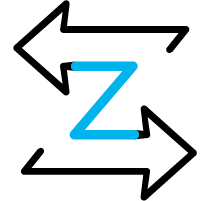
In this tutorial, we will show you how to install Zeek Network Security on Ubuntu 24.04 LTS .Zeek Network Security Monitor, formerly known as Bro, is a powerful open-source tool that provides comprehensive network monitoring and analysis capabilities. It offers deep visibility into network traffic, enabling administrators to detect and investigate security threats, anomalies, and performance issues. In this article, we will guide you through the step-by-step process of installing Zeek on Ubuntu 24.04, the latest long-term support release of the popular Linux distribution.
Prerequisites
Before we begin the installation process, ensure that your Ubuntu 24.04 system meets the following requirements:
- A clean installation of Ubuntu 24.04 with a minimum of 4GB RAM and 20GB disk space.
- Access to a user account with sudo privileges or the root user.
- A stable internet connection to download the necessary packages.
Step 1: Update System Packages
To ensure a smooth installation process, it’s crucial to start with an up-to-date system. Open a terminal and run the following commands to update and upgrade the installed packages:
sudo apt update
sudo apt upgradeThis step fetches the latest package information and upgrades any outdated packages to their most recent versions, providing stability and security enhancements.
Step 2: Install Required Dependencies
Zeek relies on several dependencies to function properly. Execute the following command to install the necessary packages:
sudo apt install curl gnupg2 wget software-properties-commonThese packages include tools for downloading files (curl and wget), managing cryptographic keys (gnupg2), and handling software repositories (software-properties-common).
Step 3: Add Zeek Repository
By default, the Ubuntu 24.04 repositories do not include Zeek. To install Zeek, we need to add the official Zeek repository to our system. Follow these steps:
1. Import the Zeek GPG key to verify the authenticity of the packages:
curl -fsSL https://download.opensuse.org/repositories/security:zeek/xUbuntu_24.04/Release.key | sudo gpg --dearmor -o /etc/apt/trusted.gpg.d/security_zeek.gpg2. Add the Zeek repository to the system’s sources list:
echo 'deb http://download.opensuse.org/repositories/security:/zeek/xUbuntu_24.04/ /' | sudo tee /etc/apt/sources.list.d/security:zeek.list3. Update the package list to include the newly added repository:
sudo apt updateStep 4: Install Zeek
With the Zeek repository added, we can now proceed with the installation. Run the following command to install Zeek and its core components:
sudo apt install zeekThe package manager will handle the installation process, resolving any dependencies and setting up the necessary files and directories.
To verify the installation, run:
zeek --versionThis command will display the installed version of Zeek, confirming a successful installation.
Step 5: Configure Zeek
Zeek’s configuration files are located in the /opt/zeek/etc directory. The main configuration file is zeekctl.cfg, which controls the behavior of the Zeek control framework.
To configure the network interfaces Zeek should monitor, edit the networks.cfg file:
sudo nano /opt/zeek/etc/networks.cfgIn this file, define the network interfaces you want Zeek to monitor. For example, to monitor the eth0 interface, add the following line:
eth0Save the changes and exit the editor.
Zeek also provides a wide range of scripts and policies for customizing its behavior and logging. You can explore and modify these scripts in the /opt/zeek/share/zeek directory to suit your specific monitoring requirements.
Step 6: Start and Enable Zeek Service
To start monitoring network traffic with Zeek, use the following command:
sudo zeekctl deployThis command starts the Zeek service and initiates the monitoring process based on the configured settings.
To ensure that Zeek starts automatically on system boot, run:
sudo systemctl enable zeekStep 7: Verify Zeek Operation
Once Zeek is up and running, you can verify its operation by checking the generated logs. Zeek stores its logs in the /opt/zeek/logs directory, organized by date and log type.
To view the connection logs in real-time, use the following command:
tail -f /opt/zeek/logs/current/conn.logThis command will display the live stream of network connection events captured by Zeek. You can analyze these logs to identify suspicious activities, detect anomalies, and gain insights into your network traffic.
Troubleshooting Common Issues
If you encounter any issues during the installation or configuration of Zeek, consider the following troubleshooting tips:
- Ensure that you have correctly added the Zeek repository and updated the package list.
- Verify that you have installed all the required dependencies.
- Check the Zeek configuration files for any syntax errors or incorrect settings.
- Ensure that the specified network interfaces are active and properly configured.
- Consult the Zeek documentation and community forums for specific error messages and solutions.
Congratulations! You have successfully installed Zeek. Thanks for using this tutorial to install the latest version of the Zeek open-source network traffic analyzer on the Ubuntu system. For additional help or useful information, we recommend you check the official Zeek website.