
In this tutorial, we will show you how to install Zenmap on Ubuntu 20.04 LTS. For those of you who didn’t know, Zenmap is the official graphical user interface (GUI) for Nmap, a powerful network scanning tool used by network administrators and security professionals. Zenmap simplifies the process of network discovery and security auditing, making it accessible even to those who may not be comfortable with command-line interfaces.
This article assumes you have at least basic knowledge of Linux, know how to use the shell, and most importantly, you host your site on your own VPS. The installation is quite simple and assumes you are running in the root account, if not you may need to add ‘sudo‘ to the commands to get root privileges. I will show you the step-by-step installation of the Zenmap Nmap GUI on Ubuntu 20.04 (Focal Fossa). You can follow the same instructions for Ubuntu 18.04, 16.04, and any other Debian-based distribution like Linux Mint.
Prerequisites
- A server running one of the following operating systems: Ubuntu 20.04, 18.04, 16.04, and any other Debian-based distribution like Linux Mint.
- It’s recommended that you use a fresh OS install to prevent any potential issues.
- You will need an active internet connection to download the Zenmap package.
- A
non-root sudo useror access to theroot user. We recommend acting as anon-root sudo user, however, as you can harm your system if you’re not careful when acting as the root.
Install Zenmap on Ubuntu 20.04 LTS Focal Fossa
Step 1. Before installing any new software on your Ubuntu system, it is always a good practice to update the package list and upgrade any existing packages to their latest versions. This ensures that you have access to the most recent software releases and any security patches or bug fixes. To update the package list, open your terminal and run the following command:
sudo apt update sudo apt upgrade
Updating the package repository ensures that you have the most current information about available packages and their versions. This is crucial to make sure you install the latest version of Zenmap.
Step 2. Installing Nmap.
To install Nmap on the Ubuntu system type or copy-paste the below command on your terminal:
sudo apt install nmap
Step 3. Installing Python GTK.
Zenmap uses Python GTK for creating a graphical user interface, you need to install Python GTK on your Ubuntu system using the following command below:
wget http://archive.ubuntu.com/ubuntu/pool/universe/p/pygtk/python-gtk2_2.24.0-5.1ubuntu2_amd64.deb sudo apt install ./python-gtk2_2.24.0-5.1ubuntu2_amd64.deb
Step 4. Installing Zenmap on Ubuntu 20.04.
Now run the following command to download the latest Zenmap packages:
wget http://archive.ubuntu.com/ubuntu/pool/universe/n/nmap/zenmap_7.60-1ubuntu5_all.deb
Finally, you can install Zenmap using the following command:
sudo apt install ./zenmap_7.60-1ubuntu5_all.deb
Step 5. Accessing Zenmap on Ubuntu.
Once successfully installed, you can launch Zenmap both from your desktop environment’s main menu or launch Zenmap on your command terminal by simply typing:
sudo zenmap
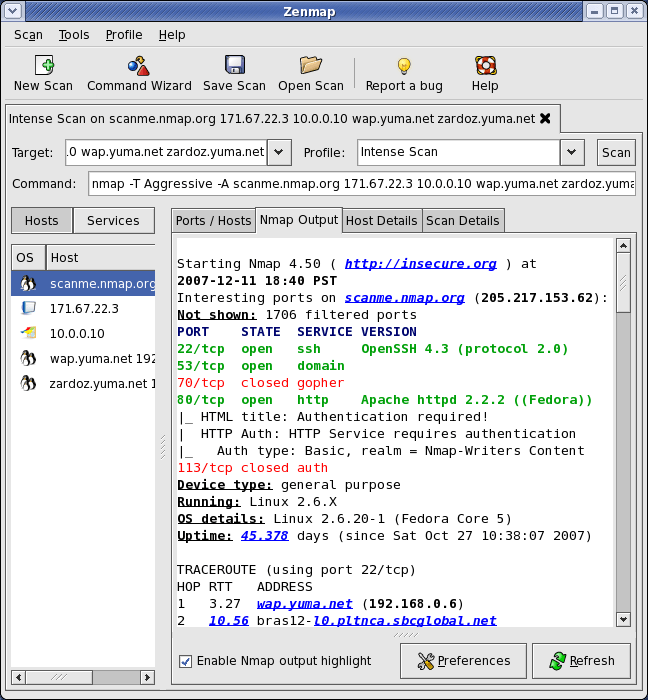
Congratulations! You have successfully installed Zenmap. Thanks for using this tutorial for installing the Zenmap network scanning and analysis tool on your Ubuntu 20.04 LTS Focal Fossa system. For additional help or useful information, we recommend you check the official Zenmap website.