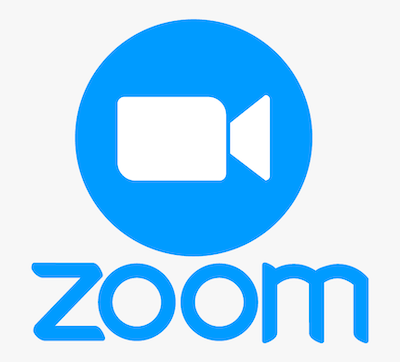
In this tutorial, we will show you how to install Zoom Client on AlmaLinux 8. For those of you who didn’t know, Zoom is an easy-to-use video conference app and is available for Windows, Linux, macOS, and all other common platforms interesting as a Skype alternative in the home office or distributed teams. Zoom service provides a free basic plan that offers 40-minute video calls with up to 100 participants. Beyond 100 participants, you will have to settle for the pricing model that suits your needs. There are three main pricing models namely: Pro, Business, and Education.
This article assumes you have at least basic knowledge of Linux, know how to use the shell, and most importantly, you host your site on your own VPS. The installation is quite simple and assumes you are running in the root account, if not you may need to add ‘sudo‘ to the commands to get root privileges. I will show you the step-by-step installation of the Zoom Client on AlmaLinux 8. You can follow the same instructions for Rocky Linux.
Prerequisites
- A server running one of the following operating systems: AlmaLinux 8.
- It’s recommended that you use a fresh OS install to prevent any potential issues.
- SSH access to the server (or just open Terminal if you’re on a desktop).
- A
non-root sudo useror access to theroot user. We recommend acting as anon-root sudo user, however, as you can harm your system if you’re not careful when acting as the root.
Install Zoom Client on AlmaLinux 8
Step 1. First, let’s start by ensuring your system is up-to-date.
sudo dnf update sudo dnf install epel-release
Step 2. Installing Zoom Client on AlmaLinux 8.
Now we add Zoom GPG Key to your system:
wget -O package-signing-key.pub https://zoom.us/linux/download/pubkey sudo rpm --import package-signing-key.pub
Next, download Zoom’s RPM binary file from the official page:
wget https://zoom.us/client/latest/zoom_x86_64.rpm
After that, use the dnf package manager to install the downloaded Zoom client on AlmaLinux/Rocky Linux:
sudo dnf install zoom_x86_64.rpm
Step 3. Accessing Zoom Client on AlmaLinux.
Once the installation is successful, To start using the Zoom client, search using the Application manager. Click on the Zoom icon to open the Zoom application.
Congratulations! You have successfully installed Zoom. Thanks for using this tutorial for installing Zoom Client on your AlmaLinux 8 system. For additional help or useful information, we recommend you check the official Zoom website.