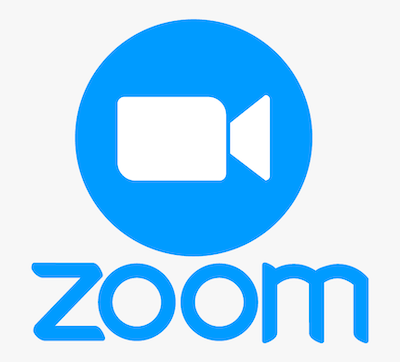
In this tutorial, we will show you how to install Zoom on Debian 10. For those of you who didn’t know, Zoom is the leader in modern enterprise video communications, with an easy, reliable cloud platform for video and audio conferencing, chat, and webinars across mobile, desktop, and room systems. Zoom Rooms is the original software-based conference room solution used around the world in board, conference, huddle, and training rooms, as well as executive offices and classrooms.
This article assumes you have at least basic knowledge of Linux, know how to use the shell, and most importantly, you host your site on your own VPS. The installation is quite simple and assumes you are running in the root account, if not you may need to add ‘sudo‘ to the commands to get root privileges. I will show you the step-by-step installation of the Zoom on a Debian 10 (Buster).
Prerequisites
- A server running one of the following operating systems: Debian 10 (Buster).
- It’s recommended that you use a fresh OS install to prevent any potential issues.
- SSH access to the server (or just open Terminal if you’re on a desktop).
- A
non-root sudo useror access to theroot user. We recommend acting as anon-root sudo user, however, as you can harm your system if you’re not careful when acting as the root.
Install Zoom on Debian 10 Buster
Step 1. Before running the tutorial below, it’s important to make sure your system is up to date by running the following apt commands in the terminal:
sudo apt update
Step 2. Installing Zoom on Debian 10.
By default, Zoom is not available on Debian 10 base repository Now we run the following command to download the latest release of the Zoom package from the official page:
wget https://zoom.us/client/latest/zoom_amd64.deb
Once the download is complete, install Zoom using the following command below:
sudo apt install ./zoom_amd64.deb
The version of the package installed can be confirmed using the following command:
apt policy zoom
Step 3. Accessing Zoom on Debian.
Once successfully installed, launch Zoom client from the command line or from Desktop Launcher:
zoom
Congratulations! You have successfully installed Zoom. Thanks for using this tutorial for installing the latest version of the Zoom client on the Debian system. For additional help or useful information, we recommend you check the official Zoom website.