How To Install Zoom on Linux Mint 20
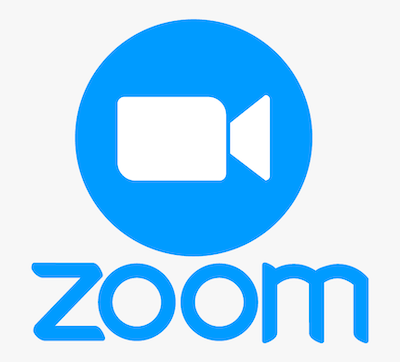
In this tutorial, we will show you how to install Zoom on Linux Mint 20. For those of you who didn’t know, Zoom is a cross-platform video communication tool that works on Windows, Mac, Android, and Linux systems. With Zoom, you can host webinars, organize online meetings, and create conference rooms.
This article assumes you have at least basic knowledge of Linux, know how to use the shell, and most importantly, you host your site on your own VPS. The installation is quite simple and assumes you are running in the root account, if not you may need to add ‘sudo‘ to the commands to get root privileges. I will show you through the step-by-step installation Zoom meeting on a Linux Mint 20 (Ulyana).
Prerequisites
- A server running one of the following operating systems: Linux Mint 20 (Ulyana).
- It’s recommended that you use a fresh OS install to prevent any potential issues.
- SSH access to the server (or just open Terminal if you’re on a desktop).
- A
non-root sudo useror access to theroot user. We recommend acting as anon-root sudo user, however, as you can harm your system if you’re not careful when acting as the root.
Install Zoom on Linux Mint 20 Ulyana
Step 1. Before running the tutorial below, it’s important to make sure your system is up to date by running the following apt commands in the terminal:
sudo apt update
Step 2. Installing Zoom Meeting on Linux Mint.
Zoom client is available in .deb packaged format, Now we download the deb package using wget:
wget https://zoom.us/client/latest/zoom_amd64.deb
After completion of the download, run the below command to install zoom:
sudo apt install ./zoom_amd64.deb
Step 3. Accessing Zoom.
Once the installation is done, you can launch a Zoom Meeting from the terminal or from activities. When you get invited to a Zoom meeting, you get an email with a URL link. You can select the link to start the session it might happen that the browser doesn’t know Zoom. If this happens select Zoom as the default application to open this kind of file.
Congratulations! You have successfully installed Zoom. Thanks for using this tutorial for installing the latest version of the Zoom meeting on the Linux Mint system. For additional help or useful information, we recommend you check the official Zoom website.