How To Install Zoom on Linux Mint 21
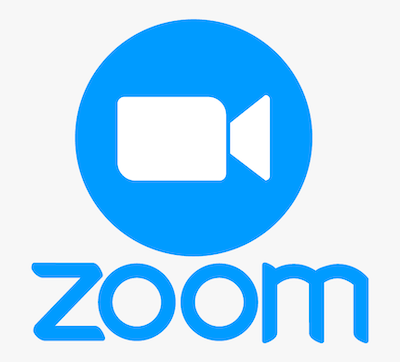
In this tutorial, we will show you how to install Zoom on Linux Mint 21. For those of you who didn’t know, Zoom is a communications technology platform that provides video telephony and real-time online chat services through a cloud-based peer-to-peer software platform. Zoom is not only used as a platform for audio or video conferencing but is also used for chats, and conducting several webinars. It is available on Windows, Linux, macOS, Android, and iOS systems.
This article assumes you have at least basic knowledge of Linux, know how to use the shell, and most importantly, you host your site on your own VPS. The installation is quite simple and assumes you are running in the root account, if not you may need to add ‘sudo‘ to the commands to get root privileges. I will show you the step-by-step installation of a Zoom video conference on Linux Mint 21 (Vanessa).
Prerequisites
- A server running one of the following operating systems: Linux Mint 21 (Vanessa).
- It’s recommended that you use a fresh OS install to prevent any potential issues.
- SSH access to the server (or just open Terminal if you’re on a desktop).
- A
non-root sudo useror access to theroot user. We recommend acting as anon-root sudo user, however, as you can harm your system if you’re not careful when acting as the root.
Install Zoom on Linux Mint 21 Vanessa
Step 1. Before running the tutorial below, it’s important to make sure your system is up to date by running the following apt commands in the terminal:
sudo apt update sudo apt install software-properties-common apt-transport-https wget ca-certificates gnupg2
Step 2. Installing Zoom on Linux Mint 21.
By default, Zoom is not available on the Linux Mint 21 base repository. Now run the following command below to download the latest stable Zoom installer to your Linux Mint system:
wget https://zoom.us/client/latest/zoom_amd64.deb
After you have finished downloading the package, run the installation command below:
sudo apt install ./zoom_amd64.deb
Step 3. Accessing Zoom on Linux Mint 21.
Once we finish with the installation, we will find Zoom in the Mint menu, in the Internet section or you can launch it through the terminal with the help of the command shown below:
zoom
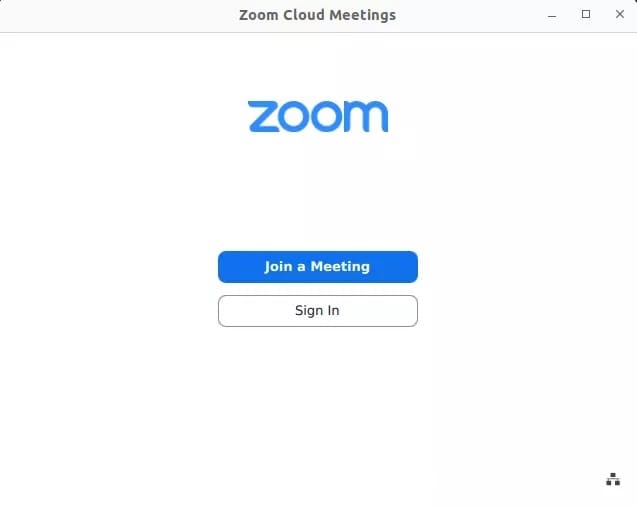
Congratulations! You have successfully installed Zoom. Thanks for using this tutorial for installing the latest version of the Zoom client on the Linux Mint system. For additional help or useful information, we recommend you check the official Zoom website.