How To Install Zulip on AlmaLinux 9
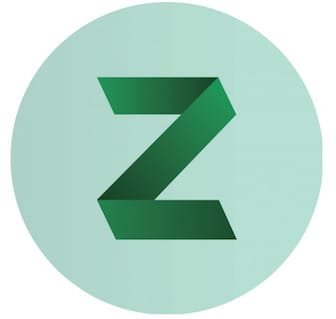
In this tutorial, we will show you how to install Zulip on AlmaLinux 9. Zulip stands out as a powerful open-source messaging platform designed for efficient and organized conversations. Its unique threading model allows users to manage discussions on different topics within the same chat room, making it an ideal choice for teams and communities.
This article assumes you have at least basic knowledge of Linux, know how to use the shell, and most importantly, you host your site on your own VPS. The installation is quite simple and assumes you are running in the root account, if not you may need to add ‘sudo‘ to the commands to get root privileges. I will show you the step-by-step installation of the Zulip chat server on AlmaLinux 9. You can follow the same instructions for CentOS and Rocky Linux or RHEL-based.
Prerequisites
- A server running one of the following operating systems: AlmaLinux 9.
- It’s recommended that you use a fresh OS install to prevent any potential issues.
- SSH access to the server (or just open Terminal if you’re on a desktop).
- An active internet connection. You’ll need an internet connection to download the necessary packages and dependencies for Zulip.
- Zulip requires certain permissions that can only be granted to a superuser or a user with
sudoprivileges. Ensure that you have the necessary administrative access.
Install Zulip on AlmaLinux 9
Step 1. Before installing Zulip, ensure your AlmaLinux 9 system is up-to-date. You can use either yum or dnf to update your system:
sudo dnf clean all sudo dnf update
Step 2. Installing Dependencies.
Install the required dependencies for Zulip:
sudo dnf install wget nano firewalld python3-devel libffi-devel openssl-devel gcc redhat-rpm-config
Step 2. Installing Zulip on AlmaLinux 9
Download and unpack the latest Zulip Server release using the following commands below:
cd /tmp wget https://download.zulip.com/server/zulip-server-latest.tar.gz
Extract the downloaded file:
tar -xf zulip-server-latest.tar.gz
Navigate to the extracted directory and start setting up Zulip with the most common configuration, run the installer as follows:
sudo -s ./zulip-server-*/scripts/setup/install --certbot \ --email=YOUR_EMAIL --hostname=YOUR_HOSTNAME
Replace YOUR_EMAIL with your email address and YOUR_HOSTNAME with your domain name.
Step 3. Configuring the Zulip Chat Server.
After you have installed Zulip, you can configure it according to your preferences. Most configuration changes can be done by a realm administrator through the web interface. However, for additional configuration, a system administrator needs to edit the /etc/zulip/settings.py file on the Zulip server.
Open the /etc/zulip/settings.py file using a text editor of your choice, such as nano or vim:
sudo nano /etc/zulip/settings.py
Here you can configure various settings such as EXTERNAL_HOST, ZULIP_ADMINISTRATOR, and authentication backends.
Step 3. Configure Firewall.
First, ensure that firewalld is running and enabled to start on boot:
sudo systemctl start firewalld sudo systemctl enable firewalld
Zulip requires HTTP (port 80) and HTTPS (port 443) for web access. Allow traffic on these ports:
sudo firewall-cmd --permanent --add-service=http sudo firewall-cmd --permanent --add-service=https
After adding the necessary rules, reload firewalld to apply the changes:
sudo firewall-cmd --reload
To ensure that the rules have been applied correctly, you can list all active rules:
sudo firewall-cmd --list-all
Step 4. Accessing Zulip Web UI.
Once installed, open your web browser and navigate to https://YOUR_HOSTNAME to access the Zulip server. Follow the on-screen instructions to complete the initial setup, including creating an organization and user account.
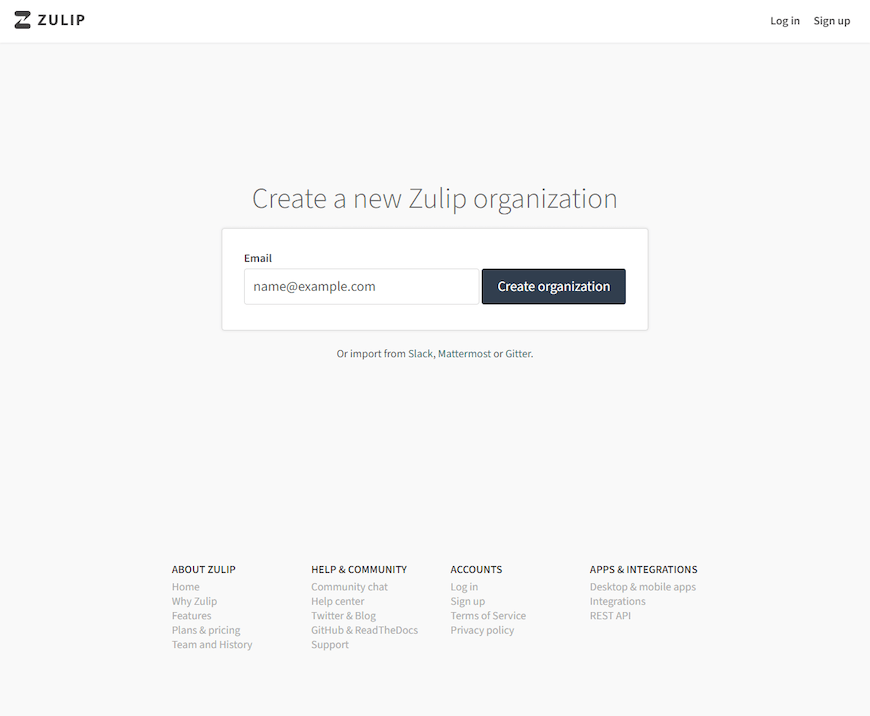
Congratulations! You have successfully installed Zulip. Thanks for using this tutorial for installing the Zulip chat server on your AlmaLinux 9 system. For additional help or useful information, we recommend you check the official Zulip website.