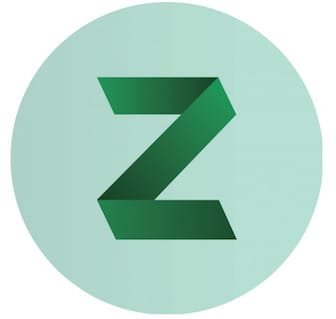
In this tutorial, we will show you how to install Zulip Chat Server on Ubuntu 20.04 LTS. For those of you who didn’t know, Zulip is a free and open-source chat application used for sharing private and public messages. It provides threaded conversations efficiently and handles thousands of concurrent chat sessions and is one of the fastest-growing open-source chat servers today.
This article assumes you have at least basic knowledge of Linux, know how to use the shell, and most importantly, you host your site on your own VPS. The installation is quite simple and assumes you are running in the root account, if not you may need to add ‘sudo‘ to the commands to get root privileges. I will show you the step-by-step installation of the Zulip Chat Server on Ubuntu 20.04 (Focal Fossa). You can follow the same instructions for Ubuntu 18.04, 16.04, and any other Debian-based distribution like Linux Mint.
Prerequisites
- A server running one of the following operating systems: Ubuntu 20.04, 18.04, and any other Debian-based distribution like Linux Mint.
- It’s recommended that you use a fresh OS install to prevent any potential issues.
- SSH access to the server (or just open Terminal if you’re on a desktop).
- A
non-root sudo useror access to theroot user. We recommend acting as anon-root sudo user, however, you can harm your system if you’re not careful when acting as the root.
Install Zulip Chat Server on Ubuntu 20.04 LTS Focal Fossa
Step 1. First, make sure that all your system packages are up-to-date by running the following apt commands in the terminal.
sudo apt update sudo apt upgrade sudo apt install wget curl ufw software-properties-common apt-transport-https gnupg2 ca-certificates debian-archive-keyring
Step 2. Installing Zulip Chat Server on Ubuntu 20.04.
By default, Zulip is not available on Ubuntu 20.04 base repository. Now we download the latest version of the Zulip with the following command below:
wget https://download.zulip.com/server/zulip-server-latest.tar.gz
Next, extract the downloaded file:
tar -xf zulip-server-latest.tar.gz
To start the installation script run the following command below:
sudo ./zulip-server-*/scripts/setup/install --certbot \
--email=YOUR_EMAIL --hostname=YOUR_HOSTNAME
Output:
.......
zulip-workers:zulip_deliver_scheduled_messages: started
+ set +x
+ su zulip -c '/home/zulip/deployments/current/manage.py generate_realm_creation_link'
Please visit the following secure single-use link to register your
new Zulip organization:
https://zulip.your-domian.com/new/bmwdsewnhugjarbnlxf5ne46
Step 3. Configure Firewall.
Ubuntu Linux comes with UFW enabled by default, and it will block other connections from other computers that are trying to access our Zulip service. We must open the appropriate ports so that the FastPanel resources can be accessed from other machines:
sudo ufw allow 80/tcp sudo ufw allow 443/tcp sudo ufw status
Step 4. Accessing Zulip Web Interface.
Once successfully installed, open your web browser and access the Zulip web interface using the URL https://zulip.your-domian.com/new/bmwdsewnhugjarbnlxf5ne46. You should see the following page:
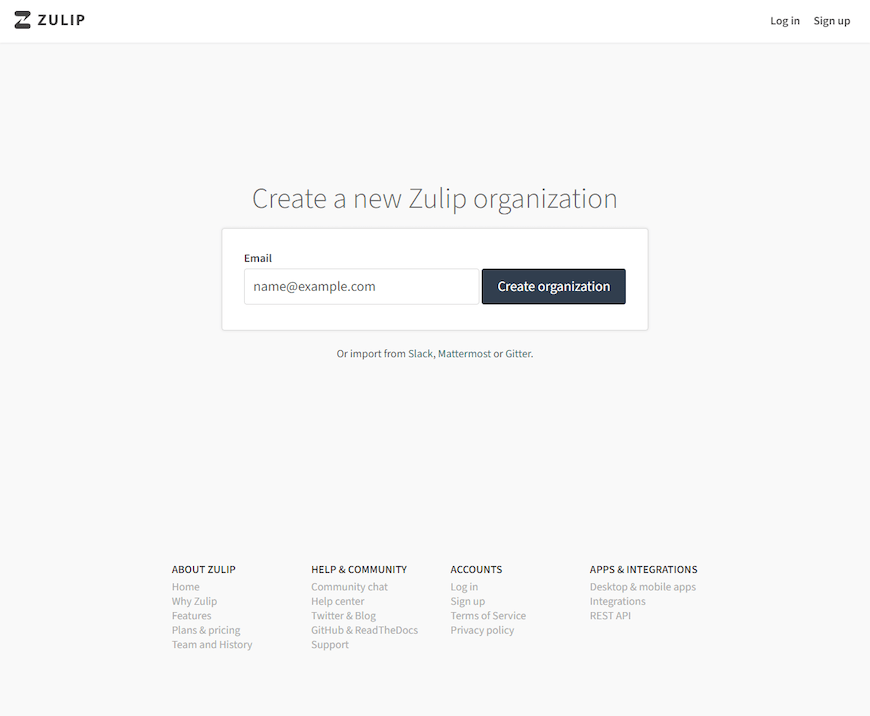
Congratulations! You have successfully installed Zulip. Thanks for using this tutorial for installing the Zulip Chat Server on Ubuntu 20.04 LTS Focal Fossa system. For additional help or useful information, we recommend you check the official Zulip website.