How To Install Zulip on Fedora 42
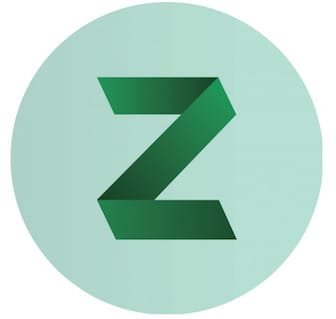
Setting up a robust team communication platform is essential for modern organizations. Zulip stands out as a powerful open-source alternative to commercial chat solutions, offering threaded conversations that keep discussions organized and productive. This comprehensive guide walks you through installing Zulip server on Fedora 42, providing step-by-step instructions for system administrators and DevOps professionals.
Unlike traditional chat applications, Zulip’s unique threading model ensures important messages never get lost in busy channels. Fedora 42 provides an excellent foundation for hosting Zulip, combining cutting-edge package management with enterprise-grade stability. Whether you’re deploying for a small team or planning a large-scale enterprise installation, this tutorial covers everything from initial system preparation to advanced configuration options.
Understanding Zulip
Zulip revolutionizes team communication through its innovative topic-based threading system. Each conversation flows naturally within specific topics, making it easy to follow multiple discussions simultaneously without losing context. This organizational structure significantly improves productivity compared to linear chat platforms like Slack or Microsoft Teams.
The platform excels in several key areas. Real-time messaging ensures instant communication, while file sharing capabilities support collaborative workflows. Private messaging and group conversations provide flexibility for different communication needs. The open-source nature of Zulip means no vendor lock-in, complete customization freedom, and transparent security practices.
Scalability represents another major advantage. Zulip efficiently handles everything from small startups to large enterprises with thousands of users. The platform manages hundreds of thousands of messages daily while maintaining responsive performance. Organizations benefit from cost savings compared to commercial alternatives, especially when factoring in long-term licensing costs.
The community-driven development ensures continuous improvement and rapid security updates. Unlike proprietary solutions, you control your data completely, addressing privacy concerns and compliance requirements. Integration capabilities with existing tools make Zulip adaptable to various organizational workflows.
System Requirements and Prerequisites
Before beginning the Zulip installation on Fedora 42, ensure your system meets the minimum hardware specifications. For basic deployments supporting up to 50 users, allocate at least 2GB RAM and 10GB disk space. Production environments serving 100+ users require 4GB RAM, dual-core CPU, and 20GB storage minimum.
Network configuration plays a crucial role in successful deployment. Your server needs a fully qualified domain name (FQDN) resolvable via DNS. SSL certificate requirements depend on your chosen configuration method – either automatic certificate generation through Let’s Encrypt or manual certificate installation.
Email service credentials are essential for user notifications and account management. Prepare SMTP server details including hostname, port, authentication credentials, and encryption settings. Most organizations use existing email infrastructure, though cloud-based services like SendGrid or Amazon SES work excellently.
Administrative access to your Fedora 42 system is mandatory. You’ll need sudo privileges for package installation, service configuration, and system modifications. Ensure internet connectivity for downloading packages and dependencies during installation.
Security considerations include firewall configuration and network access controls. Plan for HTTP (port 80) and HTTPS (port 443) access from client devices. Consider internal network restrictions and VPN requirements based on your organization’s security policies.
Pre-Installation System Preparation
Updating Fedora 42 System
Begin by updating your Fedora 42 system to ensure all packages are current. Execute the following commands to refresh package repositories and install available updates:
sudo dnf update -y
sudo dnf install -y wget curl git nano vimDevelopment tools are essential for compiling certain dependencies. Install the development group packages:
sudo dnf groupinstall -y "Development Tools"
sudo dnf install -y python3-devel libffi-devel openssl-develVerify your Python installation meets Zulip’s requirements:
python3 --versionZulip requires Python 3.8 or newer. Fedora 42 typically includes compatible versions by default.
Firewall Configuration
Firewalld configuration ensures proper network access while maintaining security. Enable and configure the firewall service:
sudo systemctl enable --now firewalld
sudo firewall-cmd --permanent --add-service=http
sudo firewall-cmd --permanent --add-service=https
sudo firewall-cmd --reloadVerify the firewall rules are active:
sudo firewall-cmd --list-allFor development environments behind corporate firewalls, you might need additional port configurations. Consult your network administrator for specific requirements.
User Account Setup
Create a dedicated user account for running Zulip services. This improves security by isolating the application:
sudo useradd -m -s /bin/bash zulip
sudo usermod -aG wheel zulipSet a strong password for the zulip user:
sudo passwd zulipSwitch to the zulip user for subsequent installation steps:
sudo su - zulipInstalling Dependencies and Requirements
Package Installation via DNF
Zulip dependencies on Fedora 42 include several system packages. Install the complete dependency set:
sudo dnf install -y python3 python3-pip python3-devel python3-virtualenv
sudo dnf install -y postgresql postgresql-server postgresql-contrib
sudo dnf install -y redis memcached rabbitmq-server
sudo dnf install -y nginx supervisor gitCompilation dependencies ensure smooth installation of Python packages:
sudo dnf install -y gcc gcc-c++ make autoconf automake libtool
sudo dnf install -y libffi-devel openssl-devel zlib-devel
sudo dnf install -y libjpeg-devel libpng-devel freetype-develAdditional utilities support various Zulip features:
sudo dnf install -y ImageMagick hunspell hunspell-en-US
sudo dnf install -y puppeteer chromiumDatabase and Service Dependencies
PostgreSQL setup requires initialization and configuration. Initialize the database cluster:
sudo postgresql-setup --initdb
sudo systemctl enable --now postgresqlCreate a PostgreSQL user for Zulip:
sudo -u postgres createuser -s zulip
sudo -u postgres psql -c "ALTER USER zulip PASSWORD 'secure_password';"Redis configuration supports Zulip’s caching requirements:
sudo systemctl enable --now redis
sudo systemctl status redisRabbitMQ setup handles message queuing:
sudo systemctl enable --now rabbitmq-server
sudo rabbitmq-plugins enable rabbitmq_managementVerification of Installed Components
Test service connectivity before proceeding with Zulip installation:
sudo systemctl status postgresql redis rabbitmq-serverDatabase connectivity verification:
sudo -u postgres psql -c "SELECT version();"Redis functionality check:
redis-cli pingIf any services fail to start, check system logs:
sudo journalctl -u postgresql -u redis -u rabbitmq-serverDownloading and Extracting Zulip Server
Obtaining the Latest Release
Download the latest Zulip server release from the official repository. Navigate to your home directory and retrieve the installation package:
cd /home/zulip
wget https://download.zulip.com/server/zulip-server-latest.tar.gzVerify the download integrity using checksums when available:
wget https://download.zulip.com/server/zulip-server-latest.tar.gz.ascAlternative download methods include using curl:
curl -O https://download.zulip.com/server/zulip-server-latest.tar.gzExtraction and Directory Structure
Extract the Zulip archive to a suitable location:
tar -xzf zulip-server-latest.tar.gz
cd zulip-server-*Examine the directory structure to understand the installation components:
ls -laThe extracted directory contains installation scripts, configuration templates, and documentation. Set proper permissions for the installation directory:
chmod +x scripts/setup/*Core Installation Process
Running the Installation Script
Execute the Zulip installation script with appropriate parameters. The installation supports various configuration options:
sudo ./scripts/setup/install --certbot --email=admin@yourdomain.com --hostname=zulip.yourdomain.comInstallation parameters explained:
--certbot: Automatically obtains SSL certificates via Let’s Encrypt--email: Administrator email address for SSL certificate registration--hostname: Fully qualified domain name for your Zulip server
Alternative installation without automatic SSL:
sudo ./scripts/setup/install --self-signed-cert --hostname=zulip.yourdomain.comAdvanced installation options include:
sudo ./scripts/setup/install --certbot --email=admin@yourdomain.com --hostname=zulip.yourdomain.com --postgresql-missing-dictionariesInstallation Process Monitoring
Monitor installation progress through the terminal output. The process typically takes 10-30 minutes depending on system performance and network speed. Installation logs provide detailed information about each step.
Common installation messages include:
- Package dependency resolution
- Database schema creation
- Service configuration
- SSL certificate generation
Installation completion is indicated by success messages and service startup confirmations. Save the generated passwords displayed during installation for future reference.
Post-Installation Verification
Verify service status after installation completion:
sudo systemctl status zulipCheck Zulip-specific services:
sudo supervisorctl statusTest web interface accessibility:
curl -k https://zulip.yourdomain.comReview installation logs for any warnings or errors:
sudo tail -f /var/log/zulip/errors.logConfiguration and Customization
Basic Server Configuration
Edit the main configuration file to customize your Zulip deployment:
sudo nano /etc/zulip/settings.pyEssential configuration parameters include:
EXTERNAL_HOST = 'zulip.yourdomain.com'
ZULIP_ADMINISTRATOR = 'admin@yourdomain.com'
ALLOWED_HOSTS = ['zulip.yourdomain.com', 'localhost']Database configuration typically uses default PostgreSQL settings:
DATABASES = {
'default': {
'ENGINE': 'django.db.backends.postgresql',
'NAME': 'zulip',
'USER': 'zulip',
'HOST': 'localhost',
'PORT': '5432',
}
}Authentication backends can be customized based on organizational requirements:
AUTHENTICATION_BACKENDS = [
'zproject.backends.EmailAuthBackend',
'zproject.backends.ZulipLDAPAuthBackend',
]Email and Notification Setup
SMTP configuration enables email notifications and user invitations. Configure email settings in /etc/zulip/settings.py:
EMAIL_BACKEND = 'django.core.mail.backends.smtp.EmailBackend'
EMAIL_HOST = 'smtp.yourdomain.com'
EMAIL_PORT = 587
EMAIL_USE_TLS = True
EMAIL_HOST_USER = 'noreply@yourdomain.com'
EMAIL_HOST_PASSWORD = 'your_smtp_password'
DEFAULT_FROM_EMAIL = 'Zulip <noreply@yourdomain.com>'Test email functionality:
sudo /home/zulip/deployments/current/manage.py send_test_email admin@yourdomain.comEmail delivery troubleshooting involves checking SMTP credentials and firewall settings. Review email logs:
sudo tail -f /var/log/zulip/send_email.logSecurity Hardening
SSL/TLS configuration ensures secure communications. Verify certificate installation:
sudo certbot certificatesAutomatic certificate renewal setup:
sudo systemctl enable --now certbot-renew.timerSecurity headers configuration in nginx improves protection:
sudo nano /etc/nginx/sites-available/zulip-enterpriseAdd security headers:
add_header Strict-Transport-Security "max-age=31536000; includeSubDomains" always;
add_header X-Content-Type-Options nosniff;
add_header X-Frame-Options DENY;Database security includes connection encryption and access controls. PostgreSQL configuration should restrict network access:
sudo nano /var/lib/pgsql/data/postgresql.confFirst-Time Setup and Organization Creation
Web Interface Access
Navigate to your Zulip server using a web browser. Visit https://zulip.yourdomain.com to begin the initial setup process. SSL certificate warnings may appear if using self-signed certificates – proceed carefully in production environments.
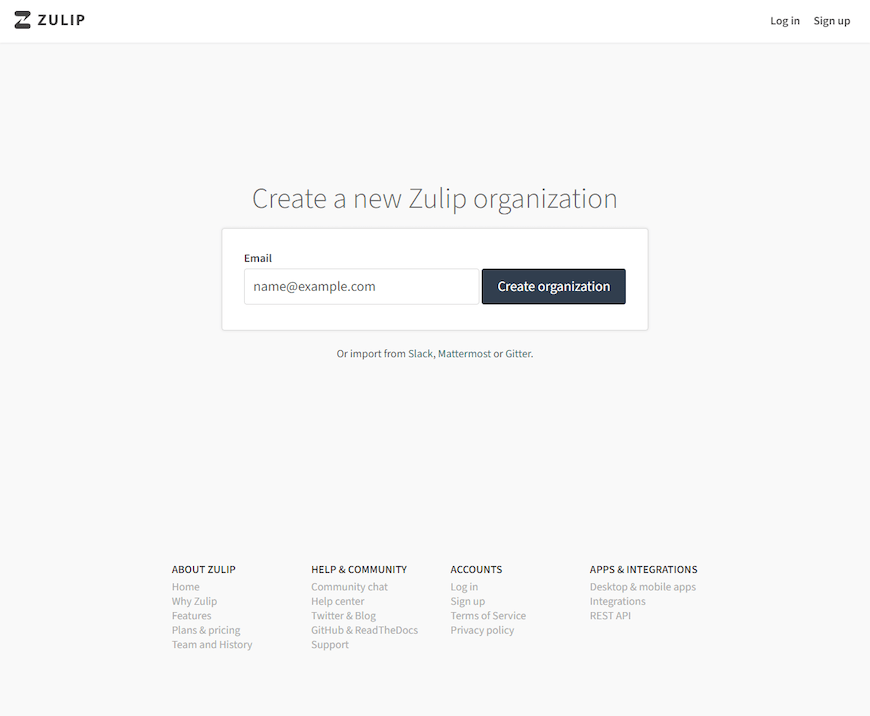
Initial setup wizard guides you through organization creation. The interface validates your domain configuration and SSL setup. Browser compatibility includes modern versions of Chrome, Firefox, Safari, and Edge.
Creating Your First Organization
Organization setup begins with the administrator account creation form. Provide the following information:
- Full name for the administrator account
- Email address (must match ZULIP_ADMINISTRATOR setting)
- Strong password meeting security requirements
- Organization name and description
Realm configuration allows customization of organization settings:
- Authentication methods (email, SSO, LDAP)
- User registration policies
- Message retention settings
- File upload restrictions
Initial user invitations can be sent immediately after organization creation. Bulk user import supports CSV files for large-scale deployments.
Advanced Configuration Options
Performance Optimization
Memory allocation tuning improves Zulip performance on Fedora 42. Adjust PostgreSQL memory settings:
sudo nano /var/lib/pgsql/data/postgresql.confOptimize for your available RAM:
shared_buffers = 256MB
effective_cache_size = 1GB
work_mem = 4MB
maintenance_work_mem = 64MBApplication-level optimization involves adjusting Zulip worker processes:
sudo nano /etc/zulip/settings.pyConfigure worker processes:
TORNADO_PROCESSES = 2
QUEUE_WORKERS = {
'deferred_work': 2,
'digest_emails': 1,
'email_senders': 2,
}Caching improvements reduce database load:
CACHES = {
'default': {
'BACKEND': 'django_redis.cache.RedisCache',
'LOCATION': 'redis://127.0.0.1:6379/1',
'OPTIONS': {
'CLIENT_CLASS': 'django_redis.client.DefaultClient',
}
}
}Integration and API Setup
Webhook configuration enables integration with external services. Create incoming webhooks:
sudo /home/zulip/deployments/current/manage.py generate_api_key admin@yourdomain.comBot integration supports automated workflows. Create service bots:
sudo /home/zulip/deployments/current/manage.py create_user bot@yourdomain.com Bot User --botAPI token management ensures secure programmatic access. Generate tokens for applications:
sudo /home/zulip/deployments/current/manage.py regenerate_api_key username@yourdomain.comBackup and Maintenance Procedures
Automated backup configuration protects against data loss. Create backup scripts:
sudo nano /etc/cron.daily/zulip-backupBackup script example:
#!/bin/bash
/home/zulip/deployments/current/manage.py backup --output-dir /backups/zulip/$(date +%Y%m%d)Database backup using PostgreSQL tools:
sudo -u postgres pg_dump zulip > /backups/zulip-db-$(date +%Y%m%d).sqlFile system backup includes uploaded files and configuration:
sudo tar -czf /backups/zulip-files-$(date +%Y%m%d).tar.gz /home/zulip/uploads /etc/zulipTroubleshooting Common Issues
Installation-Related Problems
Dependency conflicts on Fedora 42 sometimes occur with Python packages. Resolve conflicts by updating pip:
sudo python3 -m pip install --upgrade pip setuptools wheelPermission issues during installation often relate to SELinux contexts. Check SELinux status:
getenforce
sudo setsebool -P httpd_can_network_connect 1Network connectivity problems may prevent package downloads. Verify DNS resolution and proxy settings:
nslookup download.zulip.com
curl -I https://download.zulip.comRuntime Issues
Service startup failures require systematic diagnosis. Check service logs:
sudo journalctl -u zulip.service -f
sudo supervisorctl tail -f zulip-djangoDatabase connection problems often involve authentication or network issues:
sudo -u zulip psql -h localhost -d zulipEmail delivery failures can be diagnosed through SMTP testing:
telnet smtp.yourdomain.com 587Fedora-Specific Considerations
SELinux compatibility requires proper context settings for Zulip files:
sudo setsebool -P httpd_can_network_connect 1
sudo setsebool -P httpd_can_network_relay 1Firewalld conflicts with nginx may require custom rules:
sudo firewall-cmd --permanent --add-port=9991/tcp
sudo firewall-cmd --reloadPackage conflicts between Fedora repositories and Python packages sometimes occur. Use virtual environments when necessary:
python3 -m venv /home/zulip/venv
source /home/zulip/venv/bin/activateMaintenance and Updates
Regular Maintenance Tasks
System updates should be performed regularly to maintain security. Update Fedora packages:
sudo dnf update -y --securityZulip updates follow a structured process. Download the latest version:
cd /home/zulip
wget https://download.zulip.com/server/zulip-server-latest.tar.gzDatabase maintenance includes regular optimization:
sudo -u postgres vacuumdb --all --analyzeMonitoring and Health Checks
System monitoring helps identify performance issues before they impact users. Monitor key metrics:
sudo /home/zulip/deployments/current/manage.py check_rabbitmq_queue
sudo /home/zulip/deployments/current/manage.py check_send_receive_timePerformance metrics tracking includes response times and resource utilization:
sudo supervisorctl status
ps aux | grep zulipLog analysis provides insights into system behavior:
sudo tail -f /var/log/zulip/server.log
sudo tail -f /var/log/zulip/django.logAlternative Installation Methods
Development Environment Setup
Development installations offer different approaches for testing and customization. Vagrant-based setup provides isolated environments:
git clone https://github.com/zulip/zulip.git
cd zulip
vagrant up --provider=virtualboxDocker containers enable consistent deployments across environments:
docker run -d --name zulip -p 80:80 -p 443:443 zulip/docker-zulip:latestSnap Package Installation
Snap installation provides simplified deployment on Fedora 42:
sudo dnf install snapd
sudo systemctl enable --now snapd.socket
sudo snap install zulipSnap limitations include reduced customization options and automatic updates. Production deployments typically benefit from traditional installation methods offering greater control.
Congratulations! You have successfully installed Zulip. Thanks for using this tutorial for installing the Zulip chat server on your Fedora 42 Linux system. For additional help or useful information, we recommend you check the official Zulip website.