
System performance bottlenecks can cripple even the most powerful Linux servers. Among the most common culprits is excessive disk input/output (I/O) activity that slows applications to a crawl. When your web server responds sluggishly or database queries take forever to complete, identifying the root cause becomes critical for maintaining optimal system performance.
The iotop command emerges as an indispensable tool for Linux system administrators and DevOps professionals seeking real-time visibility into disk I/O operations. This powerful utility provides detailed insights into which processes consume the most disk bandwidth, enabling precise troubleshooting and performance optimization. Unlike traditional monitoring tools that offer broad system overviews, iotop delivers process-specific I/O statistics that pinpoint exactly where performance problems originate.
This comprehensive guide explores every aspect of the iotop command, from basic installation to advanced monitoring techniques. You’ll discover practical examples, troubleshooting strategies, and best practices for leveraging iotop to maintain peak system performance across various Linux distributions.
What is the Iotop Command?
The iotop command functions as a specialized monitoring utility that displays real-time disk I/O activity for running processes and threads. Think of it as the “top” command specifically designed for disk operations rather than CPU usage. This Python-based tool interfaces directly with the Linux kernel’s accounting subsystem to extract detailed I/O statistics.
Core Functionality and Purpose
Iotop provides granular visibility into disk read and write operations, showing exactly how much data each process transfers to and from storage devices. The utility updates its display continuously, typically every second, allowing administrators to observe I/O patterns as they develop. This real-time capability proves invaluable for identifying sudden spikes in disk activity or processes that consistently consume excessive bandwidth.
Key Features and Benefits
The command offers several distinct advantages over generic system monitoring tools. Process-level I/O tracking enables administrators to identify specific applications causing performance issues rather than guessing based on overall system metrics. Thread-level monitoring capabilities provide even deeper insights into multithreaded applications that may exhibit complex I/O behaviors.
Iotop supports both bandwidth display modes, showing current transfer rates, and accumulated modes that reveal total I/O volumes since monitoring began. This flexibility allows for both real-time troubleshooting and longer-term performance analysis. The tool integrates seamlessly with Linux kernel accounting features, ensuring accurate data collection without significantly impacting system performance.
When to Use Iotop
Deploy iotop whenever system performance degrades and disk I/O appears suspect. Common scenarios include investigating slow database performance, identifying processes that cause excessive disk thrashing, and monitoring backup operations that may overwhelm storage subsystems. The tool excels at detecting short bursts of high-throughput I/O activity that might otherwise escape notice in periodic sampling tools.
Prerequisites and System Requirements
Before installing iotop, verify that your Linux system meets the necessary requirements for proper operation. The tool depends on specific kernel features and software components that may not be available on all systems.
Kernel Requirements
Iotop requires Linux kernel version 2.6.20 or later with specific configuration options enabled. The kernel must include CONFIG_TASK_IO_ACCOUNTING support, which provides per-task I/O statistics. Additionally, CONFIG_TASK_DELAY_ACCT must be enabled to track I/O wait times and delays.
Check your kernel version using uname -r and verify the required features are available. Most modern Linux distributions include these options by default, but older or custom-compiled kernels might lack this functionality.
Software Dependencies
The original iotop implementation requires Python 2.7 or higher, though Python 3 compatibility is standard in recent versions. Root privileges are mandatory for accessing kernel I/O statistics, so ensure you have sudo access or root credentials before attempting to use the tool.
Installation Guide Across Linux Distributions
Installing iotop varies slightly across different Linux distributions, though most package managers include the utility in their standard repositories. Consider installing iotop-c, a performance-optimized C implementation that consumes fewer system resources than the original Python version.
Debian/Ubuntu Installation
On Debian-based systems, install iotop using the APT package manager:
sudo apt update
sudo apt install iotopFor the optimized C version:
sudo apt install iotop-cThe installation process automatically handles all dependencies and creates the necessary system links.
RHEL/CentOS/Fedora Installation
Red Hat-based distributions require the EPEL repository for iotop access:
sudo dnf install epel-release
sudo dnf install iotop-cFor older systems using yum:
sudo yum install epel-release
sudo yum install iotopArch Linux Installation
Arch Linux users can install iotop-c directly from the official repositories:
sudo pacman -S iotop-cThe AUR also provides alternative versions and development packages for advanced users.
Installation from Source
Advanced users may prefer compiling iotop from source code for custom optimizations. Download the latest source from the official repository and follow standard compilation procedures. This approach offers maximum flexibility but requires development tools and manual dependency management.
Basic Usage and Interface Overview
Getting started with iotop requires understanding its interface layout and basic operation modes. The tool provides both interactive and non-interactive modes depending on your monitoring needs.
Starting Iotop
Launch iotop with root privileges to access kernel I/O statistics:
sudo iotopThe command immediately displays a real-time interface showing current I/O activity. The display updates automatically every second, providing continuous monitoring capability.
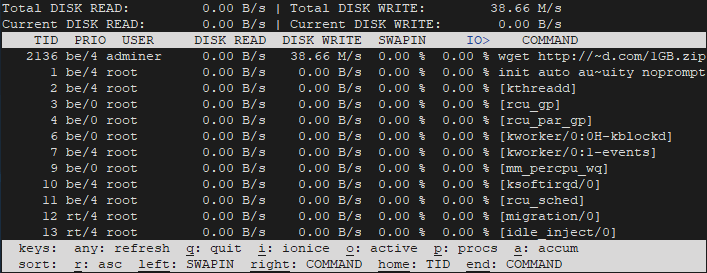
Understanding the Display
The iotop interface presents I/O information in a tabular format with several key columns:
- TID: Thread or process identifier
- PRIO: Process priority level
- USER: User account running the process
- DISK READ: Current read bandwidth in bytes per second
- DISK WRITE: Current write bandwidth in bytes per second
- SWAPIN %: Percentage of time spent reading from swap
- IO %: Percentage of time the process spends waiting for I/O operations
- COMMAND: Process or command name
The top section displays system-wide I/O totals, showing aggregate read and write activity across all processes. This summary provides context for individual process statistics displayed below.
Interactive Mode Features
Iotop’s interactive mode enables real-time monitoring with automatic display updates. The interface sorts processes by I/O activity by default, placing the most active processes at the top of the list. This sorting behavior helps identify problematic processes quickly during performance investigations.
Users can navigate through the process list using standard keyboard controls and modify display options without restarting the command. The interactive nature makes iotop ideal for live troubleshooting sessions where real-time feedback is essential.
Command Line Options and Parameters
Iotop offers extensive command-line options for customizing its behavior and output format. Understanding these parameters enables more effective monitoring and integration with automated scripts.
Display Control Options
The -o or --only option restricts the display to processes actively performing I/O operations. This filtering eliminates idle processes from the view, focusing attention on active disk consumers:
sudo iotop -oUse -P or --processes to display processes instead of individual threads. This option simplifies the view when monitoring applications with many threads:
sudo iotop -PThe -a or --accumulated option switches from bandwidth display to cumulative I/O totals. This mode shows total bytes transferred since iotop started rather than current transfer rates:
sudo iotop -aFiltering and Monitoring Options
Target specific processes using the -p or --pid parameter followed by process IDs:
sudo iotop -p 1234,5678Filter by user account with the -u or --user option:
sudo iotop -u databaseThese filtering capabilities prove essential when monitoring specific applications or investigating user-specific I/O patterns.
Output Format Options
Enable batch mode with -b or --batch for non-interactive operation suitable for logging or scripting:
sudo iotop -bAdd timestamps to output using -t or --time, which automatically enables batch mode:
sudo iotop -btControl unit display with -k or --kilobytes to force kilobyte units instead of human-readable formats:
sudo iotop -kAdvanced Configuration
Set custom refresh intervals using -d or --delay followed by seconds:
sudo iotop -d 5Limit monitoring duration with -n or --iter to specify iteration count:
sudo iotop -n 10Practical Examples and Use Cases
Real-world iotop usage involves combining various options to address specific monitoring scenarios. These examples demonstrate common troubleshooting and analysis workflows.
Basic Monitoring Examples
Start with simple system-wide monitoring to establish baseline I/O activity:
sudo iotopThis command provides a comprehensive view of all disk activity, helping identify overall system I/O patterns.
Focus on active processes to eliminate noise from idle applications:
sudo iotop -oCombine process-only view with active filtering for streamlined monitoring:
sudo iotop -oPTargeted Monitoring
Monitor specific database processes during performance troubleshooting:
sudo iotop -p $(pgrep mysql)Track I/O activity for a specific user account:
sudo iotop -u webserverThese targeted approaches help isolate specific applications or services during detailed performance analysis.
Logging and Automation
Create I/O activity logs for later analysis using batch mode:
sudo iotop -bot --iter=60 >> /var/log/iotop.logThis command runs for 60 iterations with timestamps, creating a detailed log file suitable for trending analysis or compliance reporting.
Generate reports for specific time periods:
sudo iotop -botk --iter=3600 > daily_io_report.txtPerformance Analysis Scenarios
Investigate accumulated I/O patterns over time using the -a option combined with active process filtering:
sudo iotop -aoPThis configuration proves particularly effective for detecting processes that perform high-throughput I/O in short bursts, which might otherwise escape notice in bandwidth-based monitoring.
Monitor backup operations or bulk data processing:
sudo iotop -oP -d 5The extended delay interval provides a broader view of I/O patterns during long-running operations.
Keyboard Shortcuts and Interactive Commands
Iotop’s interactive mode supports numerous keyboard shortcuts for real-time display customization and process management. Mastering these controls enhances troubleshooting efficiency during live monitoring sessions.
Navigation Shortcuts
Use arrow keys to navigate through the process list and change sorting criteria. The up and down arrows scroll through processes, while left and right arrows cycle through different sort columns. Home and End keys jump to the beginning and end of the process list respectively.
Page Up and Page Down provide quick scrolling through long process lists, essential when monitoring busy systems with many active processes.
Display Toggle Commands
Press o or O to toggle the display between all processes and only those actively performing I/O operations. This shortcut provides the same functionality as the -o command-line option but can be toggled dynamically during monitoring.
Use p or P to switch between process and thread display modes. This toggle helps when investigating multithreaded applications that may show complex I/O patterns across multiple threads.
Toggle between current bandwidth and accumulated I/O displays using a or A. This feature enables switching perspectives without restarting the monitoring session.
Advanced Interactive Features
Press i or I to modify process ionice priorities, allowing real-time I/O scheduling adjustments for problematic processes. This capability enables immediate performance tuning during active troubleshooting sessions.
Use f or F to configure UID and PID filtering interactively, providing dynamic monitoring scope adjustments without command restart.
Advanced Features and Troubleshooting
Effective iotop usage requires understanding advanced features and common troubleshooting scenarios. These capabilities enable comprehensive I/O monitoring in complex environments.
Performance Optimization
Consider using iotop-c instead of the standard Python implementation for reduced system overhead. The C version consumes fewer resources while providing identical functionality, making it ideal for continuous monitoring on production systems.
Monitor iotop’s own resource consumption using tools like top or htop to ensure the monitoring process doesn’t significantly impact system performance. Adjust refresh intervals using the -d option if necessary to reduce monitoring overhead.
Common Issues and Solutions
Permission denied errors typically indicate insufficient privileges for accessing kernel I/O statistics. Ensure you’re running iotop with sudo or root credentials, as the tool requires elevated privileges for proper operation.
Kernel configuration problems manifest as missing data or error messages about unavailable features. Verify that CONFIG_TASK_IO_ACCOUNTING and CONFIG_TASK_DELAY_ACCT are enabled in your kernel configuration. Most modern distributions include these features by default, but custom or embedded systems might lack proper support.
Python dependency issues may occur on systems with multiple Python versions or incomplete installations. Verify that Python development headers and required libraries are installed for your distribution.
Integration with Other Tools
Combine iotop with complementary monitoring utilities for comprehensive system analysis. Use vmstat for overall system statistics, atop for historical performance data, and htop for CPU and memory monitoring. This multi-tool approach provides complete visibility into system performance bottlenecks.
Consider integrating iotop output with log aggregation systems or monitoring platforms for centralized performance tracking. The batch mode output format facilitates integration with external tools and automated analysis systems.
Best Practices and Tips
Effective iotop deployment requires following established best practices that maximize monitoring value while minimizing system impact. These guidelines ensure reliable and efficient I/O monitoring.
Monitoring Guidelines
Use the -o option routinely to focus on active processes rather than displaying all system processes. This approach reduces visual clutter and highlights processes actually consuming I/O resources. Reserve full process displays for comprehensive system analysis or when investigating subtle I/O patterns.
Employ accumulated mode (-a) when investigating processes that perform sporadic high-throughput I/O bursts. Standard bandwidth monitoring might miss brief periods of intense activity that nonetheless impact overall system performance.
Set appropriate refresh intervals based on monitoring objectives. Use shorter intervals (1-2 seconds) for active troubleshooting and longer intervals (5-10 seconds) for general monitoring or when system resources are constrained.
Security Considerations
Recognize that iotop requires root privileges to access kernel I/O statistics, which presents security implications in multi-user environments. Implement proper access controls and consider using sudo with restricted commands rather than providing full root access.
Be cautious when monitoring sensitive processes that might handle confidential data. The command names and user information displayed by iotop could potentially reveal sensitive system information to unauthorized users.
Limit iotop access to authorized system administrators and implement proper logging of monitoring activities for security audit purposes. Consider using dedicated monitoring accounts with minimal privileges rather than general administrative accounts.