
In this tutorial, we will show you how to install Cherokee Web Server on Ubuntu 14.04. For those of you who didn’t know, Cherokee is a powerful, flexible, and lightweight web server that offers a wide range of features and benefits for hosting websites and applications. It is known for its high performance, low resource usage, and ease of configuration, making it an attractive alternative to popular web servers like Apache and Nginx.
This article assumes you have at least basic knowledge of Linux, know how to use the shell, and most importantly, you host your site on your own VPS. The installation is quite simple and assumes you are running in the root account, if not you may need to add ‘sudo‘ to the commands to get root privileges. I will show you the step-by-step installation of Cherokee on Ubuntu 14.04. You can follow the same instructions for any other Debian-based distribution like Linux Mint.
Prerequisites
- A server running one of the following operating systems: Ubuntu 14.04, and any other Debian-based distribution.
- It’s recommended that you use a fresh OS install to prevent any potential issues.
- SSH access to the server (or just open Terminal if you’re on a desktop).
- A
non-root sudo useror access to theroot user. We recommend acting as anon-root sudo user, however, as you can harm your system if you’re not careful when acting as the root.
Install Cherokee Web Server on Ubuntu 14.04
Step 1. To begin, it’s crucial to update your Ubuntu system to the latest stable version. This ensures that you have access to the most recent security patches, bug fixes, and software packages. Open a terminal window and run the following commands to update the package index and upgrade the installed packages:
sudo apt-get update sudo apt-get upgrade
Step 2. Enable Cherokee PPA (Personal Package Archive) repository.
Cherokee Web Server is not included in the default Ubuntu repositories. To install it, we need to add the Cherokee Personal Package Archive (PPA) to our system. A PPA is a third-party software repository that provides additional packages not found in the official Ubuntu repositories. By adding the Cherokee PPA, we gain access to the latest stable version of the web server and its associated modules.
To enable the Cherokee PPA, run the following command:
sudo add-apt-repository ppa:cherokee-webserver sudo apt-get update
Step 3. Installing Cherokee Web Server using apt-get.
Enter the following command to install the Cherokee web server including Module SSL.
sudo apt-get install cherokee cherokee-doc libcherokee-mod-libssl libcherokee-mod-streaming libcherokee-mod-rrd
Start Cherokee service daemon.
service cherokee start chkconfig cherokee on
Step 4. Configuring Cherokee.
The best part about using Cherokee Web Server is being able to manage all of its configurations through a simple-to-use web interface. It can be started through the Cherokee-admin command.
sudo cherokee-admin
By default, cherokee-admin can only access from localhost. If you need to access the admin for other network addresses using the parameter ‘-b’. If you don’t mention any IP address, it will automatically listen to all network interfaces. Then you can connect to cherokee-admin from another network address.
sudo cherokee-admin -b
Access Cherokee admin from a specific network address:
sudo cherokee-admin -b 192.169.1.2
#sudo cherokee-admin -b Cherokee Web Server 1.2.103 (Dec 059 2014): Listening on port 127.0.0.1:9090, TLS disabled, IPv6 enabled, using epoll, 4096 fds system limit, max. 2041 connections, caching I/O, 2 threads, 1020 connections per thread, standard scheduling policy Login: User: admin One-time Password: idrootEMfQRznWWa6h Web Interface: URL: http://127.0.0.1:9090/
Important: The password is for one-time use only. If you need to log in again, you should use the same command for generating it.
Step 5. Accessing Cherokee-Admin Interface.
To access the Cherokee-admin web interface, open a web browser and navigate to http://localhost:9090 or http://your-server-ip:9090, replacing your server IP with the actual IP address of your server if accessing remotely.
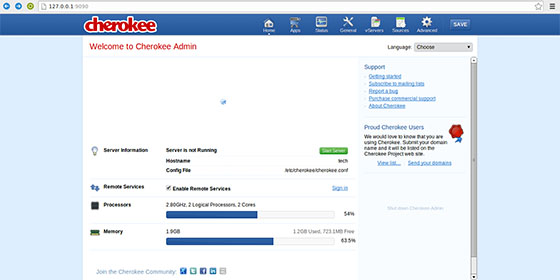
Congratulations! You have successfully installed Cherokee. Thanks for using this tutorial for installing the Cherokee web server on ubuntu 14.04 systems. For additional help or useful information, we recommend you check the official Cherokee website.