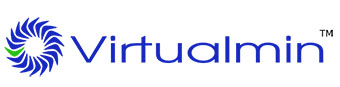
In this tutorial, we will show you how to install Virtualmin on CentOS 6. For those of you who didn’t know, Virtualmin is an advanced web server management panel, and a very good alternative to cPanel, with the same administrative structure based on root users, resellers, and clients. Once installed, you will be able to manage Apache, Nginx, PHP, DNS, MySQL, PostgreSQL, mailboxes, FTP, SSH, SSL, Subversion/Git repositories, and many more.
This article assumes you have at least basic knowledge of Linux, know how to use the shell, and most importantly, you host your site on your own VPS. The installation is quite simple. I will show you the step-by-step installation of Virtualmin on CentOS 6.
Prerequisites
- A server running one of the following operating systems: CentOS 6.
- It’s recommended that you use a fresh OS install to prevent any potential issues.
- SSH access to the server (or just open Terminal if you’re on a desktop).
- A
non-root sudo useror access to theroot user. We recommend acting as anon-root sudo user, however, as you can harm your system if you’re not careful when acting as the root.
Install Virtualmin on CentOS 6
Step 1. First, you need to update the system to ensure that we have all of the latest software installed.
yum update
Step 2. Install Virtualmin.
Virtualmin can be installed in a number of ways an automated install script or manual Installation. Now you can enter this command to get the installer:
wget http://software.virtualmin.com/gpl/scripts/install.sh
Once downloaded, do a chmod +x to make the script executable:
chmod +x install.sh
Now it is time to install VirtualMin. To do so, use the command below:
./install.sh ### During the installation it will ask you for the host name make sure you enter this correctly ###
Step 3. Accessing Virtualmin Web UI.
Virtualmin web-based monitoring will be available on HTTPS port 10000 by default. Open your favorite browser and navigate to http://yourdomain.com:10000 or http://your-server-ip:10000. If you are using a firewall, please open port 10000 to enable access to the control panel.
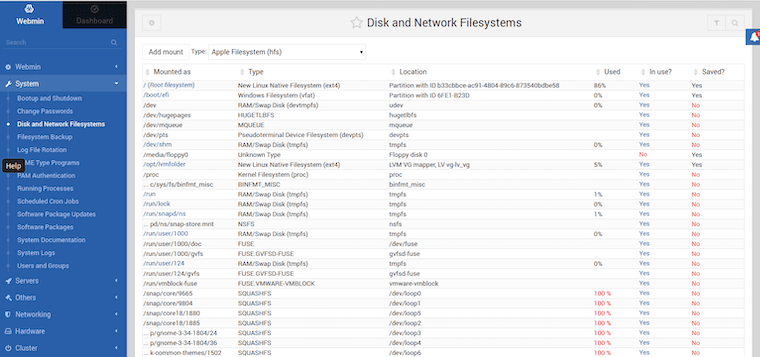
Congratulations! You have successfully installed Virtualmin. Thanks for using this tutorial for installing Virtualmin webserver management on CentOS 6 system. For additional help or useful information, we recommend you to check the official Virtualmin website.