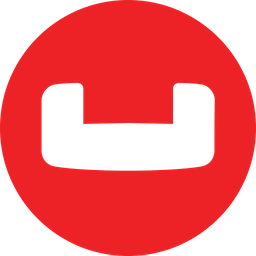
In this tutorial, we will show you how to install Couchbase on Ubuntu 18.04 LTS. For those of you who didn’t know, Couchbase is an open-source, distributed key-value-based NoSQL database. It comes in two flavors: Enterprise Edition (EE) and Community Edition (CE). Usually, the first to be released with new updates and bug fixes after testing and QA processes, the Enterprise Edition is the most up-to-date edition of Couchbase. Following suit, the Community Edition gets released shortly afterward.
This article assumes you have at least basic knowledge of Linux, know how to use the shell, and most importantly, you host your site on your own VPS. The installation is quite simple and assumes you are running in the root account, if not you may need to add ‘sudo‘ to the commands to get root privileges. I will show you the step-by-step installation of Couchbase on a Ubuntu 18.04 LTS (Bionic Beaver) server.
Prerequisites
- A server running one of the following operating systems: Ubuntu 18.04 LTS (Bionic Beaver).
- It’s recommended that you use a fresh OS install to prevent any potential issues.
- SSH access to the server (or just open Terminal if you’re on a desktop).
- A
non-root sudo useror access to theroot user. We recommend acting as anon-root sudo user, however, as you can harm your system if you’re not careful when acting as the root.
Install Couchbase on Ubuntu 18.04 LTS Bionic Beaver
Step 1. First, make sure that all your system packages are up-to-date by running the following apt-get commands in the terminal.
sudo apt-get update sudo apt-get upgrade sudo apt install gdebi-core
Step 2. Installing Couchbase on Ubuntu 18.04 LTS.
Now we download the Couchbase Server Debian package. If the Ubuntu 18.04 version is still not available the 16.04 version will do just well:
### COUCHBASE SERVER COMMUNITY EDITION ### wget https://packages.couchbase.com/releases/5.0.1/couchbase-server-community_5.0.1-ubuntu16.04_amd64.deb ### COUCHBASE SERVER ENTERPRISE EDITION ### wget https://packages.couchbase.com/releases/5.0.1/couchbase-server-enterprise_5.0.1-ubuntu16.04_amd64.deb
Next, install the previously downloaded Couchbase Server DEB package:
sudo gdebi couchbase-server-enterprise_5.0.1-ubuntu16.04_amd64.deb
After installation your Couchbase server should be up and running:
service couchbase-server status
Step 3. Configure the Firewall Rules of Couchbase.
Use the below command to allow incoming TCP ports on the UFW firewall as required by Couchbase Server:
sudo ufw allow from any to any port 369,8091:8094,9100:9105,9998,9999,11209:11211,11214,11215,18091:18093,21100:21299 proto tcp
Step 4. Accessing Couchbase Web UI.
Couchbase will be available on HTTP port 80 by default. Open your favorite browser and navigate to http://yourdomain.com:8091 or http://your-server-ip:8091 and complete the required steps to finish the installation.
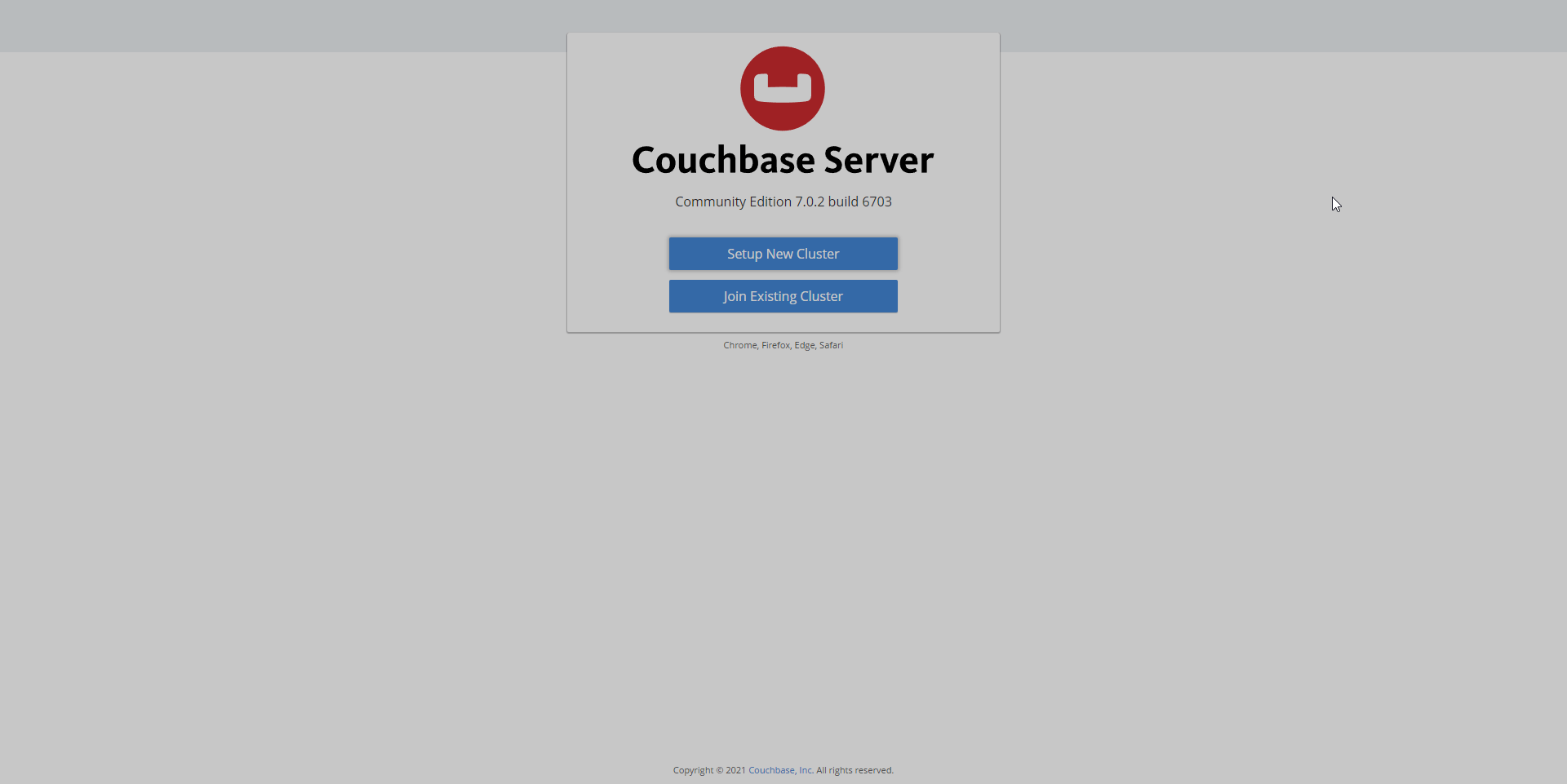
Congratulations! You have successfully installed Couchbase. Thanks for using this tutorial for installing the Vivaldi browser on Ubuntu 18.04 LTS (Bionic Beaver) system. For additional help or useful information, we recommend you check the official Couchbase website.