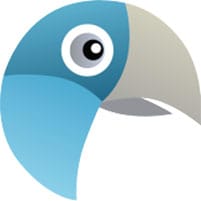
In this tutorial, we will show you how to install Live Helper Chat on your CentOS 7 server. For those of you who didn’t know, Live helper chat is a free, flexible, and open-source live support chat for your website. It is written in PHP and uses MySQL/MariaDB to store its data. It provides lots of features such as online user tracking, multiple chats, archive chat, user screenshots, file upload, and much more. It provides desktop clients for operators and also supports XMPP. It is widely used on many websites.
This article assumes you have at least basic knowledge of Linux, know how to use the shell, and most importantly, you host your site on your own VPS. The installation is quite simple and assumes you are running in the root account, if not you may need to add ‘sudo‘ to the commands to get root privileges. I will show you the step-by-step installation of Live Helper Chat on a CentOS 7 server.
Prerequisites
- A server running one of the following operating systems: CentOS 7.
- It’s recommended that you use a fresh OS install to prevent any potential issues.
- SSH access to the server (or just open Terminal if you’re on a desktop).
- A
non-root sudo useror access to theroot user. We recommend acting as anon-root sudo user, however, as you can harm your system if you’re not careful when acting as the root.
Install Live Helper Chat on CentOS 7
Step 1. First, let’s start by ensuring your system is up-to-date.
yum clean all yum -y update
Step 2. Install the LAMP server.
A CentOS 7 LAMP stack server is required. If you do not have LAMP installed, you can follow our guide here. Also, install the required PHP modules:
yum -y install php-gd php-imap php-ldap php-pear php-xml php-xmlrpc php-mbstring php-mcrypt curl curl-devel
Step 3. Installing Live Helper Chat.
The first thing to do is to go to Live Helper Chat’s download page and download the latest stable version of Live Helper Chat:
wget https://github.com/remdex/livehelperchat/archive/master.zip
After downloading Concrete5 you will need to unzip master.zip. To do this, run:
unzip master.zip mv livehelperchat-master /var/www/html/livechat
We will need to change some folders permissions:
chown -R apache:apache /var/www/html/livechat
Step 4. Configuring MariaDB for Live Helper Chat.
By default, MariaDB is not hardened. You can secure MariaDB using the mysql_secure_installation script. you should read and below each step carefully which will set a root password, remove anonymous users, disallow remote root login, and remove the test database and access to secure MariaDB:
mysql_secure_installation
Configure it like this:
- Set root password? [Y/n] y - Remove anonymous users? [Y/n] y - Disallow root login remotely? [Y/n] y - Remove test database and access to it? [Y/n] y - Reload privilege tables now? [Y/n] y
Next, we will need to log in to the MariaDB console and create a database for the Live Helper Chat. Run the following command:
mysql -u root -p
This will prompt you for a password, so enter your MariaDB root password and hit Enter. Once you are logged in to your database server you need to create a database for Concrete5 installation:
MariaDB [(none)]>CREATE USER 'user'@'localhost' IDENTIFIED BY 'password'; MariaDB [(none)]>GRANT ALL PRIVILEGES ON livechatdb.* TO 'user'@'localhost' IDENTIFIED BY 'password' WITH GRANT OPTION; MariaDB [(none)]>FLUSH PRIVILEGES; MariaDB [(none)]>exit;
Step 5. Configuring Apache web server for Live Helper Chat.
We will create Apache virtual host for your Live Helper Chat website. First, create ‘/etc/httpd/conf.d/vhosts.conf’ file using a text editor of your choice:
nano /etc/httpd/conf.d/vhosts.conf IncludeOptional vhosts.d/*.conf
Next, create the virtual host:
mkdir /etc/httpd/vhosts.d/ nano /etc/httpd/vhosts.d/yourdomain.com.conf
Add the following lines:
<VirtualHost YOUR_SERVER_IP:80> ServerAdmin webmaster@yourdomain.com DocumentRoot "/var/www/html/livechat/lhc_web" ServerName yourdomain.com ServerAlias www.yourdomain.com ErrorLog "/var/log/httpd/yourdomain.com-error_log" CustomLog "/var/log/httpd/yourdomain.com-access_log" combined <Directory "/var/www/html/livechat/lhc_web"> DirectoryIndex index.html index.php Options FollowSymLinks AllowOverride All Require all granted </Directory> </VirtualHost>
Save and close the file. Restart the Apache service for the changes to take effect:
systemctl restart httpd.service
Next step, we should allow HTTP traffic on port 80 through the firewall. You can do this by running the following command:
firewall-cmd --zone=public --add-service=http --permanent firewall-cmd --reload
Step 7. Accessing Live Helper Chat.
Live Helper Chat will be available on HTTP port 80 by default. Open your favorite browser and navigate to http://yourdomain.com or http://server-ip and complete the required steps to finish the installation.
Congratulations! You have successfully installed Live Helper Chat. Thanks for using this tutorial for installing Live Helper Chat on CentOS 7 system. For additional help or useful information, we recommend you check the official Live Helper Chat website.