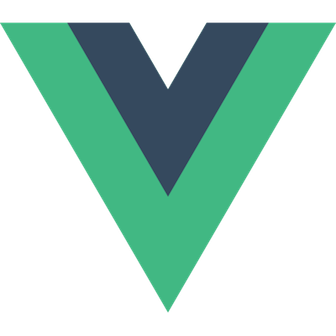
In this tutorial, we will show you how to install Vue.JS on CentOS 7. For those of you who didn’t know, Vue.JS is a JavaScript progressive front-end framework for building User Interfaces (UI). Vue is a monolithic framework designed to be incrementally adoptable. The core library is concentrated on the view layer only and is easy to pick up and incorporate with other libraries or present projects, Additionally Vue.JS is perfectly capable of developing complicated Single-Page Software (SPA).
This article assumes you have at least basic knowledge of Linux, know how to use the shell, and most importantly, you host your site on your own VPS. The installation is quite simple and assumes you are running in the root account, if not you may need to add ‘sudo‘ to the commands to get root privileges. I will show you the step-by-step installation of Vue.JS on the CentOS 7 server.
Prerequisites
- A server running one of the following operating systems: CentOS 7.
- It’s recommended that you use a fresh OS install to prevent any potential issues.
- SSH access to the server (or just open Terminal if you’re on a desktop).
- A
non-root sudo useror access to theroot user. We recommend acting as anon-root sudo user, however, as you can harm your system if you’re not careful when acting as the root.
Install Vue.JS on CentOS 7
Step 1. First, let’s start by ensuring your system is up-to-date.
yum clean all yum -y update
Step 2. Installing Node.Js and NPM.
First of all, we need to install Node.JS and NPM:
curl --silent --location https://rpm.nodesource.com/setup_8.x | sudo bash -
Next, install Node.js and NPM with the following command:
yum install nodejs
You can check and verify your Node.js and NPM that you have installed using the following commands:
node -v npm -v
Step 3. Installing Vue.JS on CentOS 7.
NPM is the recommended installation method when building large-scale applications with Vue. It pairs nicely with module bundlers such as Webpack or Browserify. Vue also provides accompanying tools for authoring Single File Components:
npm install -g vue-cli
Now you can switch to a directory where you want to store your project, and then install Vue.js files with the command below:
vue init webpack first-project
Then, switch to your project directory to install dependencies:
cd first-project npm install
Now you have installed Vue.JS completely and you can start developing and testing it right away, executing the following command will start serving your project:
npm run dev
Finally, you can see that your project is now running on:
http://localhost:8081
Congratulations! You have successfully installed Vue.JS on CentOS 7. Thanks for using this tutorial for installing Vue.JS on CentOS 7 systems. For additional help or useful information, we recommend you check the official Vue.JS website.