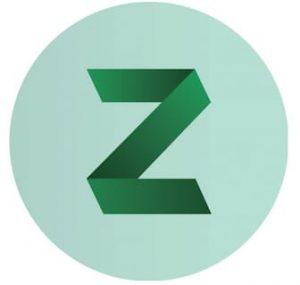
In this tutorial, we will show you how to install Zulip on Ubuntu 16.04 LTS. For those of you who didn’t know, Zulip is a free, open-source, and powerful group chat Program and collaborative software. It is written in Python and uses Django, Python, JavaScript, and PostgreSQL databases. Zulip comes with lots of features Such as personal messaging, group chats, drag-and-drop file uploads, Picture previews, missed-message emails, desktop programs, and much more.
This article assumes you have at least basic knowledge of Linux, know how to use the shell, and most importantly, you host your site on your own VPS. The installation is quite simple and assumes you are running in the root account, if not you may need to add ‘sudo‘ to the commands to get root privileges. I will show you the step-by-step installation of Zulip on a Ubuntu 16.04 (Xenial Xerus) server.
Prerequisites
- A server running one of the following operating systems: Ubuntu 16.04 (Xenial Xerus).
- It’s recommended that you use a fresh OS install to prevent any potential issues.
- SSH access to the server (or just open Terminal if you’re on a desktop).
- A
non-root sudo useror access to theroot user. We recommend acting as anon-root sudo user, however, as you can harm your system if you’re not careful when acting as the root.
Install Zulip on Ubuntu 16.04 LTS
Step 1. First, make sure that all your system packages are up-to-date by running the following apt-get commands in the terminal.
sudo apt-get update sudo apt-get upgrade
Step 2. Installing Required Packages.
First, you will need to install the required packages on your system. You can install it with the following command:
apt-get install python-dev python-pip openssl nano wget openssl
Step 3. Generate SSL Certificate.
To generate a self-signed SSL certificate run the following commands:
openssl genrsa -des3 -passout pass:x -out zulip.pass.key 4096 openssl rsa -passin pass:x -in zulip.pass.key -out /etc/ssl/private/zulip.key rm -f zulip.pass.key openssl req -new -key /etc/ssl/private/zulip.key -out zulip.csr openssl x509 -req -days 365 -in zulip.csr -signkey /etc/ssl/private/zulip.key -out /etc/ssl/certs/zulip.combined-chain.crt
Step 4. Installing Zulip.
First, download the latest stable version of the Zulip from their official website with the following command:
wget https://www.zulip.com/dist/releases/zulip-server-latest.tar.gz mkdir -p /root/zulip tar -xvf zulip-server-latest.tar.gz --directory=/root/zulip --strip-components=1
Run the install script to start the installation with the following command:
sudo /root/zulip/scripts/setup/install
After the installation is complete edit the /etc/zulip/settings.py file and fill in all mandatory values:
nano /etc/zulip/settings.py
Change the file as shown below:
EXTERNAL_HOST localhost ZULIP_ADMINISTRATOR admin@idroot.us ADMIN_DOMAIN idroot.us DEFAULT_FROM_EMAIL admin@idroot.us NOREPLY_EMAIL_ADDRESS admin@idroot.us
Save and close the file when you are finished, then initialize the PostgreSQL database using the following command:
su zulip -c /home/zulip/deployments/current/scripts/setup/initialize-database
Once everything is set up correctly, restart Zulip to check for any errors by running the following command:
su zulip -c /home/zulip/deployments/current/scripts/restart-server
Step 5. Accessing Zulip.
Zulip will be available on HTTP port 80 by default. Open your favorite browser and navigate to http://yourdomain.com/ or http://your-server-ip/ and complete the required steps to finish the installation. If you are using a firewall, please open port 80 to enable access to the control panel.
Congratulations! You have successfully installed Zulip. Thanks for using this tutorial for installing Zulip Chat on Ubuntu 16.04 LTS (Xenial Xerus) system. For additional help or useful information, we recommend you to check the official Zulip website.