
In this tutorial, we will show you how to set up Virtual Host Apache on Debian 10 Buster. For those of you who didn’t know, Apache Web Server is an open-source Web server creation, deployment, and management software. Initially developed by a group of software programmers, it is now maintained by the Apache Software Foundation. Apache is highly reliable, flexible, easy to install, and ships numerous features that make it popular amongst developers and Linux enthusiasts.
This article assumes you have at least basic knowledge of Linux, know how to use the shell, and most importantly, you host your site on your own VPS. The installation is quite simple and assumes you are running in the root account, if not you may need to add ‘sudo‘ to the commands to get root privileges. I will show you the step of step set up virtual host Apache on a Debian 10 (Buster) server.
Prerequisites
- A server running one of the following operating systems: Debian 10 (Buster).
- It’s recommended that you use a fresh OS install to prevent any potential issues.
- SSH access to the server (or just open Terminal if you’re on a desktop).
- A
non-root sudo useror access to theroot user. We recommend acting as anon-root sudo user, however, as you can harm your system if you’re not careful when acting as the root.
Setup Virtual Host Apache on Debian 10 Buster
Step 1. Before we install any software, it’s important to make sure your system is up to date by running the following apt commands in the terminal:
apt update apt upgrade
Step 2. Installing Apache on Debian 10.
We will be installing Apache with apt, which is the default package manager for Debian:
apt install apache2
After installing Apache services on your system, start all required services:
systemctl enable apache2 systemctl start apache2 systemctl status apache2
Allow Apache HTTP server via the firewall:
ufw status ufw allow 80/tcp ufw allow 443/tcp ufw reload ufw enable
Now you need to test if Apache is properly installed and can serve web pages. Open a web browser and use the following URL to access the Apache Debian Default Page:
http://Your_SERVER_IP_ADDRESS/ OR http://localhost/
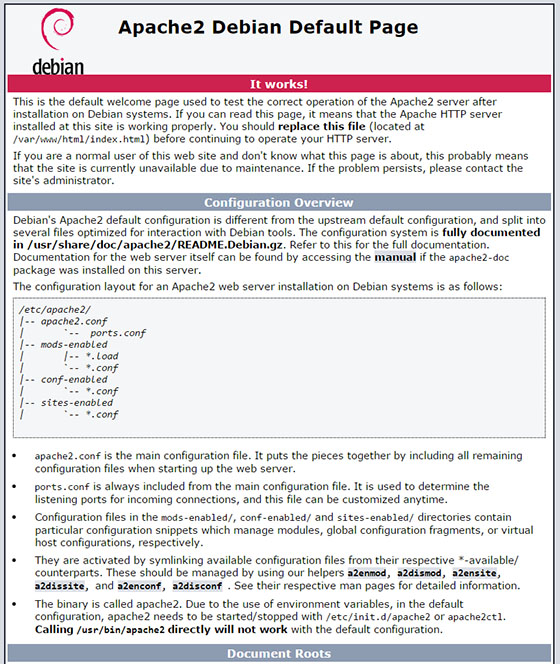
Step 3. Creating Directory Structure.
The document root is the directory in which the website files for a domain name are stored and served in response to requests. We will use the following directory structure:
/var/www/ ├── your-domain-example1.com │ └── public_html ├── your-domain-example2.com │ └── public_html
Now create the root directory for the domain your-domain-example.com:
sudo mkdir -p /var/www/your-domain-example.com/public_html
Then, create an index.html file inside the domain’s document root directory:
sudo nano /var/www/your-domain-example.com/public_html/index.html
<!DOCTYPE html>
<html lang="en" dir="ltr">
<head>
<meta charset="utf-8">
<title>Welcome to your-domain-example.com</title>
</head>
<body>
<h1>Success! your-domain-example.com home page!</h1>
</body>
</html>
Setting up directory ownership and permissions:
sudo chown -R apache: /var/www/your-domain-example.com
Step 4. Create Virtual Hosts.
On Debian Linux, Apache Virtual Hosts configuration files are located in /etc/apache2/sites-available directory and can be enabled by creating symbolic links to the /etc/apache2/sites-enabled directory, which is read by Apache during the startup:
nano /etc/apache2/sites-available/your-domain-example2.com.conf
<!DOCTYPE html>
<html lang="en" dir="ltr">
<head>
<meta charset="utf-8">
<title>Welcome to example.com</title>
</head>
<body>
<h1>Success! example.com home page!</h1>
</body>
</html>
To enable the new virtual host file, use the a2ensite helper script which creates a symbolic link from the virtual host file to the sites-enabled directory:
sudo a2ensite your-domain-example2.com
Test and restart Apache:
sudo apachectl configtest
This command will return:
Syntax OK
To activate a newly created virtual host, restart the Apache service with:
sudo systemctl restart httpd
Now that you have your virtual hosts configured, you can test your setup easily by going to the domains that you configured in your web browser:
http://your-domain-example2.com
Congratulations! You have successfully installed Apache. Thanks for using this tutorial to set up virtual hosts Apache web server on Debian 10 (Buster) system. For additional help or useful information, we recommend you to check the official Apache website.