How To Speed Up DNF Package Manager on Rocky Linux 9
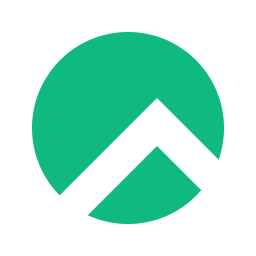
In this tutorial, we will show you how to speed up the DNF package manager on Rocky Linux 9. For those of you who didn’t know, DNF is the default package manager for Rocky Linux 9 and newer versions, RHEL 9 and its clone CentOS 9 Stream, AlmaLinux 9, and Fedora 36. One of the benefits of using DNF is that it can be used to download packages from multiple repositories, including Rocky Linux’s official repositories, third-party repositories, and your own local repositories. However, some users may find the download speed slow compared to other distributions. This can be frustrating after you download and install many packages. Most users do not realize that some minor tweaks to some configuration files can increase your download speed immensely.
This article assumes you have at least basic knowledge of Linux, know how to use the shell, and most importantly, you host your site on your own VPS. The installation is quite simple and assumes you are running in the root account, if not you may need to add ‘sudo‘ to the commands to get root privileges. I will show you the step-by-step increase DNF download speed on Rocky Linux. 9.
Prerequisites
- A server running one of the following operating systems: Rocky Linux 9.
- It’s recommended that you use a fresh OS install to prevent any potential issues.
- SSH access to the server (or just open Terminal if you’re on a desktop).
- A
non-root sudo useror access to theroot user. We recommend acting as anon-root sudo user, however, as you can harm your system if you’re not careful when acting as the root.
Speed Up DNF Package Manager on Rocky Linux 9
Step 1. The first step is to update your system to the latest version of the package list. To do so, run the following commands:
sudo dnf check-update sudo dnf install dnf-utils
Step 2. Installing Speed Up DNF Package Manager on Rocky Linux 9.
If you’d like to make the DNF package manager run a lot faster, you can tweak your configuration to use the “fastestmirror” feature. It’s a simple tweak, but it will force Rocky Linux to use the speediest mirrors, shaving precious seconds off of downloads during installation. Now we open the following configuration using the following command:
sudo nano /etc/dnf/dnf.conf
Add the following line:
max_parallel_downloads=10
Also, add the following underneath parallel downloads in the dnf.conf configuration file:
fastestmirror=True
Save the file and exit. Now you can see a noticeable difference when installing and updating packages with DNF in my Rocky Linux 9 system.
Congratulations! You have successfully increased the speed of the DNF package manager. Thanks for using this tutorial to increase DNF download speed on your Rocky Linux 9 system. For additional help or useful information, we recommend you check the official DNF website.