
In this tutorial, we will show you how to Test Internet Connection Speed via Command Line on Linux. For those of you who didn’t know, Speedtest.net is a pretty good place to check your internet speeds. But there is an even simpler way. Using the speedtest-cli command-line app, you can actually check your current broadband speeds via Terminal. For those of you who didn’t know, speedtest-cli is a simple CLI client written in Python for measuring bidirectional Internet bandwidth by using Speedtest.net infrastructure. It works with Python 2.4-3.4. Installing the latest speedtest-cli is nothing more than downloading the Python script.
This article assumes you have at least basic knowledge of Linux, know how to use the shell, and most importantly, you host your site on your own VPS. The installation is quite simple and assumes you are running in the root account, if not you may need to add ‘sudo‘ to the commands to get root privileges. I will show you through the step-by-step installation Speedtest on Linux systems.
Prerequisites
- A server running one of the following operating systems: Linux OS.
- It’s recommended that you use a fresh OS install to prevent any potential issues.
- A
non-root sudo useror access to theroot user. We recommend acting as anon-root sudo user, however, as you can harm your system if you’re not careful when acting as the root.
Test Internet Connection Speed via Command Line
Step 1. First, let’s start by ensuring your system is up-to-date.
sudo dnf clean all sudo dnf update
Step 2. Installing speedtest-cli on Linux.
Run the following command to install the speedtest:
wget https://raw.githubusercontent.com/sivel/speedtest-cli/master/speedtest.py chmod +x speedtest-cli
Once successfully installed, Run an internet speed test with the following command:
./speedtest-cli.py
If you want to share the speed test result, you can use “–share” option, which will allow you to share speed test result with others in an image format via Speedtest.net.
./speedtest-cli.py --share
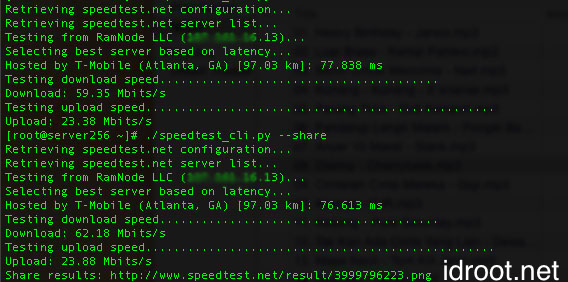
The utility supports a few other parameters, and you can view them by running the speedtest-cli.py –help command.
./speedtest_cli.py --help Usage: speedtest_cli.py [options] Command line interface for testing internet bandwidth using speedtest.net. -------------------------------------------------------------------------- https://github.com/sivel/speedtest-cli Options: -h, --help show this help message and exit --share Generate and provide a URL to the speedtest.net share results image --simple Suppress verbose output, only show basic information --list Display a list of speedtest.net servers sorted by distance --server=SERVER Specify a server ID to test against --mini=MINI URL of the Speedtest Mini server --source=SOURCE Source IP address to bind to --version Show the version number and exit
Congratulations! You have successfully Tested Internet Connection Speed. Thanks for using this tutorial for Test Internet Connection Speed via CLI on the Linux system. For additional help or useful information, we recommend you check the official speedtest website.