
In this tutorial, we will show you how to install enable HTTP/2.0 support on Apache on Ubuntu. For those of you who didn’t know, HTTP/2 is the new updated HTTP protocol, and it’s supposed to be much more efficient than the now outdated http/1.1 version. Its goal is to reduce the latency as well as to make the web applications faster by allowing multiple concurrent requests between the web browser and the server across a single TCP connection. If you are looking to speed up the loading time of your website or blog then you should enable http/2.0 on your web server.
This article assumes you have at least basic knowledge of Linux, know how to use the shell, and most importantly, you host your site on your own VPS. The installation is quite simple and assumes you are running in the root account, if not you may need to add ‘sudo‘ to the commands to get root privileges. I will show you the step-by-step enable HTTP/2 support in Apache running Ubuntu 20.04 (Focal Fossa) server.
Prerequisites
- A server running one of the following operating systems: Ubuntu 20.04, 18.04, 16.04, and any other Debian-based distribution like Linux Mint.
- It’s recommended that you use a fresh OS install to prevent any potential issues.
- SSH access to the server (or just open Terminal if you’re on a desktop).
- A
non-root sudo useror access to theroot user. We recommend acting as anon-root sudo user, however, as you can harm your system if you’re not careful when acting as the root.
Enable HTTP/2.0 Support on Apache running Ubuntu
Step 1. First, make sure that all your system packages are up-to-date by running the following apt commands in the terminal.
sudo apt update sudo apt upgrade
Step 2. Enable HTTP/2.0 Apache webserver.
So make sure that your Apache version supports the HTTP/2 protocol. If you have not installed Apache or using an older version upgrade it first. Use the following commands to add PPA for installing the latest Apache2 version on your Ubuntu system:
sudo apt-get install python-software-properties sudo add-apt-repository ppa:ondrej/apache2 sudo apt-get update sudo apt-get install apache2
Once installed, verify the Apache version:
### apache2 -v Server version: Apache/2.4.17 (Ubuntu) Server built: 2017-03-05T00:00:00
Enable the HTTP/2.0 module by typing these commands:
sudo a2enmod http2
Restart Apache for the changes to take effect:
systemctl restart apache2
Now open your VirtualHost file ( e.g. most likely at this path /etc/apache2/sites-available/ ) and put this code in:
Protocols h2 http/1.1
Step 3. Verify HTTP/2.
Go to https://tools.keycdn.com/http2-test and test if http/2.0 is detected in your domain.
https://tools.keycdn.com/http2-test
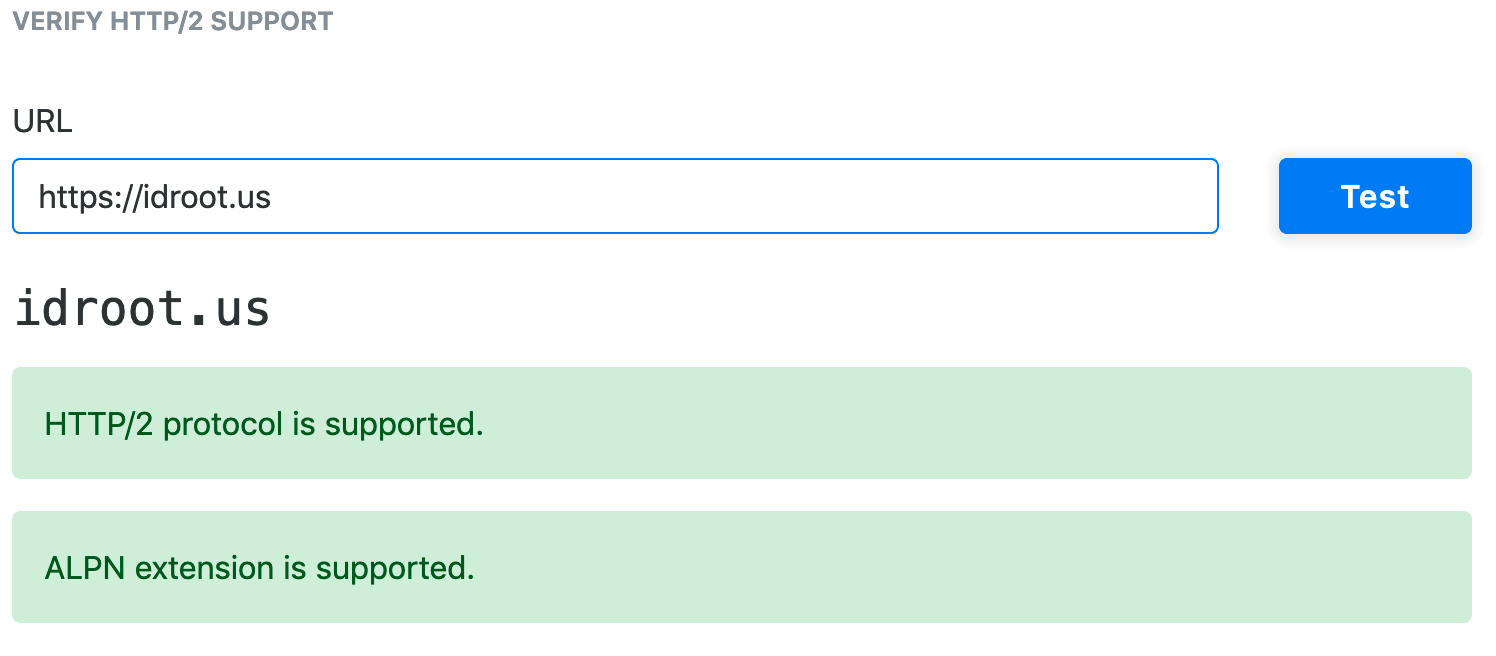
Congratulations! You have successfully enabled the HTTP/2.0 Apache webserver. Thanks for using this tutorial to enable HTTP/2 support on Apache running Ubuntu 16.04 LTS (Xenial Xerus) system. For additional help or useful information, we recommend you check the official Apache website.