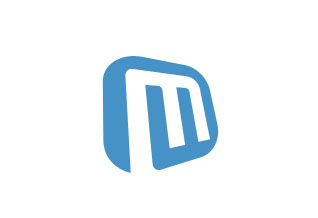
In this tutorial, we will show you how to install and configuration of Microweber on your Ubuntu 15.04. For those of you who didn’t know, Microweber is an open-source drag and drop CMS and it is built on top of Laravel 5. The core idea of the software is to let you create your own website, online shop, or blog. Tagging all along will be different modules, customizations, and features of the CMS, among them many specifically tailored for e-commerce enthusiasts and bloggers.
This article assumes you have at least basic knowledge of Linux, know how to use the shell, and most importantly, you host your site on your own VPS. The installation is quite simple and assumes you are running in the root account, if not you may need to add ‘sudo‘ to the commands to get root privileges. I will show you the step-by-step installation of Microweber on a Ubuntu 15.04 server.
Prerequisites
- A server running one of the following operating systems: Ubuntu 20.04, 18.04, 16.04, and any other Debian-based distribution like Linux Mint.
- It’s recommended that you use a fresh OS install to prevent any potential issues.
- SSH access to the server (or just open Terminal if you’re on a desktop).
- A
non-root sudo useror access to theroot user. We recommend acting as anon-root sudo user, however, as you can harm your system if you’re not careful when acting as the root.
Install Microweber on Ubuntu 15.04
Step 1. First, make sure that all your system packages are up-to-date by running the following apt-get commands in the terminal.
sudo apt-get update sudo apt-get upgrade sudo apt-get install software-properties-common git nano curl
Step 2. Install LAMP (Linux, Apache, MariaDB, PHP) server.
A Ubuntu 15.04 LAMP server is required. If you do not have LAMP installed, you can follow our guide here. Also, install all required PHP modules:
sudo apt-get install php5-fpm php5-cli php5-json php5-curl php5-gd php5-mysqlnd php5-imap php5-mcrypt
Step 3. Install Composer.
Install Composer which is the tool for dependency management in PHP:
curl -sS https://getcomposer.org/installer | sudo php
In this tutorial, we will put the composer in our /usr/local/bin/ directory. We will also rename the composer’s name from composer.phar to composer. To do that type the following command:
mv composer.phar /usr/local/bin/composer
Give execute permission to the composer:
chmod +x /usr/local/bin/composer
Step 4. Installing Microweber.
Download the latest version of Laravel, Use the below command to clone master repo of Microweber from GitHub:
cd /var/www git clone https://github.com/microweber/microweber.git
After then move to the Microweber code directory and use composer to install all dependencies required for the Microweber framework:
cd /var/www/microweber composer install
Run the following command to finish the Microweber installation:
php artisan microweber:install admin@site.com admin pass 127.0.0.1 microweber microweber strong_password
Step 5. Configuring Apache web server for Microweber.
Create a new virtual host directive in Apache. For example, create a new Apache configuration file named ‘microweber.conf’ on your virtual server:
sudo a2enmod rewrite sudo a2ensite microweber.conf touch /etc/apache2/sites-available/microweber.conf ln -s /etc/apache2/sites-available/microweber.conf /etc/apache2/sites-enabled/microweber.conf nano /etc/apache2/sites-available/microweber.conf
Add the following lines:
<VirtualHost *:80> ServerAdmin admin@yourdomain.com DocumentRoot /var/www/microweber ServerName your-domain.com ServerAlias www.your-domain.com <Directory /var/www/microweber/> Options FollowSymLinks AllowOverride All Order allow,deny allow from all </Directory> ErrorLog /var/log/apache2/your-domain.com-error_log CustomLog /var/log/apache2/your-domain.com-access_log common </VirtualHost>
Now, we can restart the Apache webserver so that the changes take place:
systemctl restart apache2.service
Step 6. Accessing Microweber.
Simple Invoices will be available on HTTP port 80 by default. Open your favorite browser and navigate to http://yourdomain.com or http://server-ip-address and complete the required steps to finish the installation. If you are using a firewall, please open port 80 to enable access to the control panel.
Congratulations! You have successfully installed Microweber. Thanks for using this tutorial for installing Microweber on your Ubuntu 15.04 system. For additional help or useful information, we recommend you check the official Microweber website.