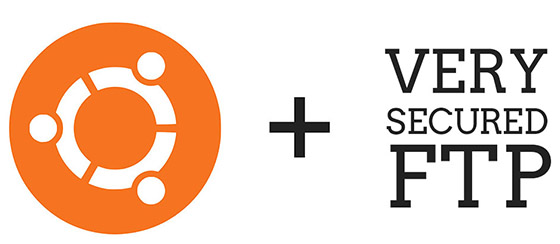
In this tutorial, we will show you how to install VSFTPD on CentOS 7. For those of you who didn’t know, FTP stands for “file transfer protocol”, and it allows you to transfer files to a remote computer. The most common FTP server software for CentOS is the vsftpd package, which stands for “very secure FTP daemon.” It’s the default FTP package for Ubuntu, and most other Linux distributions as well. If you must use an FTP server in a production environment, choose a setup that implements SSL/TLS connection or use SFTP which is a secure alternative to FTP.
This article assumes you have at least basic knowledge of Linux, know how to use the shell, and most importantly, you host your site on your own VPS. The installation is quite simple and assumes you are running in the root account, if not you may need to add ‘sudo‘ to the commands to get root privileges. I will show you the step-by-step installation of VSFTPD on CentOS 7.
Prerequisites
- A server running one of the following operating systems: CentOS 7.
- It’s recommended that you use a fresh OS install to prevent any potential issues
- A
non-root sudo useror access to theroot user. We recommend acting as anon-root sudo user, however, as you can harm your system if you’re not careful when acting as the root.
Install VSFTPD on CentOS 7
Step 1. Install vsftpd (Very Secure FTP Deamon) package.
yum install vsftpd
Step 2. Configure vsftpd.
Before editing the configuration file “vsftpd.conf“, you’d better backup it:
cp /etc/vsftpd/vsftpd.conf /etc/vsftpd/vsftpd.conf.bak
Let’s edit the configuration file for vsftpd and find the following lines and make the changes as shown below:
#nano /etc/vsftpd.conf anonymous_enable=NO local_enable=YES write_enable=YES chroot_local_user=YES chroot_list_enable=YES ascii_upload_enable=YES ascii_download_enable=YES chroot_list_file=/etc/vsftpd/chroot_list listen=YES listen_ipv6=NO
Step 3. Restart the vsftpd service.
systemctl restart vsftpdThen set the vsftpd service to start at boot:
systemctl enable vsftpdStep 4. Configure firewall for vsftpd.
If you which to connect to the FTP server remotely, you must enable FTP traffic through the firewall. To enable it, run the commands below:
firewall-cmd --permanent --add-port=21/tcp firewall-cmd --reload
Step 5. Configuring user access.
With the vsftpd FTP server, you have the option to leave the FTP service authentication for only anonymous access or you can allow users, defined in /etc/passwd or in the relevant access list, to log in.
Create FTP users:
useradd idroot passwd idroot
Congratulations! You have successfully installed vsftpd server. Thanks for using this tutorial for installing vsftpd on CentOS 7 systems. For additional help or useful information, we recommend you check the official VSFTPD website.