
In this tutorial, we will show you how to install Webmin on CentOS 7. For those of you who didn’t know, Webmin is a free control panel for managing VPS. Webmin is a web-based interface that is used to manage the VPS web hosting server. With the help of a website, you can set up a user account, apache, DNS and file sharing, and other actions. Webmin is very suitable for beginners who do not know much about the Unix or Linux command line.
This article assumes you have at least basic knowledge of Linux, know how to use the shell, and most importantly, you host your site on your own VPS. The installation is quite simple. I will show you the step-by-step installation of Webmin on the CentOS 7 server.
Prerequisites
- A server running one of the following operating systems: CentOS 7.
- It’s recommended that you use a fresh OS install to prevent any potential issues.
- SSH access to the server (or just open Terminal if you’re on a desktop).
- A
non-root sudo useror access to theroot user. We recommend acting as anon-root sudo user, however, as you can harm your system if you’re not careful when acting as the root.
Install Webmin on CentOS 7
Step 1. First, add the Webmin official repository.
Webmin isn’t available in the default CentOS repositories, you must add its repository to your system before installing. To do that, run the commands below to create a repository file for Webmin:
nano /etc/yum.repos.d/webmin.repo
And add the following lines:
[Webmin] name=Webmin Distribution Neutral #baseurl=http://download.webmin.com/download/yum mirrorlist=http://download.webmin.com/download/yum/mirrorlist enabled=1
We’ll need to install the Webmin GPG key now, using the following command:
wget http://www.webmin.com/jcameron-key.asc rpm --import jcameron-key.asc
The next step is to update the repositories and all available package updates, to make sure we’re installing the latest version of Webmin. Run the following command:
yum check-update
Step 2. Install Webmin.
Install Webmin with the following command:
yum install webmin -y
Start the service and make it start automatically every time you reboot your server:
chkconfig webmin on service webmin start
By default, Webmin will listen on port 10000. Enable Webmin port:
firewall-cmd --permanent --zone=public --add-port=10000/tcp firewall-cmd --reload
Step 3. Access Webmin.
Finally, we can access the Webmin panel using our web browser. Webmin uses 10000 as its default port. Type this into our URL address web browser. https://your-ip-address:10000 then login as superuser or root access privileges. If you are using a firewall, please open ports 80 and 10000 to enable access to the control panel.
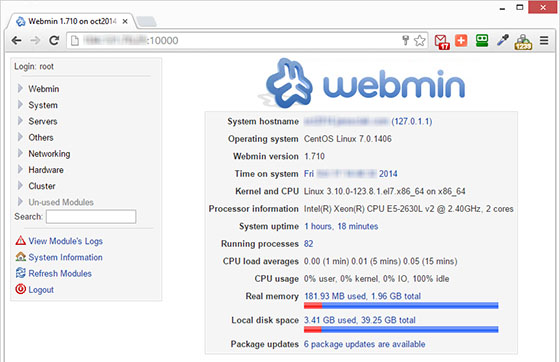
Congratulations! You have successfully installed Webmin. Thanks for using this tutorial for installing the Webmin control panel in CentOS 7 system. For additional help or useful information, we recommend you to check the official Webmin website.