
In this tutorial, we will show you how to install the LAMP stack on your Ubuntu 17.10 server. For those of you who didn’t know, LAMP represents a full-featured stack containing the most popular web server known as Apache, the most popular database server MySQL and the most popular open-source web programming language known as PHP. All components are free and open-source software, and the combination is suitable for building dynamic web pages.
This article assumes you have at least basic knowledge of Linux, know how to use the shell, and most importantly, you host your site on your own VPS. The installation is quite simple. I will show you the step-by-step installation of LAMP (Linux Apache, MySQL, and PHP) on the Ubuntu 17.10 Artful Aardvark server.
Prerequisites
- A server running one of the following operating systems: Ubuntu 17.10.
- It’s recommended that you use a fresh OS install to prevent any potential issues.
- SSH access to the server (or just open Terminal if you’re on a desktop).
- A
non-root sudo useror access to theroot user. We recommend acting as anon-root sudo user, however, as you can harm your system if you’re not careful when acting as the root.
Install LAMP Stack on Ubuntu 17.10 Artful Aardvark
Step 1. First, make sure that all your system packages are up-to-date by running the following apt-get commands in the terminal.
apt-get update apt-get upgrade
Step 2. Installing Apache web server on Ubuntu 17.10.
We will be installing Apache with apt-get, which is the default package manager for ubuntu:
apt-get install -y apache2 apache2-utils
After installing apache services on your system, start all required services:
systemctl enable apache2 systemctl start apache2 systemctl status apache2
Check Apache version:
$ apache2 -v Server version: Apache/2.4.27 (Ubuntu) Server built: 2017-09-18T15:46:93
You can verify that Apache is really running by opening your favorite web browser and entering the URL http://your-server's-address, if it is installed, then you will see this:
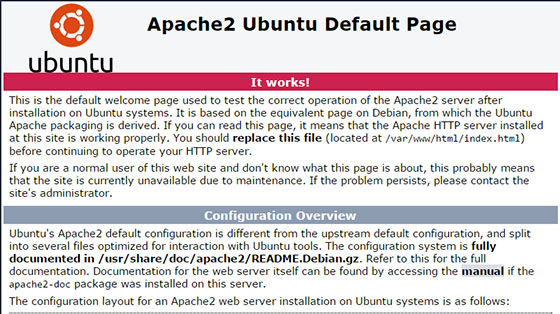
Step 3. Installing MariaDB on Ubuntu 17.10.
Now that we have our web server up and running, it is time to install MariaDB. MariaDB is a database management system. Basically, it will organize and provide access to databases where our site can store information:
sudo apt-get install mariadb-server mariadb-client
Once complete, you can verify MariaDB is installed by running the below command:
systemctl status mariadb systemctl enable mariadb systemctl start mariadb
By default, MariaDB is not hardened. You can secure MariaDB using the mysql_secure_installation script. you should read and below each step carefully which will set a root password, remove anonymous users, disallow remote root login, and remove the test database and access to secure MariaDB:
mysql_secure_installation
Configure it like this:
- Set root password? [Y/n] y - Remove anonymous users? [Y/n] y - Disallow root login remotely? [Y/n] y - Remove test database and access to it? [Y/n] y - Reload privilege tables now? [Y/n] y
To log into MariaDB, use the following command (note that it’s the same command you would use to log into a MySQL database):
mysql -u root -p
Step 4. Installing PHP 7.1 on Ubuntu 17.10.
At the time of this writing, PHP7.1 is the latest stable version of PHP and has a minor performance edge over PHP7.0. Enter the following command to install PHP7.1:
apt-get install php7.1 libapache2-mod-php7.1 php7.1-mysql php-common php7.1-cli php7.1-common php7.1-json php7.1-opcache php7.1-readline
Enable the Apache php7.1 module then restart the Apache webserver:
a2enmod php7.1 systemctl restart apache2
Check the PHP version:
### php --version PHP 7.1.8-1ubuntu1 (cli) (built: Aug 18 2017 15:46:93) ( NTS ) Copyright (c) 1997-2017 The PHP Group Zend Engine v3.1.0, Copyright (c) 1998-2017 Zend Technologies with Zend OPcache v7.1.8-1ubuntu1, Copyright (c) 1999-2017, by Zend Technologies
To test PHP, create a test file named info.php with the content below. Save the file, then browse to it to see if PHP is working:
nano /var/www/html/info.php
In this file, paste the following code:
<?php phpinfo(); ?>
Try to access it at http://server_ip_address/info.php. If the PHP info page is rendered in your browser then everything looks good and you are ready to proceed further.
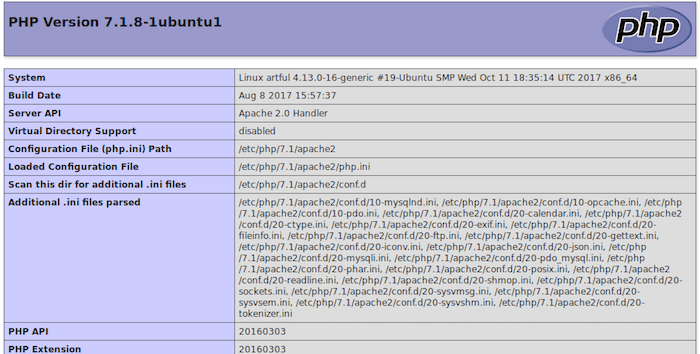
Congratulations! You have successfully installed the LAMP stack. Thanks for using this tutorial for installing LAMP (Linux Apache, MySQL, and PHP) in Ubuntu 17.10 (Artful Aardvark) system. For additional help or useful information, we recommend you to check the official Apache, MySQL, and PHP web site.