
In this tutorial, we will show you how to install and configure OwnCloud on Ubuntu 16.04 LTS. For those of you who didn’t know, OwnCloud is free and open-source software that enables you to create a private “file-hosting” cloud. OwnCloud is similar to DropBox service with the difference of being free to download and install on your private server. Owncloud is made by PHP and backend database MySQL (MariaDB), SQLLite, or PostgreSQL. OwnCloud also enables you to easily view and sync address books, calendar events, tasks, and bookmarks. You can access it via the good-looking and easy-to-use web interface or install the OwnCloud client on your Desktop or Laptop machine (which supports Linux, Windows, and Mac OSX).
This article assumes you have at least basic knowledge of Linux, know how to use the shell, and most importantly, you host your site on your own VPS. The installation is quite simple and assumes you are running in the root account, if not you may need to add ‘sudo‘ to the commands to get root privileges. I will show you the step-by-step installation OwnCloud on a Ubuntu 16.04 (Xenial Xerus) server.
- A server running one of the following operating systems: Ubuntu 16.04 (Xenial Xerus).
- It’s recommended that you use a fresh OS install to prevent any potential issues.
- SSH access to the server (or just open Terminal if you’re on a desktop).
- A
non-root sudo useror access to theroot user. We recommend acting as anon-root sudo user, however, as you can harm your system if you’re not careful when acting as the root.
Install OwnCloud on Ubuntu 16.04 LTS
Step 1. First, make sure that all your system packages are up-to-date by running the following apt-get commands in the terminal.
sudo apt-get update sudo apt-get upgrade
Step 2. Install LAMP (Linux, Apache, MariaDB, PHP) server.
A Ubuntu 16.04 LAMP server is required. If you do not have LAMP installed, you can follow our guide here. Also, install all required PHP modules:
apt-get install imagemagick php7.0-curl php7.0-gd php7.0-mbstring php7.0-mysql libapache2-mod-php7.0 php7.0-mcrypt php7.0-bz2 php7.0-zip php7.0-json
Step 3. Installing OwnCloud on Ubuntu 16.04.
OwnCloud provides you the official deb packages for the installation of your ownCloud. Setup the ownCloud repository using the following command:
wget -nv https://download.owncloud.org/download/repositories/stable/Ubuntu_16.04/Release.key -O Release.key sudo apt-key add - < Release.key sudo sh -c "echo 'deb http://download.owncloud.org/download/repositories/stable/Ubuntu_16.04/ /' > /etc/apt/sources.list.d/owncloud.list"
Install ownCloud using the following command:
apt-get update apt-get -y install owncloud
Step 4. Configuring MariaDB for OwnCloud.
By default, MariaDB is not hardened. You can secure MariaDB using the mysql_secure_installation script. you should read and below each step carefully which will set a root password, remove anonymous users, disallow remote root login, and remove the test database and access to secure MariaDB:
mysql_secure_installation
Configure it like this:
- Set root password? [Y/n] y - Remove anonymous users? [Y/n] y - Disallow root login remotely? [Y/n] y - Remove test database and access to it? [Y/n] y - Reload privilege tables now? [Y/n] y
Next, we will need to log in to the MariaDB console and create a database for the OwnCloud. Run the following command:
mysql -u root -p
This will prompt you for a password, so enter your MariaDB root password and hit Enter. Once you are logged in to your database server you need to create a database for OwnCloud installation:
CREATE DATABASE ownclouddb; CREATE USER 'ownclouduser'@'localhost' IDENTIFIED BY 'YOURPASSWORD'; GRANT ALL ON ownclouddb.* TO 'ownclouduser'@'localhost'; FLUSH PRIVILEGES; exit
Step 5. OwnCloud Configuration.
To configure ownCloud, we will use the web interface. So, go ahead and open up a web browser and point it to http://server_ip_address/owncloud You should see a web page like this. Enter username and password for the administrator user account, click on the ‘Advanced options’ hyperlink and enter the data directory (or leave the default setting), then enter database username, database password, database name, host (localhost), and click ‘Finish setup’.
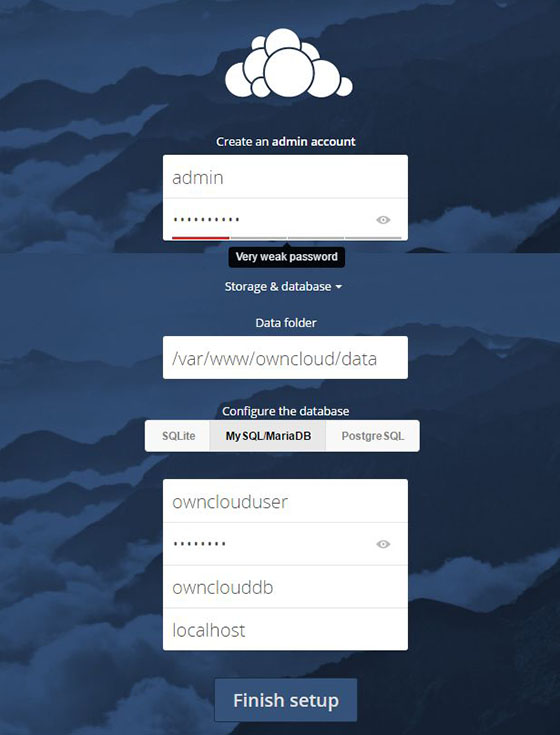
Alternately you can also download the ownCloud clients to sync the documents across your devices.
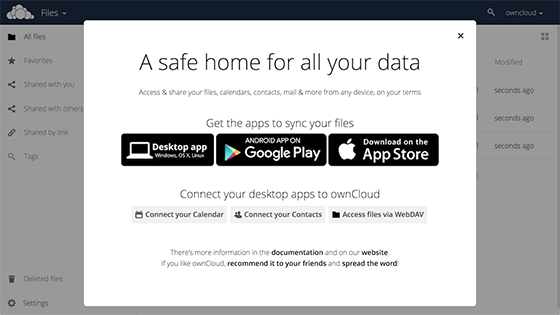
The home page will look like the below; you can start uploading the contents using “+ sign” button.
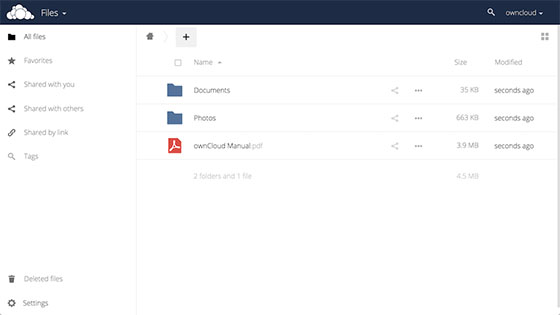
Congratulations! You have successfully installed OwnCloud. Thanks for using this tutorial for installing OwnCloud on Ubuntu 16.04 LTS (Xenial Xerus) system. For additional help or useful information, we recommend you check the official OwnCloud website.