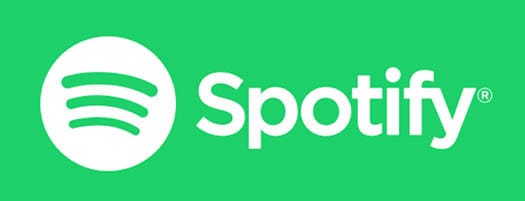
In this tutorial, we will show you how to install Spotify on Ubuntu 18.04 LTS server. For those of you who didn’t know, Spotify is a great way to listen to music by streaming it on your phone, in your browser, or on your Linux desktop. You can stream everything, upgrade and sync tracks and playlists offline, or purchase individual tracks to keep forever.
This article assumes you have at least basic knowledge of Linux, know how to use the shell, and most importantly, you host your site on your own VPS. The installation is quite simple and assumes you are running in the root account, if not you may need to add ‘sudo‘ to the commands to get root privileges. I will show you the step-by-step installation of Spotify on a Ubuntu 18.04 (Bionic Beaver) server.
Prerequisites
- A server running one of the following operating systems: Ubuntu 18.04 (Bionic Beaver).
- It’s recommended that you use a fresh OS install to prevent any potential issues.
- SSH access to the server (or just open Terminal if you’re on a desktop).
- A
non-root sudo useror access to theroot user. We recommend acting as anon-root sudo user, however, as you can harm your system if you’re not careful when acting as the root.
Install Spotify on Ubuntu 18.04 LTS Bionic Beaver
Step 1. First, make sure that all your system packages are up-to-date by running the following apt-get commands in the terminal.
sudo apt-get update sudo apt-get upgrade
Step 2. Installing Spotify Stable on Ubuntu 18.04 LTS.
- Method 1.
First, add the Spotify repository signing key to be able to verify downloaded packages:
apt-key adv --keyserver hkp://keyserver.ubuntu.com:80 --recv-keys 0DF731E45CE24F27EEEB1450EFDC8610341D9410
Then, add Spotify stable repository by running this command:
echo deb http://repository.spotify.com stable non-free | sudo tee /etc/apt/sources.list.d/spotify.list
Next is simple. Update and install Spotify client:
sudo apt-get update sudo apt-get install spotify-client
- Method 2.
Install the Spotify application using the Snap command:
sudo snap install spotify sudo snap list spotify
Step 3. Accessing Spotify on Ubuntu.
Once installed, next you can start Spotify by searching for it in Unity Dash (in Ubuntu).
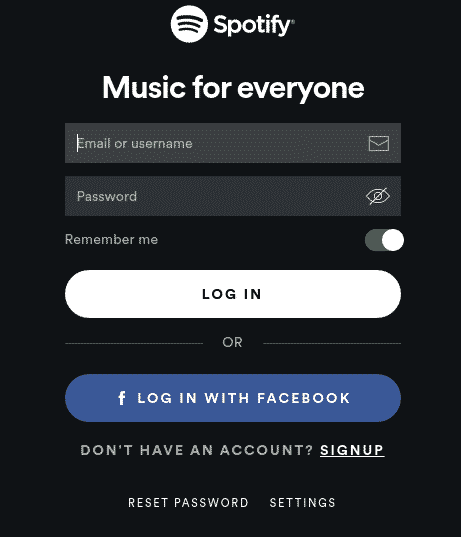
Congratulations! You have successfully installed Spotify. Thanks for using this tutorial for installing Spotify on Ubuntu 18.04 LTS (Bionic Beaver) system. For additional help or useful information, we recommend you check the official Spotify website.