
In this tutorial, we will show you how to install VMware Workstation on your CentOS 7. For those of you who didn’t know, For those of you who didn’t know, VMware Workstation is the most popular Virtualization software used at the desktop level on Linux like operating systems and Microsoft Windows. It allows us to create and run multiple Virtual machines simultaneously. VMware Workstation is not an open-source or free software so we need to buy its license key, though we can use its trial version for 30 days then later you can apply its license key.
This article assumes you have at least basic knowledge of Linux, know how to use the shell, and most importantly, you host your site on your own VPS. The installation is quite simple and assumes you are running in the root account, if not you may need to add ‘sudo‘ to the commands to get root privileges. I will show you the step-by-step installation of the VMware Virtualization on a CentOS 7 server.
Prerequisites
- A server running one of the following operating systems: CentOS 7.
- It’s recommended that you use a fresh OS install to prevent any potential issues.
- SSH access to the server (or just open Terminal if you’re on a desktop).
- A
non-root sudo useror access to theroot user. We recommend acting as anon-root sudo user, however, as you can harm your system if you’re not careful when acting as the root.
Install VMware Workstation on CentOS 7
Step 1. First, let’s start by ensuring your system is up-to-date.
yum clean all yum install kernel-headers kernel-devel yum groupinstall "Development tools" yum -y update
Step 2. Installing VMware Workstation.
First, download the Vmware Workstation 14 Pro bundle package here.
Once the VMware workstation bundle file is downloaded, set the executable permissions on it with the below chmod command:
chmod a+x VMware-Workstation-Full-14.0.0-6661328.x86_64.bundle
Now let’s go ahead and start the installation of Vmware Workstation 14 pro by running the .bundle package. Refer to the command below:
sudo ./VMware-Workstation-Full-14.0.0-6661328.x86_64.bundle
Accept the End User License Agreement:
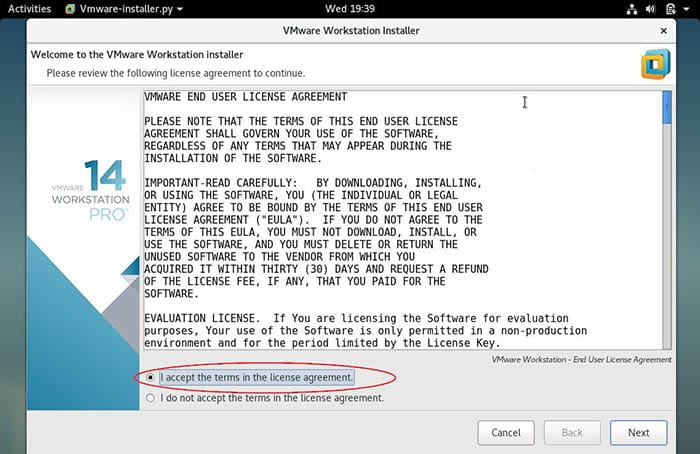
Click on Next and disable product updates on startup:
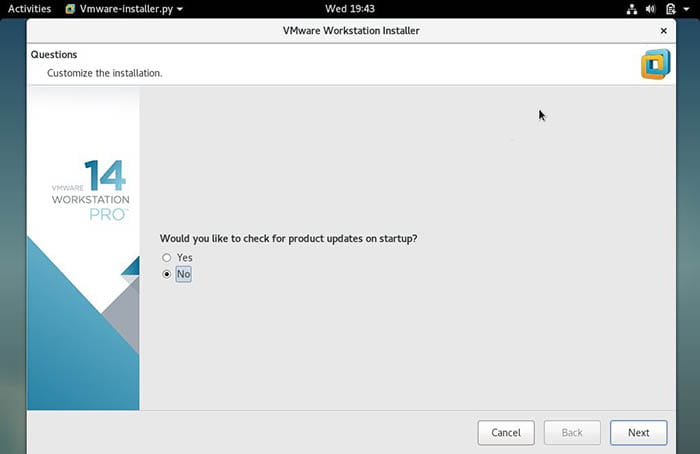
Specify the User Name which will have rights to connect to the VMware workstation, in my case I using ‘idroot‘ as user name:
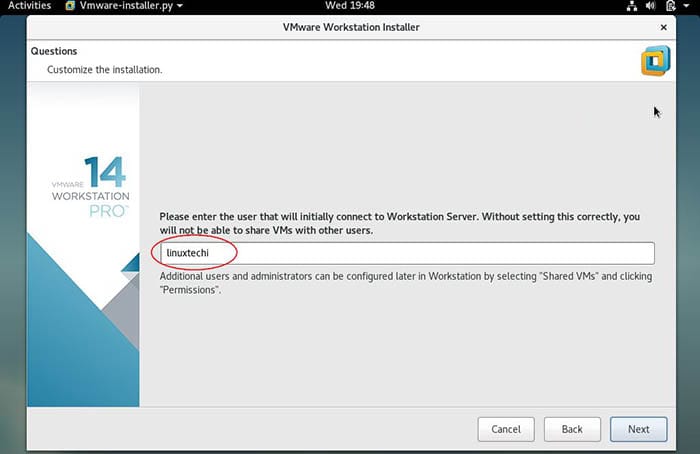
Click on next to proceed, you can also keep the default path. In my case I am also keeping the default directory:
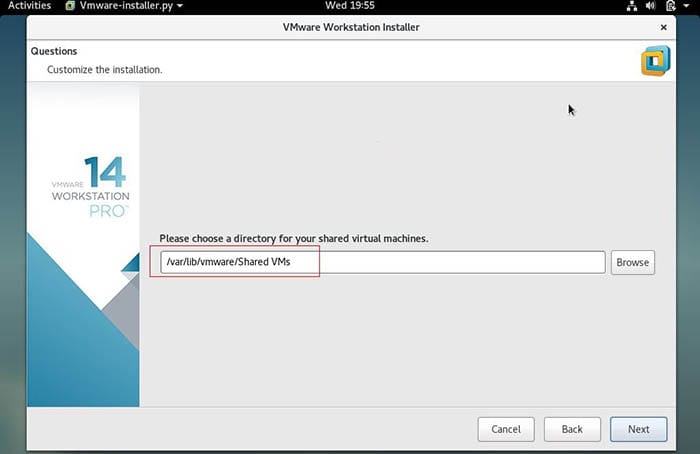
Specify the HTTP port or keep the default one:
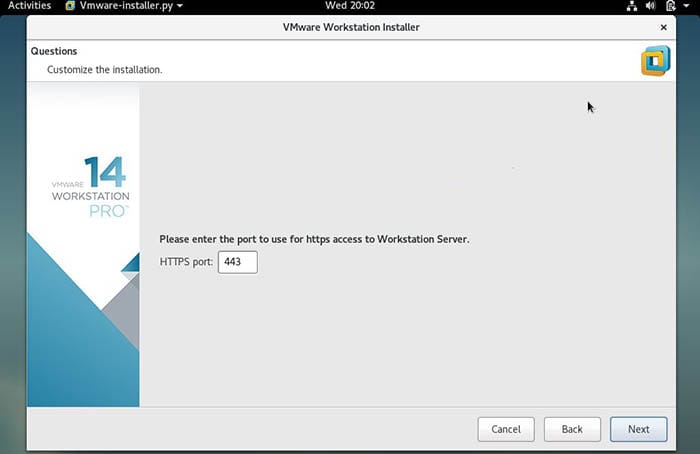
Enter the License key in case you have already buy its license, else you can leave it blank:
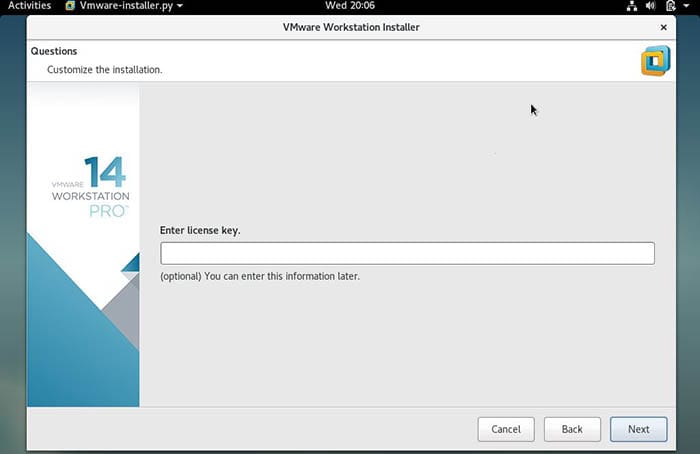
In the next window, click on the ‘Install‘ option to start its installation:
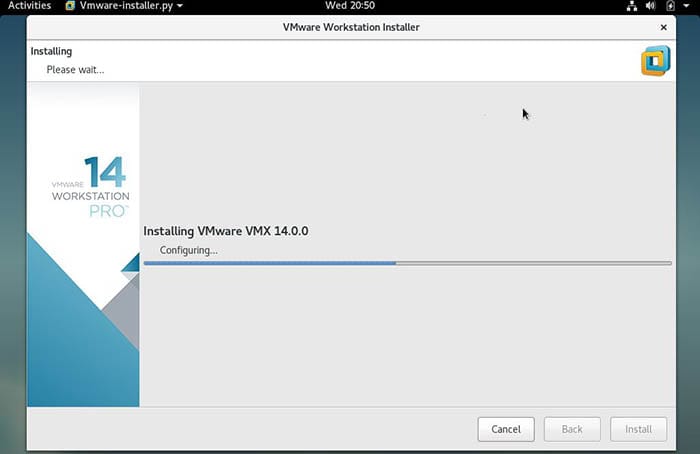
Once the Installation is successful, we will get the below window:
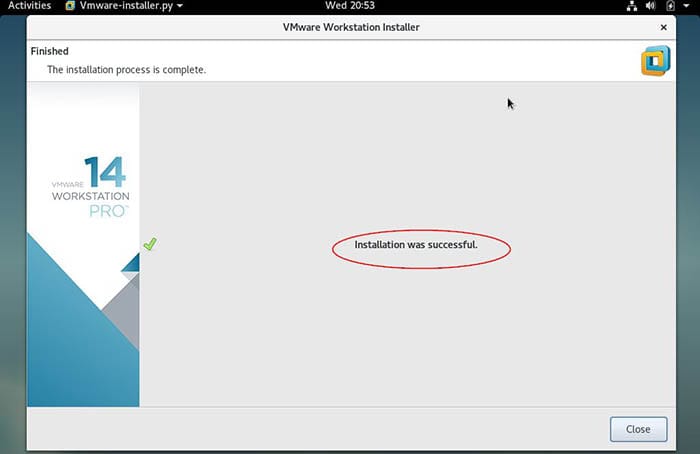
After the installation is finished, you can open the workstation from the CentOS 7 application menu under the System Tools subcategory.
Congratulations! You have successfully installed VMware. Thanks for using this tutorial for installing VMware Virtualization on CentOS 7 systems. For additional help or useful information, we recommend you to check the official VMware Workstation website.