
In this tutorial, we will show you how to install and configuration of Webmin on your CentOS server. For those of you who didn’t know, Webmin is a free control panel for managing VPS. Webmin is a web-based interface that is used to manage VPS web hosting servers. With the help of a website, you can set up a user account, apache, DNS & file sharing, and other actions. Webmin is very suitable for beginners who do not know much about the Unix or Linux command line.
This article assumes you have at least basic knowledge of Linux, know how to use the shell, and most importantly, you host your site on your own VPS. The installation is quite simple and assumes you are running in the root account, if not you may need to add ‘sudo‘ to the commands to get root privileges. I will show you the step-by-step installation of Webmin on the CentOS system.
Prerequisites
- A server running one of the following operating systems: CentOS Linux.
- It’s recommended that you use a fresh OS install to prevent any potential issues.
- SSH access to the server (or just open Terminal if you’re on a desktop).
- A
non-root sudo useror access to theroot user. We recommend acting as anon-root sudo user, however, as you can harm your system if you’re not careful when acting as the root.
Install Webmin on CentOS
Step 1. The first setup of Webmin using Yum
#nano /etc/yum.repos.d/webmin.repo [Webmin] name=Webmin Distribution Neutral #baseurl=http://download.webmin.com/download/yum mirrorlist=http://download.webmin.com/download/yum/mirrorlist enabled=1
We’ll need to install the Webmin GPG key now, using the following command.
rpm --import http://www.webmin.com/jcameron-key.asc
Now, update the repository:
yum check-update
Step 2. Install Webmin using the rpm command.
yum install webmin -y
Step 3. Start Webmin.
/etc/init.d/webmin start
Now execute the following commands to make sure that Webmin starts automatically every time you reboot your server:
chkconfig webmin on
Once Webmin has finished installing you should load the following address in your browser. http://your-ip-address:10000
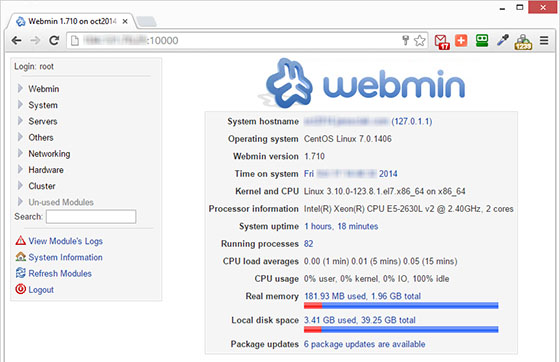
Congratulations! You have successfully installed Webmin. Thanks for using this tutorial for installing Webmin’s free web hosting control panel on the CentOS system. For additional help or useful information, we recommend you to check the official Webmin website.