
In this tutorial, we will show you how to install and configuration of Webmin on your Ubuntu server. For those of you who didn’t know, Webmin is a free control panel for managing VPS. Webmin is a web-based interface that is used to manage the VPS web hosting server. With the help of a website, you can set up a user account, apache, DNS & file sharing, and other actions. Webmin is very suitable for beginners who do not know much about the Unix or Linux command line. For future reference, I will show you the steps to set up Webmin on the Ubuntu server.
This article assumes you have at least basic knowledge of Linux, know how to use the shell, and most importantly, you host your site on your own VPS. The installation is quite simple. I will show you the step-by-step installation of Webmin on the Ubuntu server.
Prerequisites
- A server running one of the following operating systems: Ubuntu and any other Debian-based distribution like Linux Mint.
- It’s recommended that you use a fresh OS install to prevent any potential issues.
- SSH access to the server (or just open Terminal if you’re on a desktop).
- A
non-root sudo useror access to theroot user. We recommend acting as anon-root sudo user, however, as you can harm your system if you’re not careful when acting as the root.
Install Webmin on Ubuntu
Step 1. First, add the repository.
nano /etc/apt/sources.list
Then, add the following lines:
deb http://download.webmin.com/download/repository sarge contrib deb http://webmin.mirror.somersettechsolutions.co.uk/repository sarge contrib
Step 2. Fetch and install the GPG key:
sudo wget http://www.webmin.com/jcameron-key.asc sudo apt-key add jcameron-key.asc
Step 3. Install Webmin.
Install Webmin on Ubuntu with the following command:
sudo apt-get update sudo apt-get install webmin
Step 4. Start Webmin.
/etc/init.d/webmin start
Step 5. Accessing Webmin.
Finally, we can access the Webmin panel using our web browser. Webmin uses 10000 as its default port. Type this into our URL address web browser. https://your-ip-address:10000 then login as superuser or root access privileges. If you are using a firewall, please open ports 80 and 10000 to enable access to the control panel.
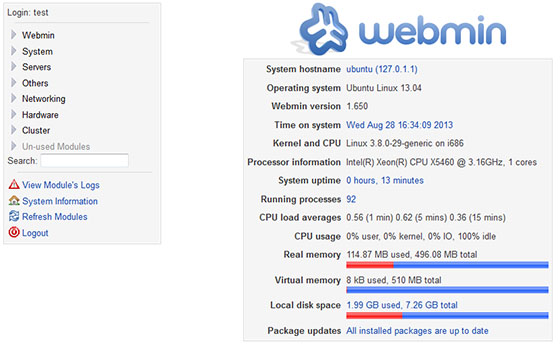
Congratulations! You have successfully installed Webmin. Thanks for using this tutorial for installing the Webmin control panel in the Ubuntu system. For additional help or useful information, we recommend you to check the official Webmin website.