
In this tutorial, we will show you how to upgrade Debian 10 Buster To Debian 11 Bullseye. Debian is a popular and reliable Linux distribution known for its stability, security, and vast repository of software packages. Debian 10, codenamed Buster, was released in July 2019 and has since become a trusted choice for many users and organizations. However, as time passes, newer versions of Debian are released, each bringing improvements, bug fixes, and security updates. Debian 11, codenamed Bullseye, was released in August 2021 and is now the latest stable release.
Upgrading your Debian 10 system to Debian 11 is a straightforward process that can be accomplished with a few simple steps. In this comprehensive guide, we will walk you through the process of upgrading from Debian 10 Buster to Debian 11 Bullseye, ensuring a smooth transition and a secure, up-to-date system.
This article assumes you have at least basic knowledge of Linux, know how to use the shell, and most importantly, you host your site on your own VPS. The installation is quite simple and assumes you are running in the root account, if not you may need to add ‘sudo‘ to the commands to get root privileges. I will show you the step-by-step upgrade from Debian 10 to Debian 11.
Prerequisites
- SSH access to the server (or just open Terminal if you’re on a desktop).
- A
non-root sudo useror access to theroot user. We recommend acting as anon-root sudo user, however, as you can harm your system if you’re not careful when acting as the root.
Upgrade Debian 10 Buster To Debian 11 Bullseye
Step 1. To begin the upgrade process, start by updating your package lists and upgrading any installed packages to their latest versions. Open a terminal and run the following commands:
sudo apt update sudo apt upgrade sudo apt install gcc-8-base
Step 2. Upgrade to Debian 11 (Bullseye).
Let us check the currently installed Debian version using the command:
[root@idroot.us ~]# cat /etc/debian_version 10.10
You can also use lsb_release command to display the Debian version:
lsb_release -a
Next, we edit the source list file of Debian 10 and replace the existing repository addresses with Debian 11:
sudo nano /etc/apt/sources.list
Now you need to comment out all the existing entries for Debian Buster, and this is done by adding (#) at the start of each line like the example below:
#deb http://deb.debian.org/debian/ buster main #deb-src http://deb.debian.org/debian/ buster main #deb http://security.debian.org/debian-security bullseye/updates main #deb-src http://security.debian.org/debian-security bullseye/updates main
Now, at the end of the file, copy-paste the following URLs list:
deb http://deb.debian.org/debian/ bullseye main contrib non-free deb-src http://deb.debian.org/debian/ bullseye-updates main contrib non-free deb http://security.debian.org/debian-security bullseye-security main deb-src http://security.debian.org/debian-security bullseye-security main deb http://ftp.debian.org/debian bullseye-backports main contrib non-free
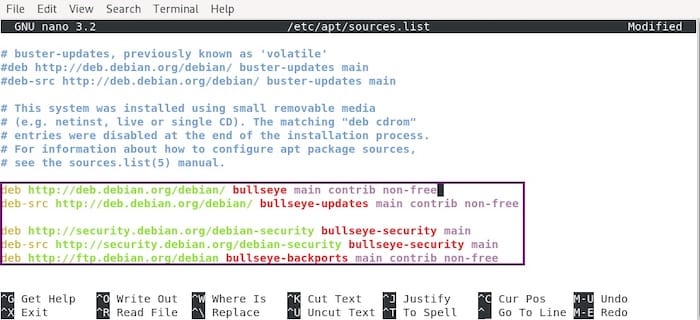
Update the system repository list once to verify the addition of the repositories:
sudo apt update sudo apt full-upgrade
Once the Debian 11 upgrade process is completed, reboot your system:
sudo systemctl reboot
Wait for a few moments until your system boots up and log in. Now that the upgrade process is complete, you can verify the version using the below command:
[root@idroot.us ~]# cat /etc/debian_version 11.0
Congratulations! You have successfully upgraded Debian. Thanks for using this tutorial for an upgrade from Debian 10 to the Debian 11 system. For additional help or useful information, we recommend you check the official Debian website.