How To Install Atom Text Editor on Rocky Linux 9

In this tutorial, we will show you how to install Atom Text Editor on Rocky Linux 9. For those of you who didn’t know, Atom is a highly customizable and powerful text editor that is designed for developers, but it can also be used for general-purpose text editing. One of the main features of Atom is its flexibility and customizability. Users can install and use packages and themes to customize the look and functionality of the editor. There is also a wide range of community-made packages available, such as code linkers, debuggers, and autocomplete tools, which can be easily installed and configured. Atom is available for Windows, Mac, and Linux operating systems.
This article assumes you have at least basic knowledge of Linux, know how to use the shell, and most importantly, you host your site on your own VPS. The installation is quite simple and assumes you are running in the root account, if not you may need to add ‘sudo‘ to the commands to get root privileges. I will show you the step-by-step installation of Atom Text Editor on Rocky Linux. 9.
Prerequisites
- A server running one of the following operating systems: Rocky Linux 9.
- It’s recommended that you use a fresh OS install to prevent any potential issues.
- SSH access to the server (or just open Terminal if you’re on a desktop).
- An active internet connection. You’ll need an internet connection to download the necessary packages and dependencies for Atom Text Editor.
- A
non-root sudo useror access to theroot user. We recommend acting as anon-root sudo user, however, as you can harm your system if you’re not careful when acting as the root.
Install Atom Text Editor on Rocky Linux 9
Step 1. Start by updating your system packages to ensure that you have the latest security patches and bug fixes. Open a terminal and run the following commands:
sudo dnf check-update sudo dnf install dnf-utils
Start by updating your system packages to ensure that you have the latest security patches and bug fixes. Open a terminal and run the following commands:
Step 2. Installing Atom Text Editor on Rocky Linux 9.
By default, Atom is available on Rocky Linux 9 AppStream repository. Now run the following command below to download the latest stable version of Atom Text Editor on your Rocky Linux system:
wget https://github.com/atom/atom/releases/download/v1.60.0/atom.x86_64.rpm
After the packages have been downloaded, mow install Atom locally by using the below command:
sudo dnf localinstall atom.x86_64.rpm
After the installation is complete, verify that Atom has been successfully installed by checking its version:
atom --version
Step 3. Accessing Atom Text Editor on Rocky Linux 9.
Once the installation is completed, Atom Text Editor can be launched from the Activities menu. First, go to the application launcher and search for “ Atom” or launch the application immediately using the following command below:
atom
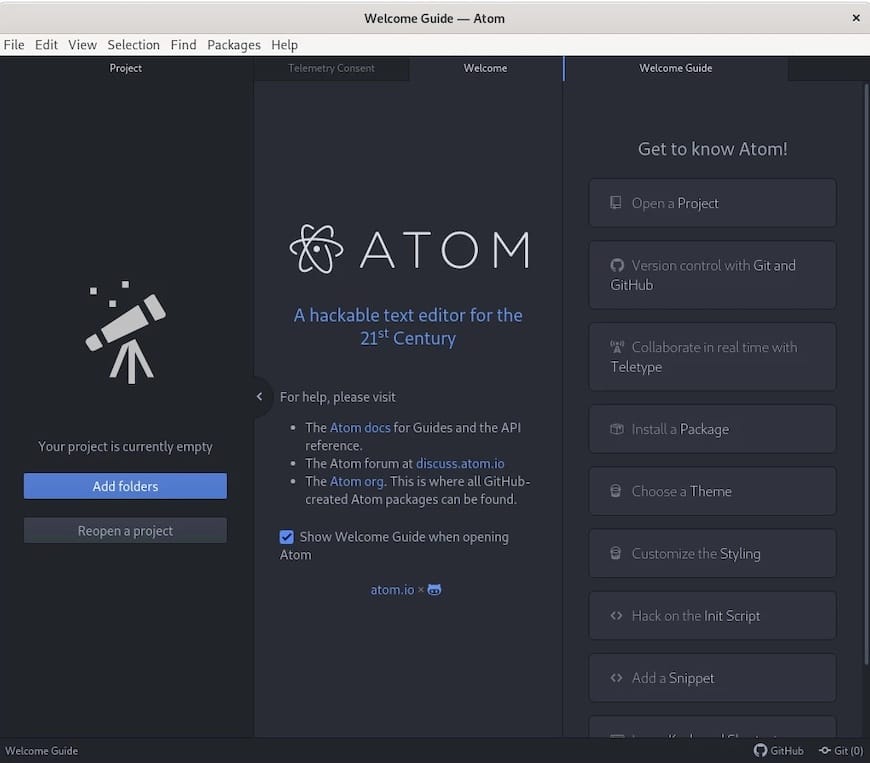
Congratulations! You have successfully installed Atom. Thanks for using this tutorial for installing Atom Text Editor on your Rocky Linux 9 system. For additional help or useful information, we recommend you check the official Atom website.