
In this tutorial, we will show you how to install Atom Text Editor on AlmaLinux 8. For those of you who didn’t know, Atom Text Editor, originally developed by GitHub, is a highly customizable integrated development environment (IDE) that supports multiple programming languages. Known for its modern interface and extensive plugin ecosystem, Atom offers features like syntax highlighting, code completion, and Git integration out of the box. While GitHub discontinued official support for Atom in 2022, the open-source community has continued its development under the name Pulsar, ensuring that this powerful editor remains available and up-to-date.
This article assumes you have at least basic knowledge of Linux, know how to use the shell, and most importantly, you host your site on your own VPS. The installation is quite simple and assumes you are running in the root account, if not you may need to add ‘sudo‘ to the commands to get root privileges. I will show you through the step-by-step installation of the Atom Text Editor on an AlmaLinux 8. You can follow the same instructions for CentOS and Rocky Linux.
Prerequisites
- A server running one of the following operating systems: AlmaLinux 8, CentOS, and Rocky Linux 8.
- A fresh OS install is recommended to prevent potential issues.
- A non-root sudo user or access to the root user.
Install Atom Text Editor on AlmaLinux 8
Step 1. First, let’s start by ensuring your system is up-to-date.
sudo dnf clean all sudo dnf update
Step 2. Installing Atom Text Editor on AlmaLinux 8.
- Method 1: Installing Atom Using RPM Package
By default, Atom is available on the AlmaLinux 8 base repository. Now we run the following command to download the latest version of Atom to your system:
wget https://github.com/atom/atom/releases/download/v1.60.0/atom.x86_64.rpm
After completing the download process, run the following command below to install it:
sudo dnf localinstall atom.x86_64.rpm
This method will automatically handle dependencies and integrate Atom with your system’s package manager for easy updates.
- Method 2: Installing Atom Using Snap
Snap packages offer a universal installation method across different Linux distributions. To install Atom using Snap on AlmaLinux 8:
sudo dnf install snapd -y sudo systemctl enable --now snapd.socket sudo ln -s /var/lib/snapd/snap /snap
Install Atom via Snap:
sudo snap install atom --classic
Using Snap for installation ensures you always have the latest version of Atom, as Snap packages are automatically updated. However, Snap applications may have a slightly slower startup time compared to natively installed applications.
Step 3. Accessing Atom Text Editor on AlmaLinux.
Once successfully installed, open the Flameshot on your system by using the application search bar. Click on the ‘Activities’ and then type ‘Atom’ in the application search box or type the command ‘atom‘ in the command prompt.
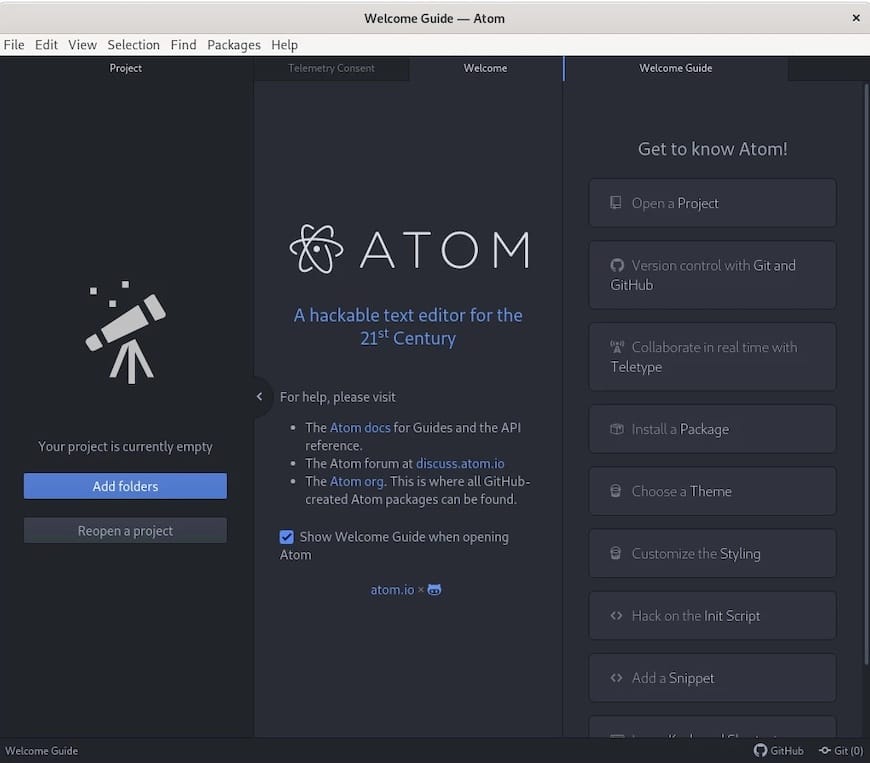
Congratulations! You have successfully installed Atom. Thanks for using this tutorial for installing the Atom Text Editor on your AlmaLinux 8 system. For additional help or useful information, we recommend you check the official Atom website.