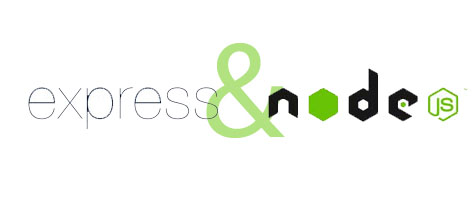
In this tutorial, we will show you how to install and configuration of ExpressJS on your CentOS 7. For those of you who didn’t know, Express is a NodeJS web application framework. It provides a robust set of features and can be used for building single-page, multi-page as well as hybrid web-based applications.
This article assumes you have at least basic knowledge of Linux, know how to use the shell, and most importantly, you host your site on your own VPS. The installation is quite simple. I will show you the step-by-step installation of ExpressJS on the CentOS 7 server.
Prerequisites
- A server running one of the following operating systems: CentOS 7.
- It’s recommended that you use a fresh OS install to prevent any potential issues.
- SSH access to the server (or just open Terminal if you’re on a desktop).
- A
non-root sudo useror access to theroot user. We recommend acting as anon-root sudo user, however, as you can harm your system if you’re not careful when acting as the root.
Install ExpressJS on CentOS 7
Step 1. First of all, make sure that all packages are up to date.
yum - update
Step 2. Installing Node.js
Install all the required dependencies on your server:
yum -y groupinstall "Development Tools"
Next, go to Node.js’s download page and download the latest stable version of Node.js, At the moment of writing this article it is version 0.12.7:
wget https://nodejs.org/download/release/latest-v0.12.x/node-v0.12.7.tar.gz tar -xzvf node-v0.12.7.tar.gz cd node-v0.12.7 ./configure make make install
Step 3. Installing ExpressJS.
Install the ExpressJS package, the command is:
npm install -g express express-generator
Once you are done, For security reasons create a regular system user and run a node under that account. This will help secure your server in the event that a vulnerability is exploited in Node.js:
useradd idrootexpressuser passwd idrootexpressuser
Create a directory for your first Express project and navigate to that directory:
mkdir first_project cd first_project/
To set up your first project, run the following command:
express npm install
The last thing you need to do is to start your application and access it using a web browser. For that purpose, you can execute the following command:
node ./bin/www &
Step 4. Accessing ExpressJS.
ExpressJS will be available on HTTP port 3000 by default. Open your favorite browser and navigate to http://yourdomain.com:3000 or http://server-ip:3000 and complete the required steps to finish the installation. If you are using a firewall, please open port 3000 to enable access to the control panel.
Congratulations! You have successfully installed ExpressJS. Thanks for using this tutorial for installing ExpressJS in CentOS 7 system. For additional help or useful information, we recommend you check the official ExpressJS website.