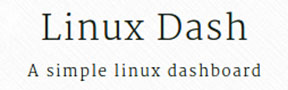
In this tutorial, we will show you how to install Linux Dash on CentOS 6. For those of you who didn’t know, Linux-dash is a web-based lightweight monitoring dashboard for Linux machines, which can display, in real-time, various system properties, such as CPU load, RAM usage, disk usage, Internet speed, network connections, installed software’s, running processes and many more. The web statistics page allows you to drag and drop the various widgets and rearrange the display as you desire.
This article assumes you have at least basic knowledge of Linux, know how to use the shell, and most importantly, you host your site on your own VPS. The installation is quite simple and assumes you are running in the root account, if not you may need to add ‘sudo‘ to the commands to get root privileges. I will show you the step-by-step installation of Linux-dash on Ubuntu 14.04.
Prerequisites
- A server running one of the following operating systems: Ubuntu 14.04, and any other Debian-based distribution.
- It’s recommended that you use a fresh OS install to prevent any potential issues.
- SSH access to the server (or just open Terminal if you’re on a desktop).
- A
non-root sudo useror access to theroot user. We recommend acting as anon-root sudo user, however, as you can harm your system if you’re not careful when acting as the root.
Install Linux Dash on Ubuntu 14.04
Step 1. First, install the Nginx web server with PHP-fpm.
apt-get update apt-get install git nginx php5-json php5-fpm php5-curl
Step 2. Configure Nginx web server.
Create an Nginx virtual host for Linux-dash.
##nano /etc/nginx/conf.d/your-domain.com
server {
listen 80;
server_name your-domain.com www.your-domain.com;
access_log /var/www/your-domain.com/logs/access.log ;
error_log /var/www/your-domain.com/logs/error.log ;
location / {
root /var/www/your-domain.com/public_html;
index index.php index.html index.htm;
}
error_page 500 502 503 504 /50x.html;
location = /50x.html {
root /var/www/your-domain.com/public_html;
}
# pass the PHP scripts to FastCGI server listening on 127.0.0.1:9000
location ~ .php$ {
fastcgi_pass 127.0.0.1:9000;
fastcgi_index index.php;
root /var/www/your-domain.com/public_html;
fastcgi_param SCRIPT_FILENAME /var/www/your-domain/public_html$fastcgi_script_name;
include fastcgi_params;
}
location ~ /.ht {
deny all;
}
}
Add virtual host on Nginx.conf:
# nano /etc/nginx/nginx.conf ### add line like this on http section: include /etc/nginx/conf.d/*.conf;
Configure php-fpm:
##nano /etc/php5/fpm/pool.d/www.conf . . . listen = 127.0.0.1:9000 user = nginx group = nginx . . .
Step 3. Installing Linux Dash.
git clone https://github.com/afaqurk/linux-dash.git cp -r linux-dash/ /var/www/your-domain.com/public_html chown -R nginx:nginx /var/www/your-domain.com/public_htm
Step 4. Restart Nginx web server as well as php-fpm.
service php5-fpm restart service nginx restart
Step 5. Access Linux Dash.
The Linux-dash web-based monitoring will be available on HTTP port 80 by default. Open your favorite browser and navigate to http://your-domain.com or http://server-ip. The main page gives you all the information about the system, memory, CPU, and IO details. If you are using a firewall, please open port 80 to enable access to the control panel.
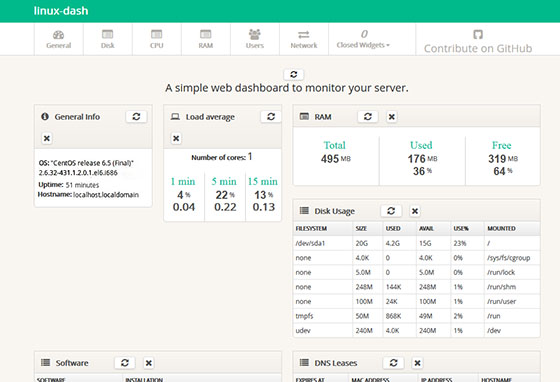
Congratulations! You have successfully installed Linux Dash. Thanks for using this tutorial for installing Linux-dash web-based monitoring on Ubuntu 14.04 system. For additional help or useful information, we recommend you check the official Linux-dash website.