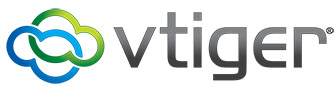
In this tutorial, we will show you how to install and configuration of Vtiger CRM on your CentOS 7. For those of you who didn’t know, Vtiger CRM is an open-source Customer Relationship Management application written in PHP. It offers features such as sales automation, marketing automation, analysis and reporting, customer support, and many others.
This article assumes you have at least basic knowledge of Linux, know how to use the shell, and most importantly, you host your site on your own VPS. The installation is quite simple. I will show you the step-by-step installation of Vtiger CRM on CentOS 7.
Vtiger CRM Features
- End-to-end sales cycle management from campaigns, leads, potentials, quotes, and invoices.
- Support automation using a customer portal and support tickets.
- Data import and export via CSV files, web-to-lead forms, reports, and customizable user dashboards.
- Role-based access control.
- Mobile applications.
- Workflows, tasks, and project management.
- Outlook, Thunderbird, Firefox, and Gmail plugins.
- Extensions marketplace for additional plugins.
Install Vtiger CRM on CentOS 7
Step 1. First, let’s start by ensuring your system is up-to-date.
yum -y update
Step 2. Install the LAMP server.
A CentOS 7 LAMP server is required. If you do not have LAMP installed, you can follow our guide here.
Step 3. Install Vtiger CRM.
Download the latest stable version of Vtiger CRM, At the moment of writing this article it is version 6.4.0:
wget http://downloads.sourceforge.net/project/vtigercrm/vtiger%20CRM%206.4.0/Core%20Product/vtigercrm6.4.0.tar.gz tar -xzvf vtigercrm6.4.0.tar.gz mv vtigercrm /var/www/html/
We will need to change some folders permissions:
chown apache: -R vtigercrm
Step 4. Configuring MariaDB.
By default, MariaDB is not hardened. You can secure MariaDB using the mysql_secure_installation script. You should read and below each step carefully which will set a root password, remove anonymous users, disallow remote root login, and remove the test database and access to secure MariaDB.
mysql_secure_installation
Configure it like this:
- Set root password? [Y/n] y - Remove anonymous users? [Y/n] y - Disallow root login remotely? [Y/n] y - Remove test database and access to it? [Y/n] y - Reload privilege tables now? [Y/n] y
Next, we will need to log in to the MariaDB console and create a database for the Vtiger CRM. Run the following command:
mysql -u root -p
This will prompt you for a password, so enter your MariaDB root password and hit Enter. Once you are logged in to your database server you need to create a database for Vtiger CRM installation:
MariaDB > CREATE DATABASE vtiger; MariaDB > CREATE USER 'vtiger_user'@'localhost' IDENTIFIED BY 'PaSsWoRd'; MariaDB > GRANT ALL PRIVILEGES ON `vtiger`.* TO 'vtiger_user'@'localhost'; MariaDB > FLUSH PRIVILEGES; MariaDB > \q
Now, let’s tweak some of your PHP settings so you can later complete the VTiger installation:
nano /etc/php.ini
Make the below changes:
display_errors = Off change to display_errors = On max_execution_time = 30 change to max_execution_time = 600 error_reporting = E_ALL & ~E_DEPRECATED change to error_reporting = E_WARNING & ~E_NOTICE & ~E_DEPRECATED log_errors = On change to log_errors = Off short_open_tag = Off change to short_open_tag = On
Save and close the file. Restart the apache service for the changes to take effect:
systemctl restart httpd.service
Step 5. Accessing Vtiger CRM Web Interface.
Vtiger CRM will be available on HTTP port 80 by default. Open your favorite browser and navigate to http://your-domain.com/vtigercrm or http://server-ip/vtigercrm and complete the required steps to finish the installation. If you are using a firewall, please open port 80 to enable access to the control panel.
Congratulations! You have successfully installed Vtiger CRM. Thanks for using this tutorial for installing Vtiger CRM in CentOS 7 system. For additional help or useful information, we recommend you check the official Vtiger CRM website.