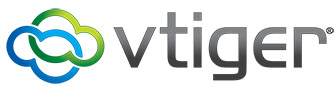
In this tutorial, we will show you how to install Vtiger CRM on CentOS 8. For those of you who didn’t know, Vtiger CRM is an open-source Customer Relationship Management application written in PHP. It offers features such as sales automation, marketing automation, analysis and reporting, customer support, and many others.
This article assumes you have at least basic knowledge of Linux, know how to use the shell, and most importantly, you host your site on your own VPS. The installation is quite simple and assumes you are running in the root account, if not you may need to add ‘sudo‘ to the commands to get root privileges. I will show you through the step-by-step installation of Vtiger CRM on a CentOS 8.
Prerequisites
- A server running one of the following operating systems: CentOS 8.
- It’s recommended that you use a fresh OS install to prevent any potential issues.
- A
non-root sudo useror access to theroot user. We recommend acting as anon-root sudo user, however, as you can harm your system if you’re not careful when acting as the root.
Install Vtiger CRM on CentOS 8
Step 1. First, let’s start by ensuring your system is up-to-date.
sudo dnf clean all sudo dnf update
Step 2. Installing LAMP Stack.
If you don’t have a LAMP stack already installed on your server, you can follow our guide here.
Step 3. Installing Vtiger CRM on CentOS 8.
Now we download the latest Vtiger latest version to your CentOS system using the wgetcommand:
wget https://sourceforge.net/projects/vtigercrm/files/vtiger%20CRM%207.2.0/Core%20Product/vtigercrm7.2.0.tar.gz tar xvf vtigercrm7.2.0.tar.gz sudo mv vtigercrm /var/www/html/
Don’t forget, we will need to change some folders permissions:
sudo chown -R apache:apache /var/www/html/vtigercrm
Step 4. Configuring MariaDB for Vtiger CRM.
By default, MariaDB is not hardened. You can secure MariaDB using the mysql_secure_installation script. You should read and below each step carefully which will set a root password, remove anonymous users, disallow remote root login, and remove the test database and access to secure MariaDB.
mysql_secure_installation
Configure it like this:
- Set root password? [Y/n] y - Remove anonymous users? [Y/n] y - Disallow root login remotely? [Y/n] y - Remove test database and access to it? [Y/n] y - Reload privilege tables now? [Y/n] y
Next, we will need to log in to the MariaDB console and create a database for the Vtiger CRM. Run the following command:
mysql -u root -p
This will prompt you for a password, so enter your MariaDB root password and hit Enter. Once you are logged in to your database server you need to create a database for Vtiger CRM installation:
MariaDB > CREATE DATABASE vtiger; MariaDB > CREATE USER 'vtiger_user'@'localhost' IDENTIFIED BY 'your-strong-passwd'; MariaDB > GRANT ALL PRIVILEGES ON `vtiger`.* TO 'vtiger_user'@'localhost'; MariaDB > FLUSH PRIVILEGES; MariaDB > \q
Step 5. Configure Apache webserver.
The first, create a Virtual Host file for vTiger:
sudo nano /etc/httpd/conf.d/vtigercrm.conf
Add the following commands:
<VirtualHost *:80>
ServerAdmin webmaster@example.com
ServerName example.com
ServerAlias www.example.com
DocumentRoot /var/www/html/vtigercrm/
<Directory /var/www/html/vtigercrm/>
Options +FollowSymlinks
AllowOverride All
Require all granted
</Directory>
ErrorLog /var/log/httpd/vtigercrm_error.log
CustomLog /var/log/httpd/vtigercrm_access.log combined
</VirtualHost>Finally, restart the Apache service to take change effect:
sudo systemctl restart httpd
Step 6. Configure Firewall.
Open HTTP port in the firewall:
sudo firewall-cmd --add-service=http --permanent sudo firewall-cmd --reload
Then, disable SELinux on the CentOS system:
sudo setenforce 0 sudo sed -i 's/^SELINUX=.*/SELINUX=disabled/g' /etc/selinux/config
Step 7. Accessing Vtiger CRM.
Vtiger CRM will be available on HTTP port 80 by default. Open your favorite browser and navigate to http://your-domain.com or http://server-ip-address and complete the required steps to finish the installation.
Congratulations! You have successfully installed Vtiger CRM. Thanks for using this tutorial for installing Vtiger CRM on the CentOS 8 system. For additional help or useful information, we recommend you check the official Vtiger CRM website.