How To Install aaPanel on Ubuntu 22.04 LTS
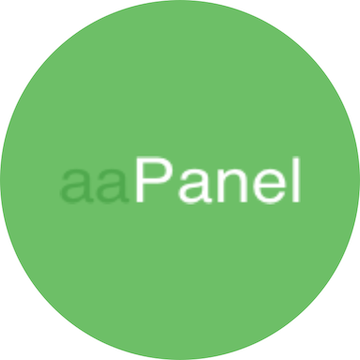
In this tutorial, we will show you how to install aaPanel on Ubuntu 22.04 LTS. aaPanel is a free and open-source web hosting control panel that simplifies the process of hosting a website on a server. It provides a graphical interface and automation tools designed to simplify the process of hosting a website.
This article assumes you have at least basic knowledge of Linux, know how to use the shell, and most importantly, you host your site on your own VPS. The installation is quite simple and assumes you are running in the root account, if not you may need to add ‘sudo‘ to the commands to get root privileges. I will show you the step-by-step installation of the aaPanel web hosting control panel on Ubuntu 22.04. You can follow the same instructions for Ubuntu 22.04 and any other Debian-based distribution like Linux Mint, Elementary OS, Pop!_OS, and more as well.
Prerequisites
- A server running one of the following operating systems: Ubuntu 22.04, 20.04, and any other Debian-based distribution like Linux Mint.
- It’s recommended that you use a fresh OS install to prevent any potential issues.
- Access the terminal on your Ubuntu system, where we’ll execute the commands for a seamless Roundcube installation.
- An active internet connection. You’ll need an internet connection to download the necessary packages and dependencies for aaPanel.
- A
non-root sudo useror access to theroot user. We recommend acting as anon-root sudo user, however, as you can harm your system if you’re not careful when acting as the root.
Install aaPanel on Ubuntu 22.04 LTS Jammy Jellyfish
Step 1. Before installing any new software on your Ubuntu system, it’s a good practice to update and upgrade the system packages. This ensures that you have the latest security patches and software updates. Run the following commands to update and upgrade your system:
sudo apt update sudo apt upgrade
Step 2. Installing aaPanel on Ubuntu 22.04.
aaPanel provides an installation script that automates the installation process. This script downloads the necessary packages, configures the system, and installs aaPanel. To download the script, use the wget command:
wget -O install.sh http://www.aapanel.com/script/install-ubuntu_6.0_en.sh
Next, make the script executable with the chmod command:
chmod +x install.sh
With the installation script ready, you can now install aaPanel. Run the script with the following command:
sudo bash install.sh
During the installation, the script will ask several interactive questions. Answer them according to your preferences. The installation process may take some time, so be patient.
Step 3. Setting Up UFW Firewall for aaPanel on Ubuntu.
If UFW is not already installed on your system, install it using the following commands:
sudo apt update sudo apt install ufw
Allow the necessary ports for aaPanel and other services you may need. For example, you can allow ports for HTTP, HTTPS, SSH, and aaPanel’s default port (8888):
sudo ufw allow 80/tcp sudo ufw allow 443/tcp sudo ufw allow 22/tcp sudo ufw allow 8888/tcp
Enable the UFW firewall with the following command:
sudo ufw enable
Check the status of UFW and the allowed ports using the following command:
sudo ufw status
Step 4. Access the aaPanel User Interface.
Once the installation is complete, you can access the aaPanel user interface through your web browser. Open your browser and navigate to http://your_server_ip:8888. Replace your_server_ip with the IP address of your server.
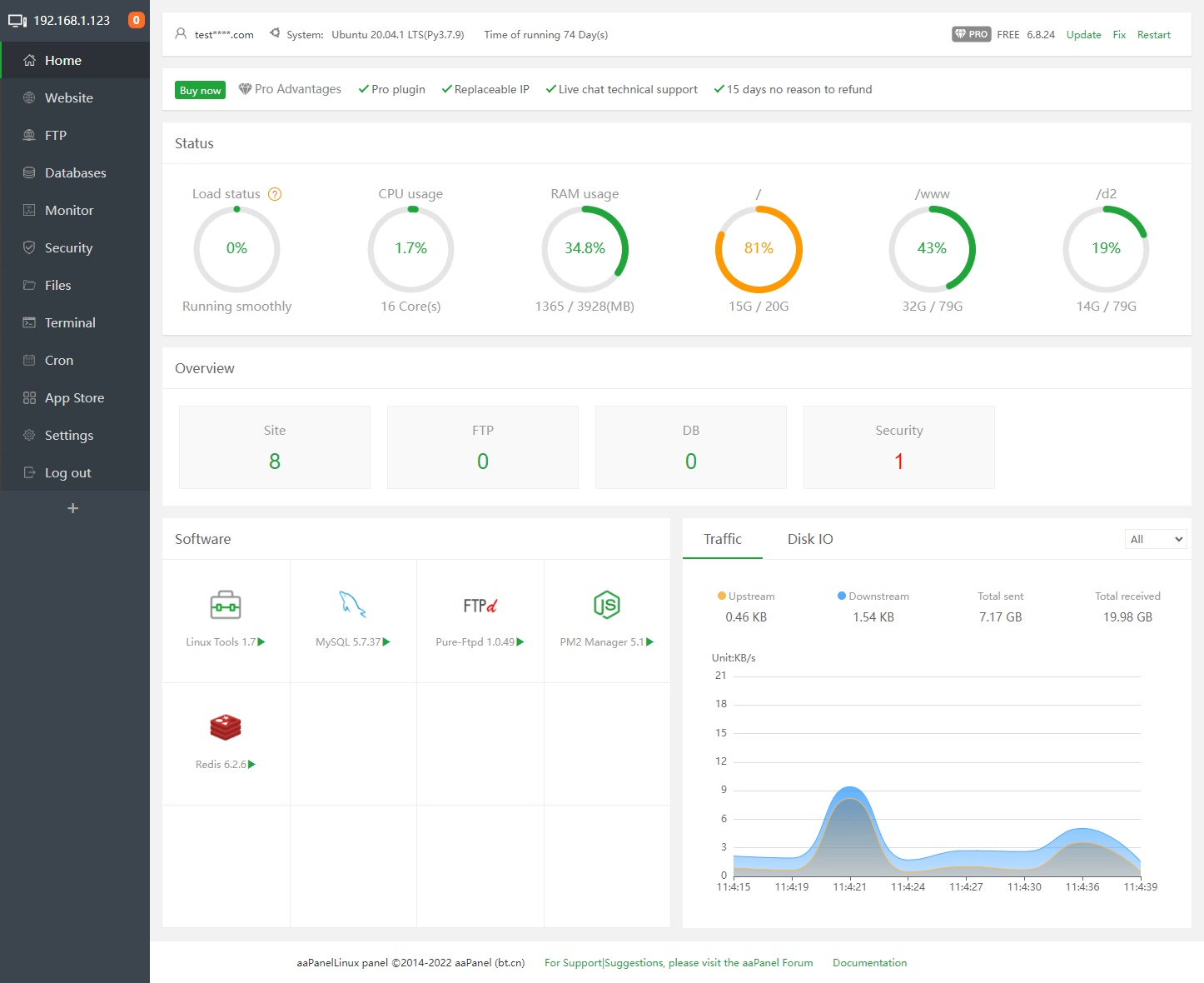
Step 5. Secure the aaPanel Control Panel.
Securing your aaPanel control panel is crucial to protect your server from potential threats. Here are some steps you can take:
- Implement SSL: SSL encrypts the data between your server and users, preventing data theft. You can enable SSL from the aaPanel settings page.
- Change admin credentials: Use a strong username and password for the admin account to prevent brute-force attacks.
- Change the security entrance path: This adds an additional layer of security by changing the URL used to access the control panel.
- Enable two-factor authentication: This requires users to provide two forms of identification when logging in, further enhancing security.
Congratulations! You have successfully installed aaPanel. Thanks for using this tutorial for installing the aaPanel web hosting control panel on the Ubuntu system. For additional help or useful information, we recommend you check the official aaPanel website.