How To Install Adminer on Debian 12

In this tutorial, we will show you how to install Adminer on Debian 12. Adminer is a robust, PHP-based database management tool that offers a user-friendly interface and a wide array of features. It supports multiple database systems, including MySQL, PostgreSQL, SQLite, Oracle, and MS SQL. This versatility makes Adminer a go-to tool for database administrators across various platforms.
Unlike other database management tools, such as phpMyAdmin, Adminer is renowned for its superior performance, enhanced security, and support for a broader range of MySQL features. Its user-friendly interface simplifies database management, making it an excellent choice for both beginners and experienced users.
This article assumes you have at least basic knowledge of Linux, know how to use the shell, and most importantly, you host your site on your own VPS. The installation is quite simple and assumes you are running in the root account, if not you may need to add ‘sudo‘ to the commands to get root privileges. I will show you the step-by-step installation of the Adminer database management on a Debian 12 (Bookworm).
Prerequisites
- A server running one of the following operating systems: Debian 12 (Bookworm).
- It’s recommended that you use a fresh OS install to prevent any potential issues.
- SSH access to the server (or just open Terminal if you’re on a desktop).
- You will need an active internet connection to download the Adminer package.
- A
non-root sudo useror access to theroot user. We recommend acting as anon-root sudo user, however, as you can harm your system if you’re not careful when acting as the root.
Install Adminer on Debian 12 Bookworm
Step 1. Start by updating your system packages. This ensures that you have the latest versions of all software and libraries. Use the following command to update your system packages:
sudo apt update sudo apt upgrade
Step 2. Installing the LAMP Stack.
Next, install the LAMP (Linux, Apache, MySQL, PHP) server. The LAMP server is a collection of open-source software that provides the necessary environment for running Adminer. Use the following command to install the LAMP server:
sudo apt install lamp-server^
Step 3. Installing Adminer on Debian 12.
Once the LAMP server is installed, download the Adminer installation file from the official website. Use the following command to download the file:
wget "http://www.adminer.org/latest.php" -O /var/www/html/adminer.php
After downloading the Adminer file, change its permissions to ensure that it can be accessed by the web server. Use the following commands to change the file permissions:
chown -R www-data:www-data /var/www/html/adminer.php chmod 755 /var/www/html/adminer.php
Step 4. Configuring Adminer.
After installing Adminer, it’s time to configure it. This involves creating an Apache configuration file for Adminer and enabling the configuration. Use the following command to create an Apache configuration file for Adminer:
sudo nano /etc/apache2/conf-available/adminer.conf
In the file, add the following alias:
Alias /adminer /usr/share/adminer/adminer/
After creating the configuration file, enable it using the following command:
sudo a2enconf adminer.conf
Finally, reload the Apache web server for the changes to take effect. Use the following command to reload the server:
sudo systemctl restart apache2
Step 5. Secure Adminer.
To set up SSL encryption with Let’s Encrypt for Adminer on Debian 12, you need to follow these steps. Certbot is the recommended client for obtaining SSL certificates from Let’s Encrypt. Install it by running:
sudo apt install certbot
Next, you need to obtain an SSL certificate for your domain. Replace yourdomain.com with your actual domain name:
sudo certbot --apache -d your-domain.com
During this process, you’ll be asked to provide an email address and agree to the Terms of Service. Once you’ve done that, Certbot will communicate with the Let’s Encrypt CA, verify that you control the domain, fetch the certificate, and configure Apache to use it.
Step 6. Access Adminer Web UI.
After installing the SSL certificate, access Adminer using https://your_domain.com/adminer to verify that the connection is secure. You should see a padlock icon in the address bar of your browser, indicating that SSL is working correctly.
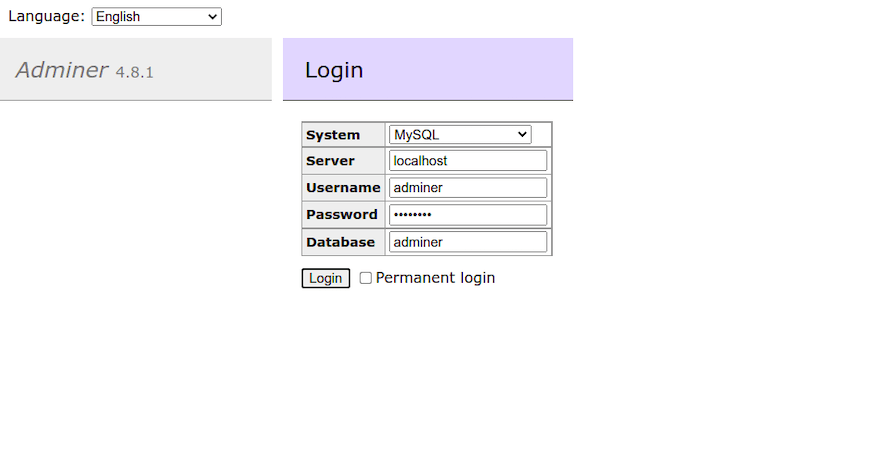
Congratulations! You have successfully installed Adminer. Thanks for using this tutorial to install the latest version of the Adminer database management tool on Debian 12 Bookworm. For additional help or useful information, we recommend you check the official Adminer website.