How To Install Adminer on Manjaro

In this tutorial, we will show you how to install Adminer on Manjaro. Adminer is a powerful and user-friendly database management tool that offers a convenient way to manage your databases through a web interface. As a lightweight and open-source alternative to phpMyAdmin, Adminer supports a wide range of database systems, including MySQL, MariaDB, PostgreSQL, SQLite, MS SQL, Oracle, Elasticsearch, MongoDB, and more.
This article assumes you have at least basic knowledge of Linux, know how to use the shell, and most importantly, you host your site on your own VPS. The installation is quite simple and assumes you are running in the root account, if not you may need to add ‘sudo‘ to the commands to get root privileges. I will show you the step-by-step installation of the Adminer database management on a Manjaro Linux.
Prerequisites
- A server or desktop running one of the following operating systems: Manjaro, and other Arch-based distributions.
- It’s recommended that you use a fresh OS install to prevent any potential issues.
- SSH access to the server (or just open Terminal if you’re on a desktop).
- A stable internet connection is crucial for downloading and installing packages. Verify your connection before proceeding.
- Access to a Manjaro Linux system with a non-root sudo user or root user.
Install Adminer on Manjaro
Step 1. Before proceeding with the installation of Lighttpd, it is crucial to prepare your Manjaro system. Start by updating your system packages to the latest versions to ensure compatibility and security:
sudo pacman -Syu
This command updates the package database and upgrades all outdated packages, ensuring compatibility and security.
Step 2. Installing PHP and Required Extensions.
Adminer is a PHP-based application, so the first step is to install PHP and the necessary extensions on your Manjaro system. To do this, open a terminal and run the following command:
sudo pacman -Syu php php-fpm php-gd php-intl php-mysqli php-pgsql php-sqlite
Step 3. Setting Up a Web Server (Apache/Nginx).
To access Adminer through a web browser, you need to set up a web server on your Manjaro system. The two most popular options are Apache and Nginx. We will provide instructions for both, so you can choose the one that best suits your needs.
Install Apache by running the following command:
sudo pacman -Syu apache
Once the installation is complete, start the Apache service and enable it to run at system startup:
sudo systemctl start httpd sudo systemctl enable httpd
Configure Apache to work with PHP by editing the httpd.conf file:
sudo nano /etc/httpd/conf/httpd.conf
Locate the following lines and uncomment them (remove the # at the beginning of each line):
LoadModule mpm_prefork_module modules/mod_mpm_prefork.so LoadModule php_module modules/libphp.so AddHandler php-script .php
Save the changes and exit the editor, then restart Apache for the changes to take effect:
sudo systemctl restart httpd
Step 4. Installing Adminer on Manjaro.
Now that you have PHP and a web server installed, it’s time to download and install Adminer:
wget https://github.com/vrana/adminer/releases/download/v4.8.1/adminer-4.8.1.php
Extract the downloaded ZIP file and rename the extracted PHP file to adminer.php.
Move the adminer.php file to your web server’s root directory. For Apache, the default root directory is /srv/http
sudo mv adminer.php /srv/http/adminer.php
Set the appropriate ownership and permissions for the adminer.php file:
sudo chown http:http /srv/http/adminer.php sudo chmod 644 /srv/http/adminer.php
Step 5. Securing Adminer.
To protect your databases from unauthorized access, it is crucial to secure your Adminer installation. Now create a .htaccess file in the same directory as adminer.php:
sudo nano /srv/http/.htaccess
Add the following lines to restrict access to Adminer:
AuthType Basic AuthName "Adminer Login" AuthUserFile /etc/httpd/.htpasswd Require valid-user
Create a .htpasswd file to store the login credentials:
sudo htpasswd -c /etc/httpd/.htpasswd your_username
Replace your_username with your desired username. You will be prompted to enter a password.
Restart Apache for the changes to take effect:
sudo systemctl restart httpd
Step 6. Accessing and Using Adminer.
With Adminer installed, now open your preferred web browser and enter the URL where you installed Adminer. For example:
http://your_server_ip/adminer.php
Replace your_server_ip with the IP address or domain name of your Manjaro server.
Log in using your database credentials, and you’ll be greeted by Adminer’s intuitive interface. From here, you can perform various database management tasks, such as creating tables, modifying data, and executing SQL queries.
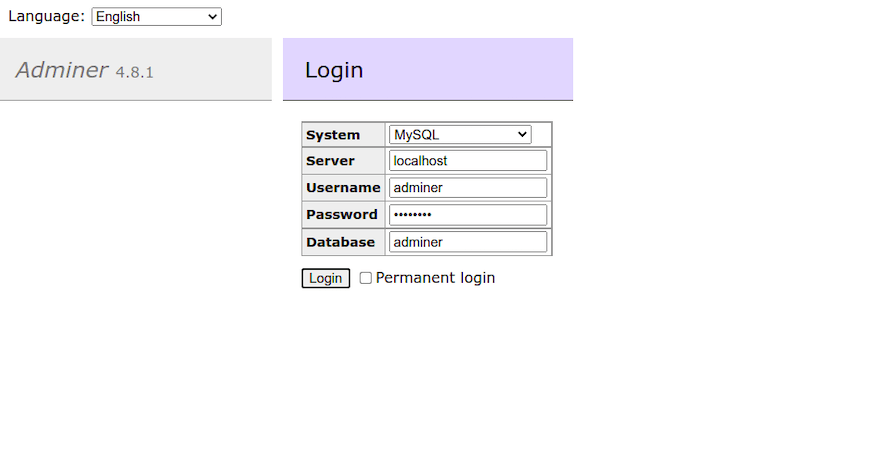
Congratulations! You have successfully installed Adminer. Thanks for using this tutorial to install the latest version of the Adminer database management tool on the Manjaro system. For additional help or useful information, we recommend you check the official Adminer website.