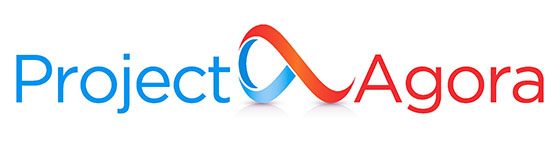
In this tutorial, we will show you how to install and configure of Agora Project on your Ubuntu 15.04 server. For those of you who didn’t know, Agora Project is an open-source and user-friendly groupware based on PHP and MySQL which allows users to create their own private space and share it with the other team members. The Agora Project groupware software contains the following modules: file manager, bookmark manager, personal and resource calendars, task manager, Gantt charts, contacts, news, forum, and many more.
This article assumes you have at least basic knowledge of Linux, know how to use the shell, and most importantly, you host your site on your own VPS. The installation is quite simple and assumes you are running in the root account, if not you may need to add ‘sudo‘ to the commands to get root privileges. I will show you the step-by-step installation Agora Project on a Ubuntu 15.04 server.
Prerequisites
- A server running one of the following operating systems: Ubuntu 15.04.
- It’s recommended that you use a fresh OS install to prevent any potential issues.
- SSH access to the server (or just open Terminal if you’re on a desktop).
- An active internet connection. You’ll need an internet connection to download the necessary packages and dependencies for Agora Project.
- A
non-root sudo useror access to theroot user. We recommend acting as anon-root sudo user, however, as you can harm your system if you’re not careful when acting as the root.
Install Agora Project on Ubuntu 15.04
Step 1. First, make sure that all your system packages are up-to-date by running the following apt-get commands in the terminal.
sudo apt-get update sudo apt-get upgrade
Step 2. Install LAMP (Linux, Apache, MariaDB, PHP) server.
A Ubuntu 15.04 LAMP server is required. If you do not have LAMP installed, you can follow our guide here. Also, install all required PHP modules:
sudo apt-get install php5 libapache2-mod-php5 php5-mcrypt php5-mysql php5-gd
Step 3. Installing the Agora Project.
The first thing to do is to go to Agora Project’s download page and download the latest stable version of Agora Project, At the moment of writing this article it is version 3.1.1:
wget -O agora-project.zip https://www.agora-project.net/divers/download.php?orig=agora-project.net
Unpack the Agora Project archive to the document root directory on your server:
mkdir -p /var/www/html/agora-project unzip -o agora-project.zip -d /var/www/html/agora-project/
We will need to change some folders permissions:
chown www-data:www-data -R /var/www/html/agora-project
Step 4. Configuring MariaDB for Agora Project.
By default, MariaDB is not hardened. You can secure MariaDB using the mysql_secure_installation script. you should read and below each step carefully which will set a root password, remove anonymous users, disallow remote root login, and remove the test database and access to secure MariaDB:
mysql_secure_installation
Configure it like this:
- Set root password? [Y/n] y - Remove anonymous users? [Y/n] y - Disallow root login remotely? [Y/n] y - Remove test database and access to it? [Y/n] y - Reload privilege tables now? [Y/n] y
Next, we will need to log in to the MariaDB console and create a database for the Agora Project. Run the following command:
mysql -u root -p
This will prompt you for a password, so enter your MariaDB root password and hit Enter. Once you are logged in to your database server you need to create a database for Agora Project installation:
MariaDB [(none)]> CREATE DATABASE agoradb; MariaDB [(none)]> GRANT ALL PRIVILEGES ON agoradb.* TO 'agorauser'@'localhost' IDENTIFIED BY 'your-password' WITH GRANT OPTION; MariaDB [(none)]> FLUSH PRIVILEGES; MariaDB [(none)]> \q
Step 5. Configuring Apache web server for Agora Project.
Create a new virtual host directive in Apache. For example, create a new Apache configuration file named ‘agora.conf’ on your virtual server:
sudo a2enmod rewrite touch /etc/apache2/sites-available/agora.conf ln -s /etc/apache2/sites-available/agora.conf /etc/apache2/sites-enabled/agora.conf nano /etc/apache2/sites-available/agora.conf
Add the following lines:
<VirtualHost *:80> ServerAdmin admin@yourdomain.com DocumentRoot /var/www/html/agora-project/ ServerName your-domain.com ServerAlias www.your-domain.com <Directory /var/www/html/agora-project/> Options FollowSymLinks AllowOverride All Order allow,deny allow from all </Directory> ErrorLog /var/log/apache2/your-domain.com-error_log CustomLog /var/log/apache2/your-domain.com-access_log common </VirtualHost>
Now, we can restart the Apache web server so that the changes take place:
systemctl restart apache2.service
Step 6. Accessing the Agora Project.
Agora Project will be available on HTTP port 80 by default. Open your favorite browser and navigate to http://your-domain.com or http://server-ip and complete the required steps to finish the installation. If you are using a firewall, please open port 80 to enable access to the control panel.
Congratulations! You have successfully installed the Agora Project. Thanks for using this tutorial for installing the Agora Project content management system on your Ubuntu 15.04 system. For additional help or useful information, we recommend you check the official Agora Project website.