
In this tutorial, we will show you how to install Ajenti Control Panel on Debian 10. For those of you who didn’t know, Ajenti is a free, open-source, lightweight control panel for managing Linux servers. It comes with a lot of plugins to manage emails, websites, domains, and more. It is written in Python and provides a responsive graphical interface to manage the server.
This article assumes you have at least basic knowledge of Linux, know how to use the shell, and most importantly, you host your site on your own VPS. The installation is quite simple and assumes you are running in the root account, if not you may need to add ‘sudo‘ to the commands to get root privileges. I will show you through the step-by-step installation of the Ajenti Control Panel on a Debian 10 (Buster).
Prerequisites
- A server running one of the following operating systems: Debian 10 (Buster).
- It’s recommended that you use a fresh OS install to prevent any potential issues.
- A
non-root sudo useror access to theroot user. We recommend acting as anon-root sudo user, however, as you can harm your system if you’re not careful when acting as the root.
Install Ajenti Control Panel on Debian 10 Buster
Step 1. Before running the tutorial below, it’s important to make sure your system is up to date by running the following apt commands in the terminal:
sudo apt update sudo apt install gnupg2
Step 2. Installing python-imaging.
Ajenti relies on python-imaging, but is not available on the APT repository. Now run the following command to install it:
wget http://security.ubuntu.com/ubuntu/pool/universe/p/pillow/python-imaging_3.1.2-0ubuntu1.6_all.deb sudo pkg -i python-imaging_3.1.2-0ubuntu1.6_all.deb
Step 3. Installing Ajenti Control Panel on Debian 10.
Now we added the Ajenti repository to your system:
wget http://repo.ajenti.org/debian/key -O- | sudo apt-key add - echo "deb http://repo.ajenti.org/debian main main debian" | sudo tee /etc/apt/sources.list.d/ajenti.list
Next, run the following commands to install Ajenti:
sudo apt update sudo apt install ajenti
Once done, you can start and stop the Ajenti service using the following command:
sudo systemctl start ajenti sudo systemctl enable ajenti
Step 3. Accessing Anjeti Web Interface.
By default, Ajenti default works on port 8000 with secure HTTP (HTTPS). You will most likely receive a warning message indicating that there is an issue with the server’s certificate. There is no problem because Ajenti is using a self-signed certificate. we just need to accept it and proceed:
https://your-domain.com:8000/
Default username: root
Default password: admin
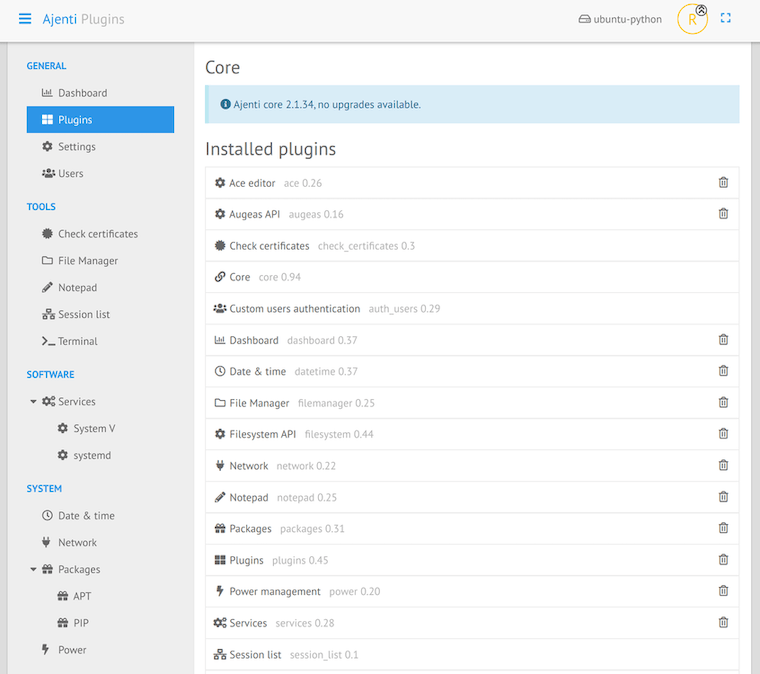
Congratulations! You have successfully installed Ajenti. Thanks for using this tutorial for installing the latest version of the Ajenti Control Panel on the Debian system. For additional help or useful information, we recommend you check the official Ajenti website.