
In this tutorial, we will show you how to install Ajenti Control Panel on Ubuntu 20.04 LTS. For those of you who didn’t know, Ajenti is a hosting control panel that allows you to set up a website very easily. It comes with a clean and modern interface, so setting up application servers, databases and routing should not be difficult at all. Moreover, it comes with great language support. Using Ajenti, you can set up applications written in PHP (PHP-FPM), Python (WSGI), Ruby, and Node.js in no time. Exim 4 and Courier IMAP are automatically configured so you can use virtual e-mails, DKIM, DMARC, and SPF. This control panel is written in Python and runs on multiple Linux distributions.
This article assumes you have at least basic knowledge of Linux, know how to use the shell, and most importantly, you host your site on your own VPS. The installation is quite simple and assumes you are running in the root account, if not you may need to add ‘sudo‘ to the commands to get root privileges. I will show you the step-by-step installation of the Ajenti Control Panel on Ubuntu 20.04 (Focal Fossa). You can follow the same instructions for Ubuntu 18.04, 16.04, and any other Debian-based distribution like Linux Mint.
Prerequisites
- A server running one of the following operating systems: Ubuntu 20.04, 18.04, 16.04, and any other Debian-based distribution like Linux Mint.
- It’s recommended that you use a fresh OS install to prevent any potential issues.
- A
non-root sudo useror access to theroot user. We recommend acting as anon-root sudo user, however, as you can harm your system if you’re not careful when acting as the root.
Install Ajenti Control Panel on Ubuntu 20.04 LTS Focal Fossa
Step 1. First, make sure that all your system packages are up-to-date by running the following apt commands in the terminal.
sudo apt update sudo apt upgrade
Step 2. Installing Ajenti Control Panel on Ubuntu 20.04.
Before installing Ajenti on Ubuntu, we now install the required dependencies:
sudo apt install build-essential python3-pip python3-dev python3-lxml libssl-dev python3-dbus python3-augeas python3-apt ntpdate
Once upon, run the following command to download the script provided for the installation of Ajenti:
curl -O https://raw.githubusercontent.com/ajenti/ajenti/master/scripts/install.sh
Next, run the installer script with sudo command:
sudo bash ./install.sh
Once the installation completes, start, and enable the Ajenti service with the commands:
sudo systemctl start ajenti sudo systemctl enable ajenti sudo systemctl status ajenti
Step 3. Accessing Anjeti control panel.
Anjeti will be available on HTTP port 8000 by default. Open your favorite browser and navigate to http://your-domain.com:8000 or http://server-ip-address:8000 and enter the default username “admin” or “root” and password is “admin“.
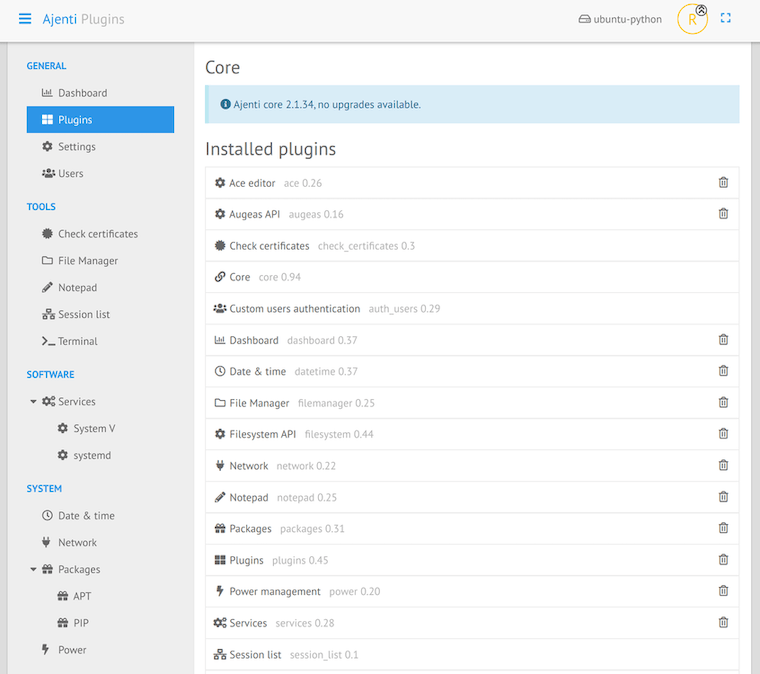
Congratulations! You have successfully installed Ajenti. Thanks for using this tutorial for installing Ajenti Control Panel on Ubuntu 20.04 LTS Focal Fossa system. For additional help or useful information, we recommend you check the official Ajenti website.